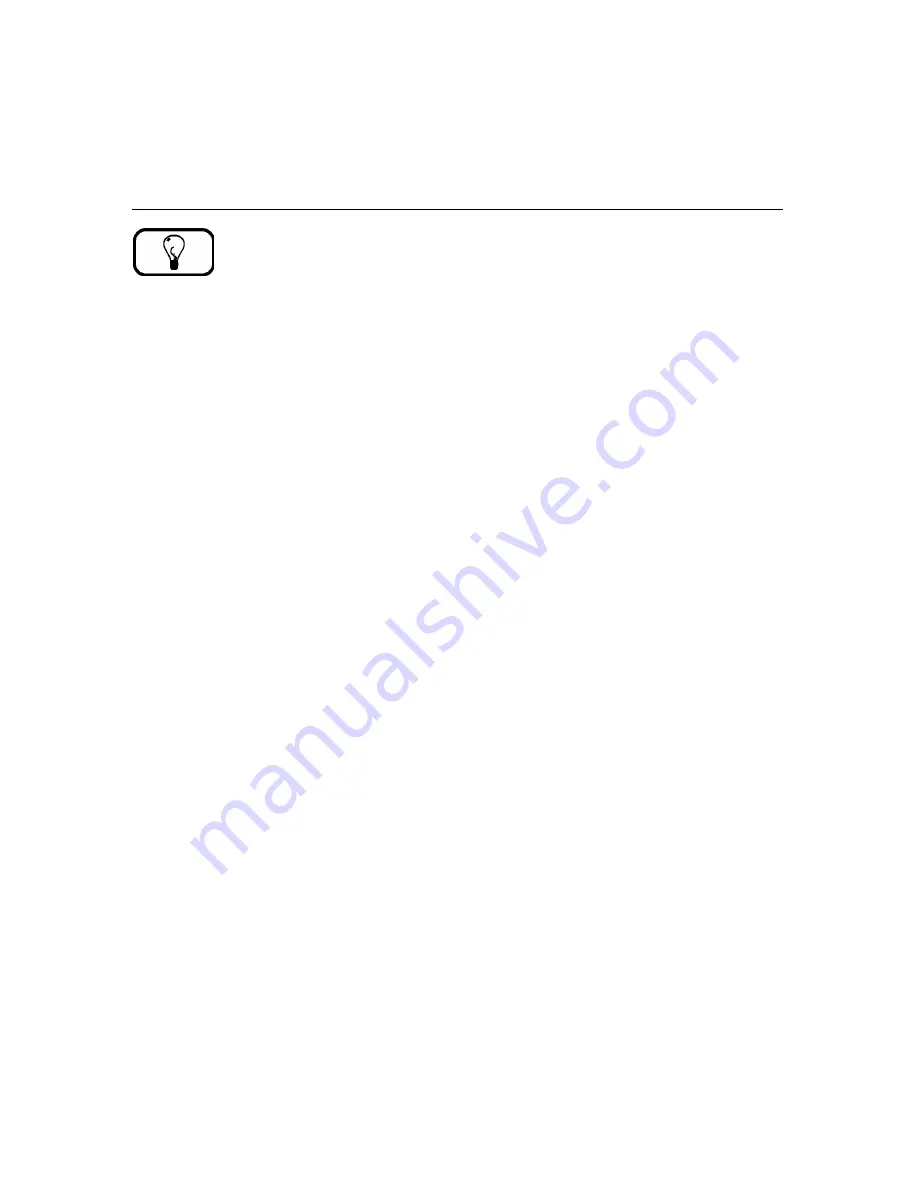
20
System Setup
Menu Overview
TIP:
Press
ALT
once to display the hotkey shortcuts. Each menu can be accessed by clicking it with the mouse
pointer or by pressing the
ALT
key and the underlined letter (i.e. for
File
, press
ALT +
F
). A drop-down list
of selections for that menu will appear.
The
Inspection Manager FLX
work area contains the following menus:
File –
(
ALT + F
) Use the
File
menu to open database tables, print
lists, increment your
network license, register databases, and exit the program.
Edit –
(
ALT + E
) Use the
Edit
menu to add, change, delete, find, import, or insert information.
Device –
(
ALT + D
) Use the
Device
menu to install the
Palm
application,
Sync
(send and
receive data to/from the
Palm
), and access the
Inspector Device Assignment Table
(assign inspections and tasks to an inspector or team).
Reports –
(
ALT + R
) Use the
Reports
menu to log new data, print a variety of standard
reports, or create custom reports.
Tools –
(
ALT + T
) Use the
Tools
menu to archive and delete history, recover unprocessed data,
transfer data, and compact and repair your database.
Setup –
(
ALT + S
) Use the
Setup
menu to control system configuration; access the
User
Defined Setup
, User ID and Password information; and register your
Palm
.
Windows –
(
ALT + N
) Use the
Windows
menu to alter the toolbar and windows arrangement
on the screen.
Help –
(
ALT + H
) Use the
Help
menu to access
Inspection Manager FLX
’
s Online help, view
product version information, or access TISCOR’
s website.
Содержание Inspection Manager FLX
Страница 1: ...Inspection Manager FLX Basic User s Guide ...






























