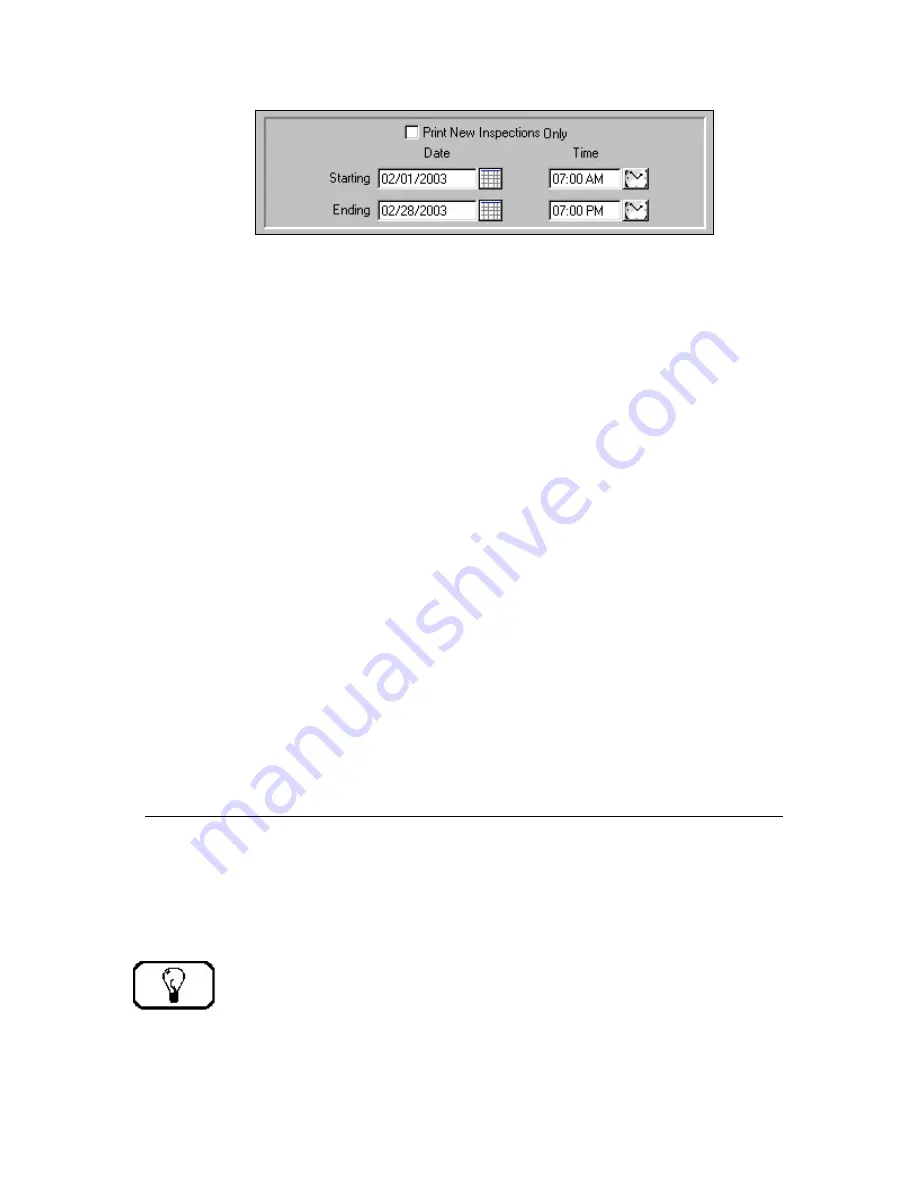
55
Store/Recall
The
Store/Recall Tab
can be used to save report selection criteria. Using this option eliminates
the need to enter selection criteria repeatedly for common report parameters.
Tutorial
To save a
Report Selection Criteria
:
Step 1.
Select a
Report
Step 2.
Enter your
Report Selection Criteria
Step 3.
Click the
Store/Recall
Tab
Step 4.
Enter a
Name
for the
Report Definition
Step 5.
Click
Store
To
Recall
a
Report Selection Criteria
:
Step 1.
Select a
Report
Step 2.
Click on the
Store/Recall
Tab
Step 3.
Select the
Report Definition
Name
from the list box
Step 4.
Click
Recall
To
Delete
a
Report Selection Criteria
:
Step 1.
Select a
Report
Step 2.
Click on the
Store/Recall
Tab
Step 3.
Select the
Report Definition name
from the list box
Step 4.
Click
Delete
Log All New Inspections
All inspection information is flagged as
New Inspection Data
until explicitly logged. This
function is beneficial for producing reports on inspections that have just been completed. To
report on
New Inspections Only
, click the checkbox in the
Report Selection Criteria
area
labeled
New Inspections Only
. To run a report that includes both new inspections and
existing history, do not check the box. When you log all new inspections, the program removes
the new inspection flag.
TIP:
If possible, it is best to establish a regular routine, such as daily or weekly, for logging new inspections. This will
help retrieve consistent
Inspection Reports
of daily or weekly activity, and keeps
New Inspection
data from
accumulating unnecessarily.
Содержание Inspection Manager FLX
Страница 1: ...Inspection Manager FLX Basic User s Guide ...






























