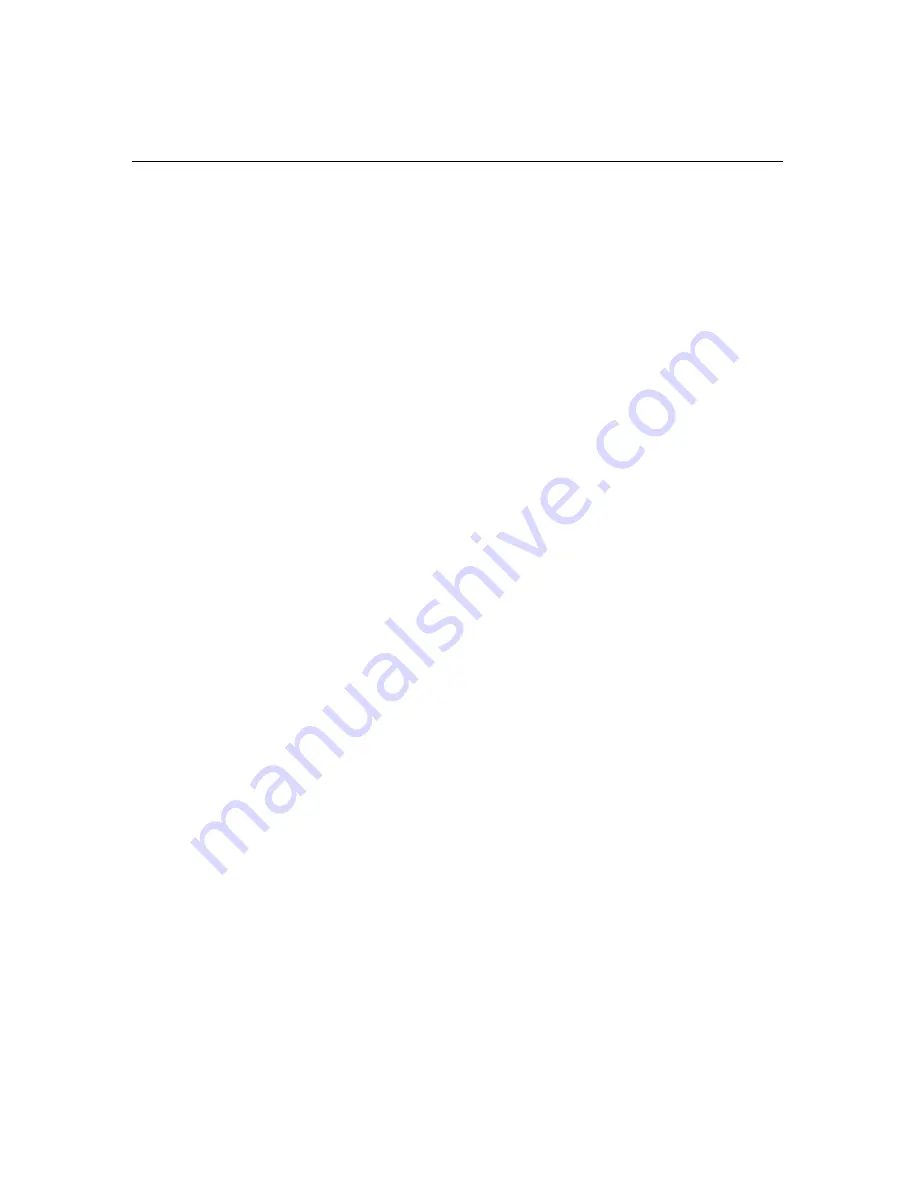
15
Database Installation with Oracle
Inspection Manager FLX
has the ability to work with more than one database. The
Database
Registry
is a list of all of your
Inspection Manager FLX
database files. This list includes live
application databases and archive databases. In order to use the program,
you must first
Register and Attach
to your
Database
.
To
Register and Attach
to your newly installed
Database
:
Step 1.
Open
Inspection Manager FLX
>
File
>
Database Registry
Step 2.
Click
Add
and click
ODBC
.
ODBC Manager
will open.
Step 3.
Click
Add
in the
ODBC Data Source Administrator
window
Step 4.
Select
Microsoft ODBC for Oracle
; the
Microsoft ODBC for Oracle
window displays
Step 5.
Enter
Data Source Name
: enter any name
Step 6.
Enter
Description
: optional entry
Step 7.
Enter
User Name
: enter user_name created in
ORACLE
Step 8
Enter
Server
: enter
Server Name
created in earlier steps
Step 9.
Click
OK
Step 10.
Click
OK
to exit
ODBC Manager
, and re-enter
Inspection Manager FLX
Step 11.
Select the
Data Source
created in
ODBC
Manager
Step 12.
Give
User ID
: Enter
user_name and Password created in earlier steps; click
OK
. The database now appears in the registry.
Step 13.
Click
Attach
and click
OK
.
Inspection Manager FLX
will restart and
attach to the selected database.
Содержание Inspection Manager FLX
Страница 1: ...Inspection Manager FLX Basic User s Guide ...






























