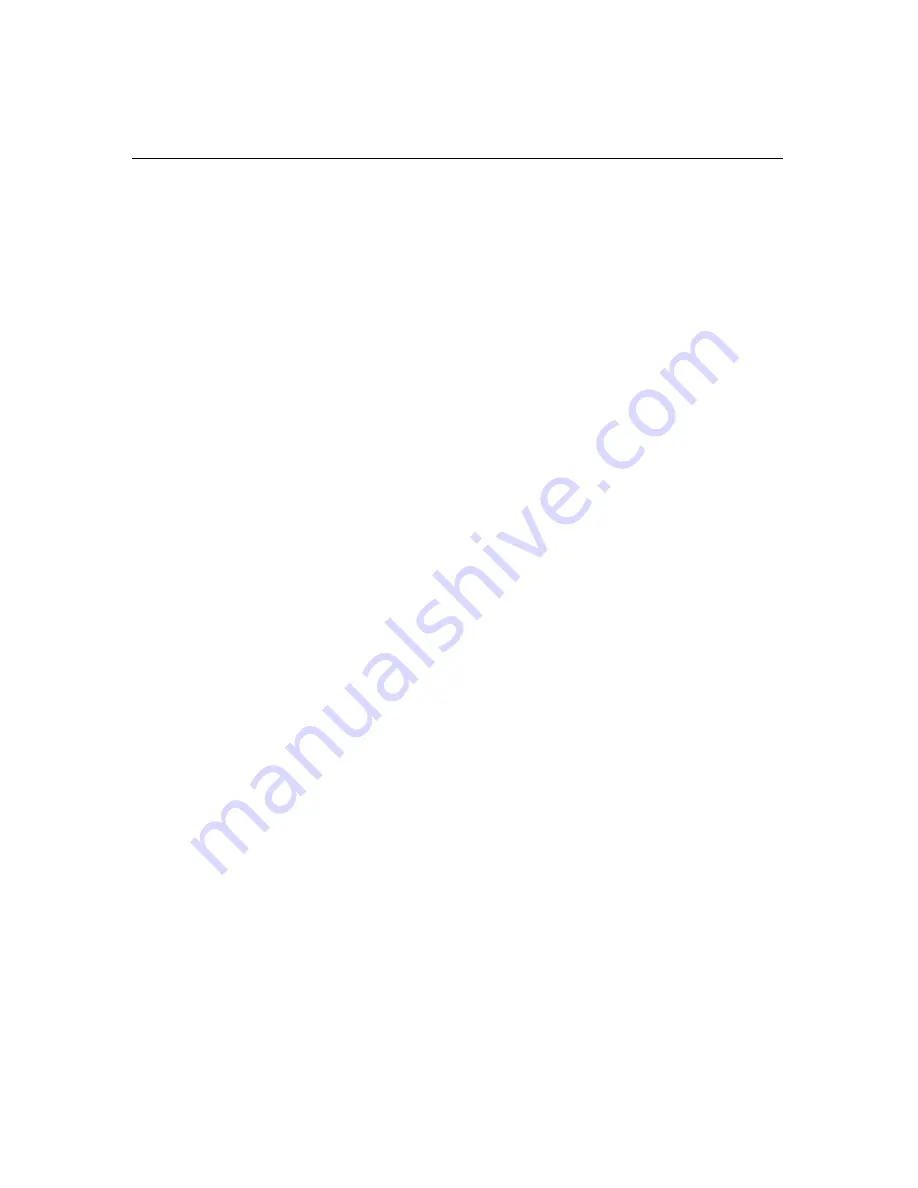
16
Database Registration with SQL
Inspection Manager FLX
has the ability to work with more than one database. The
Database
Registry
is a list of all of your
Inspection Manager FLX
database files. This list includes live
application databases and archive databases. In order to use the program,
you must first
Register and Attach
to your
Database
.
To
Register and Attach
to your newly installed
Database
:
Step 1.
In
Inspection Manager FLX,
select
File
>
Database Registry
, click
Add
,
then click
Add ODBC
Step 2.
Select the driver
SQL Server
and click
Finish
NOTE:
If you are using an operating system prior to
Windows
2000
, you may not find the
SQL Server
Driver
listed. Contact your system administrator to install the appropriate
SQL Client
for your
operating system and server at each workstation.
Step 3.
In the
ODBC Data Source Administrator
window, enter a
Name
for
Data
Source
: example,
imfsqlserver2000
Step 4.
Enter
Description
(optional): example,
imfsqlserver2000
Step 5.
Enter
Server
: example,
webmaster
Step 6.
Click
Next
in the
Create a New Data Source to SQL Server
window
Step 7.
Click
Next
to confirm settings
Step 8.
Check the option
Change the default database to:
and select the newly
created database from the drop-down list. Click
Next
.
Step 9.
Click
Finish
Step 10.
In
ODBC Microsoft SQL Server Setup
window, click
Test Data Source
Step 11.
Click
OK
to close
Step 12.
In the
ODBC Data Source Administrator
window, click
OK
Step 13.
Select the
Data Source
that you created in the previous steps: example,
imfsqlserver2000
Step 14.
Enter
User ID
: example,
imf
Step 15.
Enter
Password
:
example,
imf
Step 16.
Click
OK
Содержание Inspection Manager FLX
Страница 1: ...Inspection Manager FLX Basic User s Guide ...






























