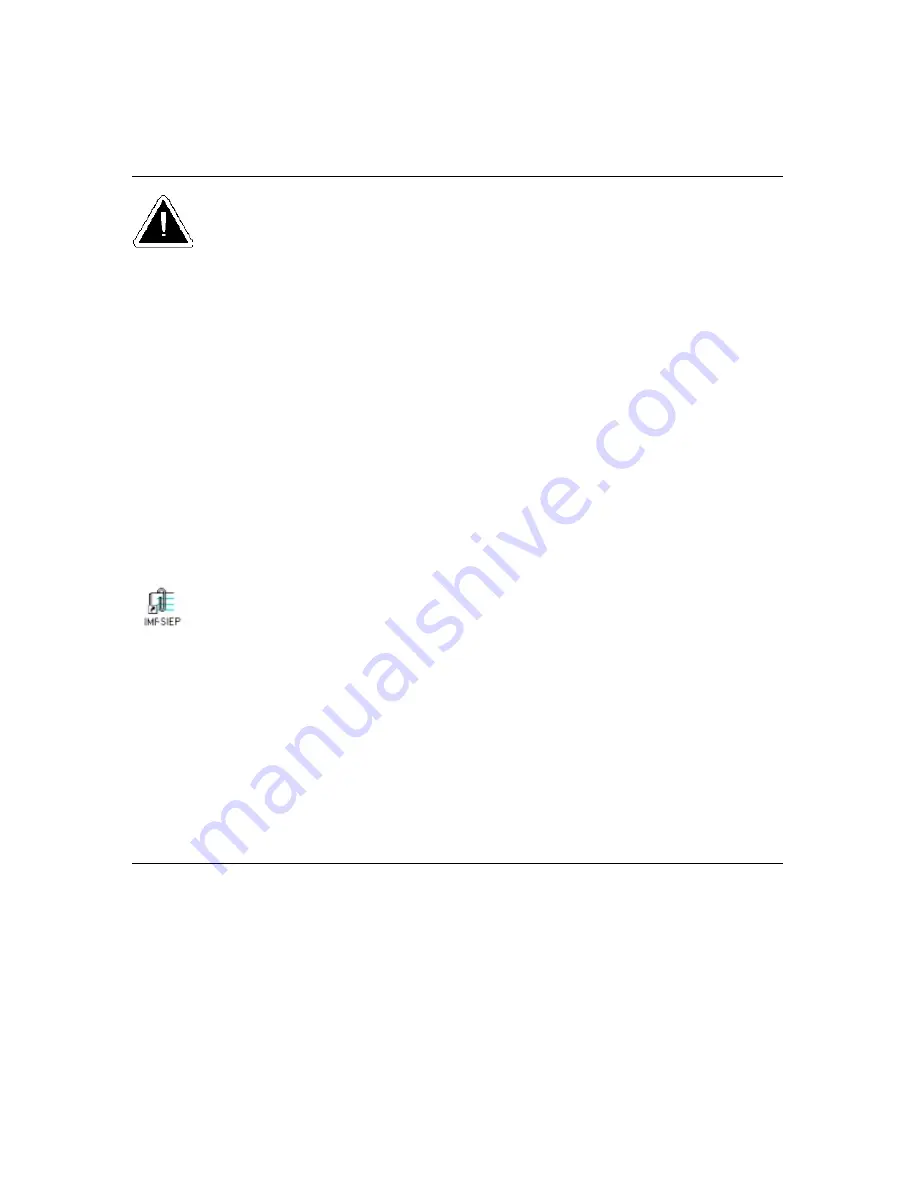
12
PC Software: Standalone Installation
IMPORTANT:
The
Palm Desktop
software should be installed before you install the
Inspection Manager
FLX
application. Failure to do so will result in
Palm Desktop
’
s inability to recognize
Inspection
Manager FLX
.
To install a full version of
Inspection Manager FLX
on your standalone PC’
s hard drive:
Step 1.
Close any open applications on your PC
Step 2.
Insert the
Inspection Manager FLX
CD into the
CD-ROM
drive.
The CD should automatically launch the program. If for some reason it does
not, the following steps will allow you to complete the installation.
a.
Double click the
My Computer
icon on your desktop
b.
Double click on the
CD-ROM
drive
c.
Double click on
Setup.exe
d.
Follow the screen prompts to complete the installation of
Inspection Manager FLX
When installing the program, you have the option of installing the
Scheduled Import/Export
Program
(
SIEP
).
SIEP
will install a background program for exporting
Inspection Manager
FLX
data to a third party program. If you choose not to install
SIEP
during the initial setup, you
can install
SIEP
at a later time from
Start
>
Programs
>
Inspection Manager FLX
>
SIEP
Installer
. See
Advanced Features and Tools section for more information.
NOTE:
The installation program selects the default directory,
C:\Program Files\Tiscor\FLX
. You can either accept
this selection or enter a different drive and directory name.
PC Software: Network Server Installation
To install a full version of
Inspection Manager FLX
on your network server’
s hard drive:
Step 1.
Close any open applications on your PC
Step 2.
Insert the
Inspection Manager FLX
CD into the
CD-ROM
drive.
The CD should automatically launch the program. If the application does not
launch, the following steps will allow you to complete the installation:
a.
Double click the
My Computer
icon on your desktop
b. Double click on the
CD-ROM
drive
c. Double click on
Setup.exe
d.
Follow the screen prompts to complete the installation of
Inspection Manager FLX
Содержание Inspection Manager FLX
Страница 1: ...Inspection Manager FLX Basic User s Guide ...



























