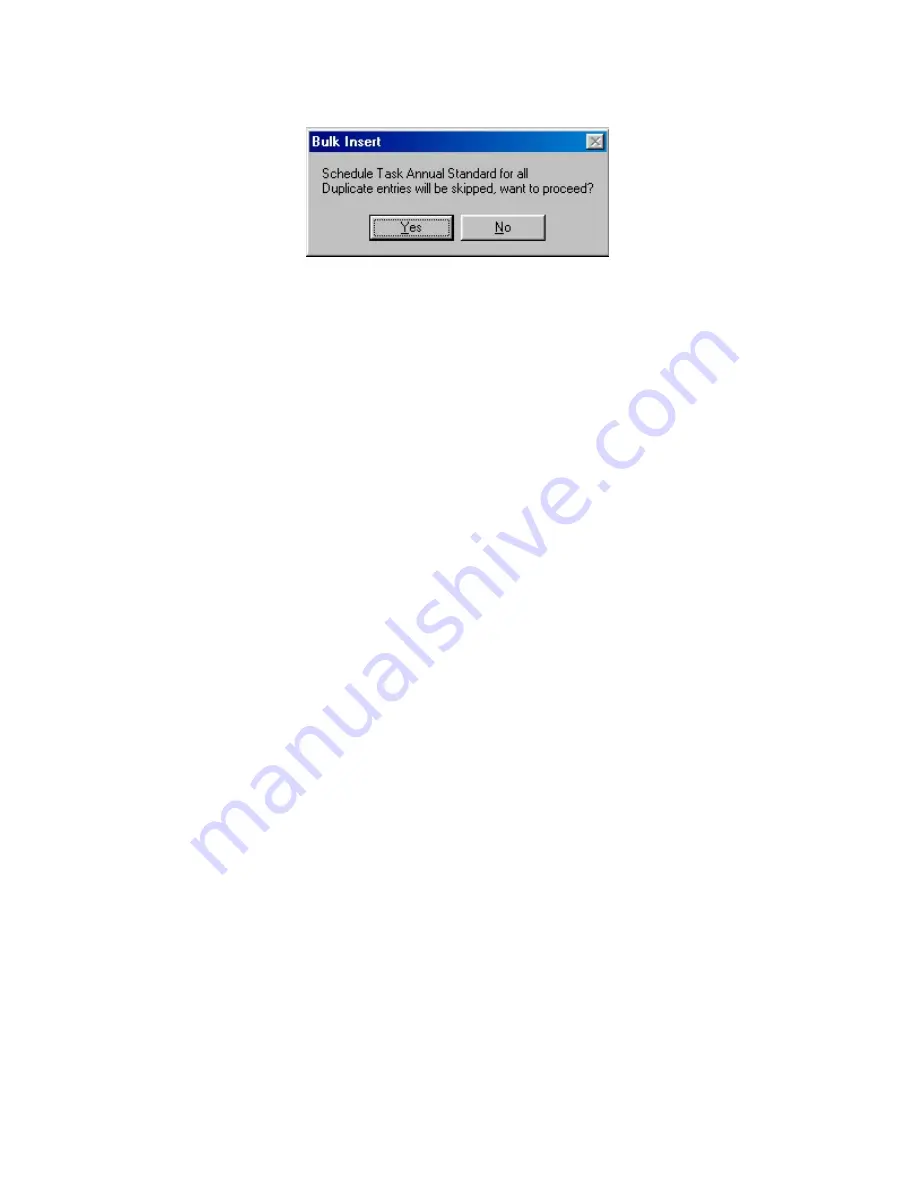
50
Figure
Wildcard Add/Bulk Insert
Repeat Every Checkbox
A recurring inspection can be scheduled based on either the previous due date (
Fixed
inspections) or on the previous actual inspection date (
Floating
inspections). This scheduling
method is defined in the
System Configuration
. Review your
System Configuration
settings
to check if you have selected
Fixed
or
Floating
scheduling.
The
Repeat Every
Checkbox
allows you to select your schedule interval and carries an implied
duration of the interval. For example, if you would like to conduct a particular inspection once a
year, and it does not matter when the inspection occurs during the year, you can select an
annual inspection to repeat every
1 Year(s)
. This interval would send the inspection
Task
to the
Palm
immediately and the
Task
can be done anytime during the year.
If you would like to conduct an inspection once a year, and the inspection can be completed
anytime between the beginning and end of a particular month, you can select the annual
inspection to occur every 12 months. On the first of the specific scheduled month, the
Task
would be sent to the
Palm
as
Due
and could be completed anytime during the month.
If you would like to conduct an inspection once a year, and the inspection should be completed
exactly one year from the day you scheduled it (not to be conducted over a range of time), you
can select the annual inspection to occur in 365 days.
Unscheduled Inspections
If you will perform tenant inspections from time to time that are not scheduled in advance,
assign them in the
Task To Do Table
but leave the
Next Due Date
field blank. This action will
allow the inspection to be available on the
Palm
(unless
Send Only Due
is selected in the
Inspector Device Assignment Table
).
Tutorial
To set up a
Task To Do Schedule
:
Step 1.
Open
File
>
Task To Do
Step 2.
Add a new
Task To Do
record
Step 3.
Select a unique
Task Description
and
Tenant Description
combination
Step 4.
Enter the scheduling information
Step 5.
Select a
Question Set
Step 6.
Select a
Team Code
Step 7.
Click
OK
to save
Содержание Inspection Manager FLX
Страница 1: ...Inspection Manager FLX Basic User s Guide ...






























