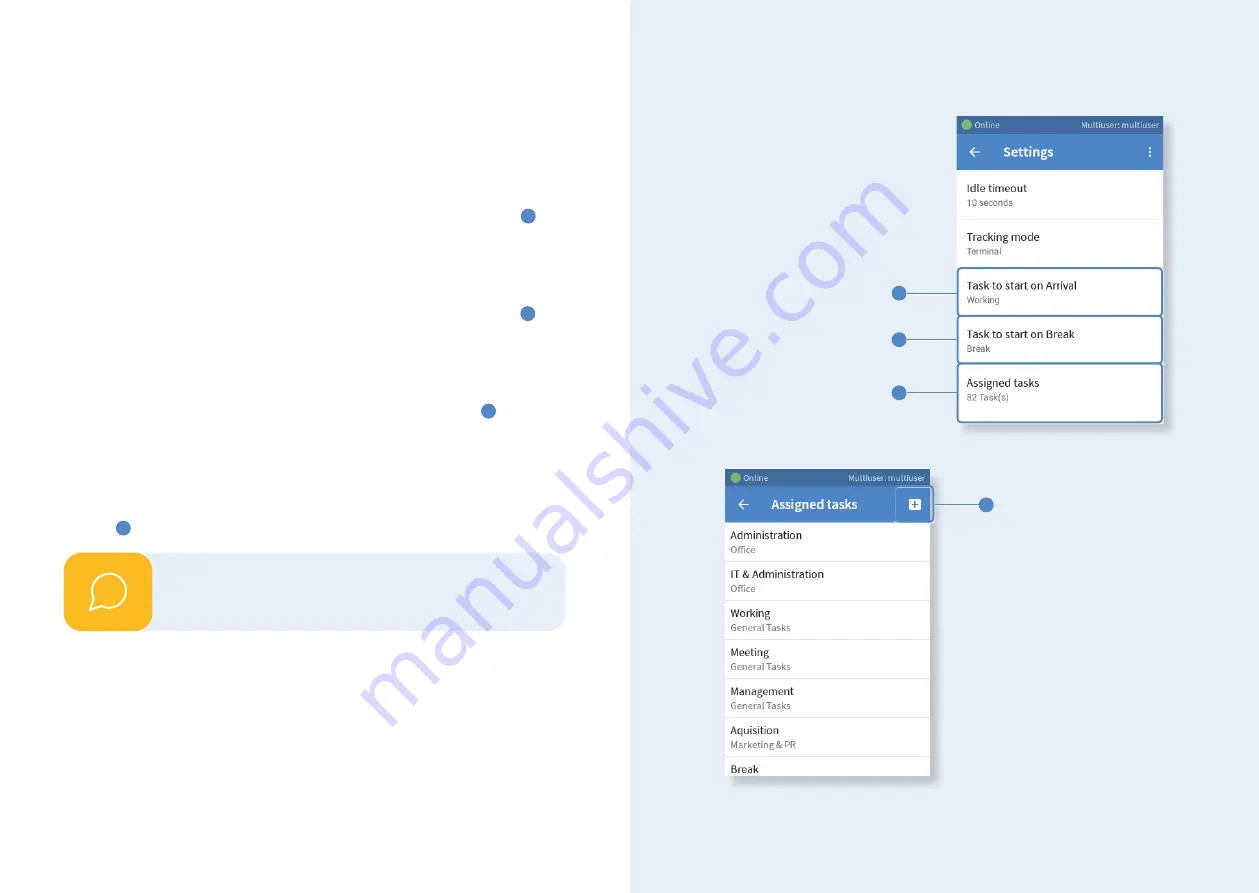
Individual adjustment of tasks
Thanks to pre-defined defaults, your time clock is ready to track right away.
When a timestamp is started, time is then accounted to a pre-set task. If you
desire to adjust this automatically started task, follow the instructions below.
Defining a task for arrival
Within the
settings menu
you can find the item
Task to start on arrival
1
. Tap
on it to define the task that should be started when you identify at the time clock
and indicate your arrival.
Defining a task for break
Within the
settings menu
you can find the item
Task to start on break
2
. Tap
on it to define the task that shall be started when you identify at the time clock
and indicate your break.
Define further tasks
Within the
settings menu
you can find the item
Assigned Tasks
3
. Open this
menu item to see the tasks that are currently startable at the time clock. In order
to add a task, you must define them beforehand in the web interface of Time
-
Tac. To do so, go to the respective menu, either via
Task Management > Define
Tasks
(Employee Time Tracking) or via
Project Management > Projects & Tasks
(Project Time Tracking). Then, switch again to the time clock and tap on the
plus
symbol
4
within the menu item Assigned Tasks in order to add a task.
Defining tasks for arrival, pause etc. is only possible if
ter-
minal
is set as tracking mode.
i
1
2
3
4
16
17















