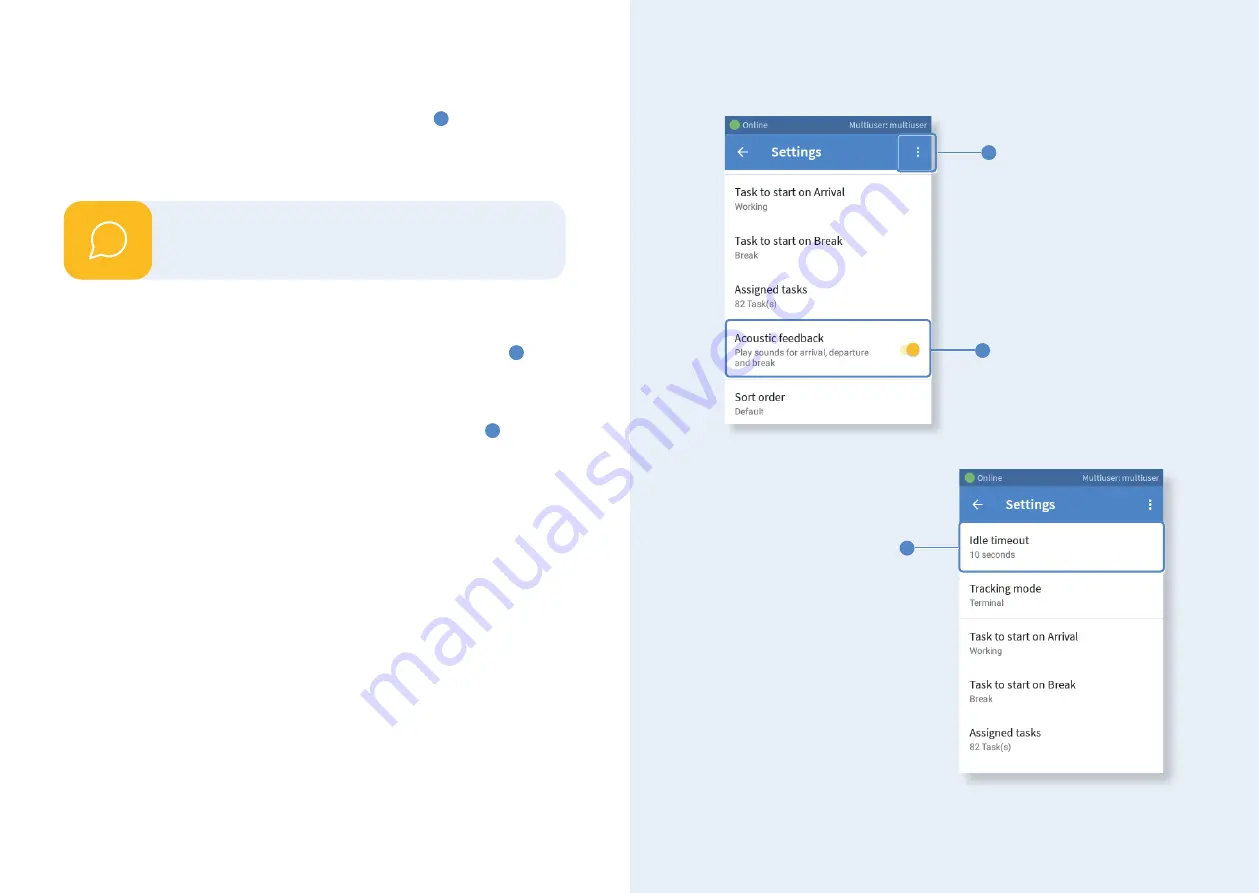
Activate acoustic feedback
Scroll down in order to see the option
acoustic feedback
1
. Tap on the
slider
to activate this function. If you now start, stop or pause your time tracking on
this Mini Time Clock, a
signal tone
will confirm your entry. This function can be
deactivated any time.
Define a Timeout
With the aid of the Timeout you can define a time span after which the time clock
(if not used) changes back to the
start screen
. Tap on
Idle Timeout
2
in the
settings menu in order to choose your preferred time span.
Logout
Within the settings menu you can logout via the bottom menu item
3
. However,
you don't have to logout during the regular usage of the Mini Time Clock.
3
1
2
The acoustic feedback can only be used if the tracking
mode is set to terminal.
i
18
19















