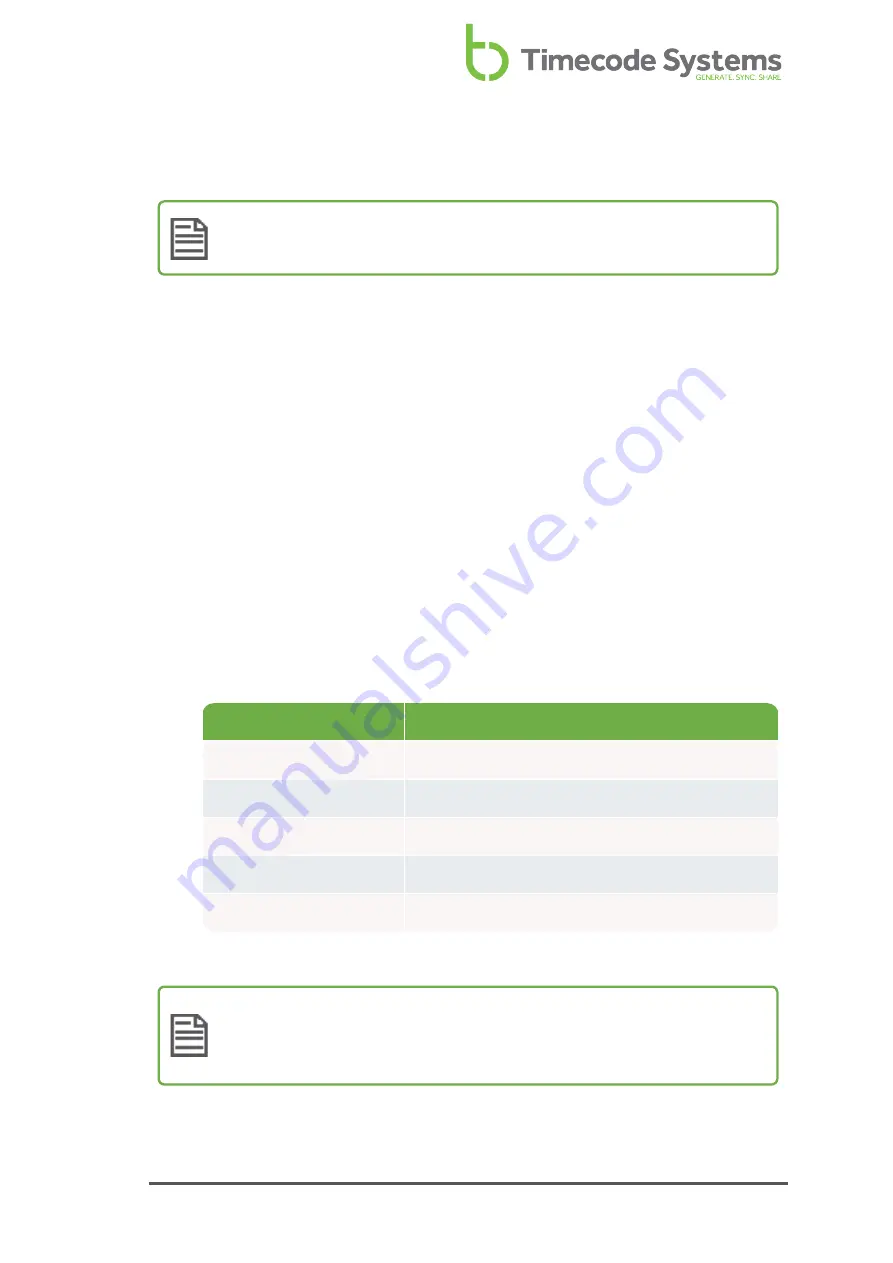
Set the Frame Rate Per Second for the Master
Note:
This section only applies if you have set your SyncBac PRO to run in
GP Master TX mode (see
Set the Timecode Mode on page 20
).
Your SyncBac PRO can add accurate time stamps to each frame that is recorded by
a GoPro HERO4™ (attached to the SyncBac PRO). To make these time stamps, the
SyncBac PRO needs to be set to have a frame rate per second (FPS) that matches
the FPS of the HERO4™. But it is not an exact match - the HERO4™ uses FPS values
that are rounded up, whereas the SyncBac PRO FPS is very precise and accurate.
1. Connect your SyncBac PRO to a HERO4™ (if it is not connected already). For
further details, see
Connect SyncBac PRO to a GoPro HERO4™ on page 16
.
2. If your SyncBac PRO is currently off, switch it on (see
).
3. Press the
Select
button.
4. Use the
Up
and
Down
buttons to scroll to the
Set FPS Rate
option.
5. Press the
Select
button.
6. Use the
Up
and
Down
buttons to set the SyncBac PRO's FPS to the appropriate
value.
GoPro HERO4™ FPS
SyncBac PRO FPS
24
23.98 =GoPro:24
25
25:00 =GoPro:25
30
29.97 =GoPro:30
50
25:00 =GoPro:25
60
29.97 =GoPro:30
7. Press the
Select
button to confirm.
Note:
Your HERO4™ must be set to either NTSC for 30 fps and its multiples
or PAL for 25 fps and its multiples. Please refer to your HERO4™
documentation for details on how to set the camera FPS.
SyncBac PRO User Guide
33
Содержание SyncBac PRO
Страница 6: ...vi SyncBac PRO User Guide...
Страница 58: ...58 SyncBac PRO User Guide...
Страница 63: ...SyncBac PRO User Guide 63...
















































