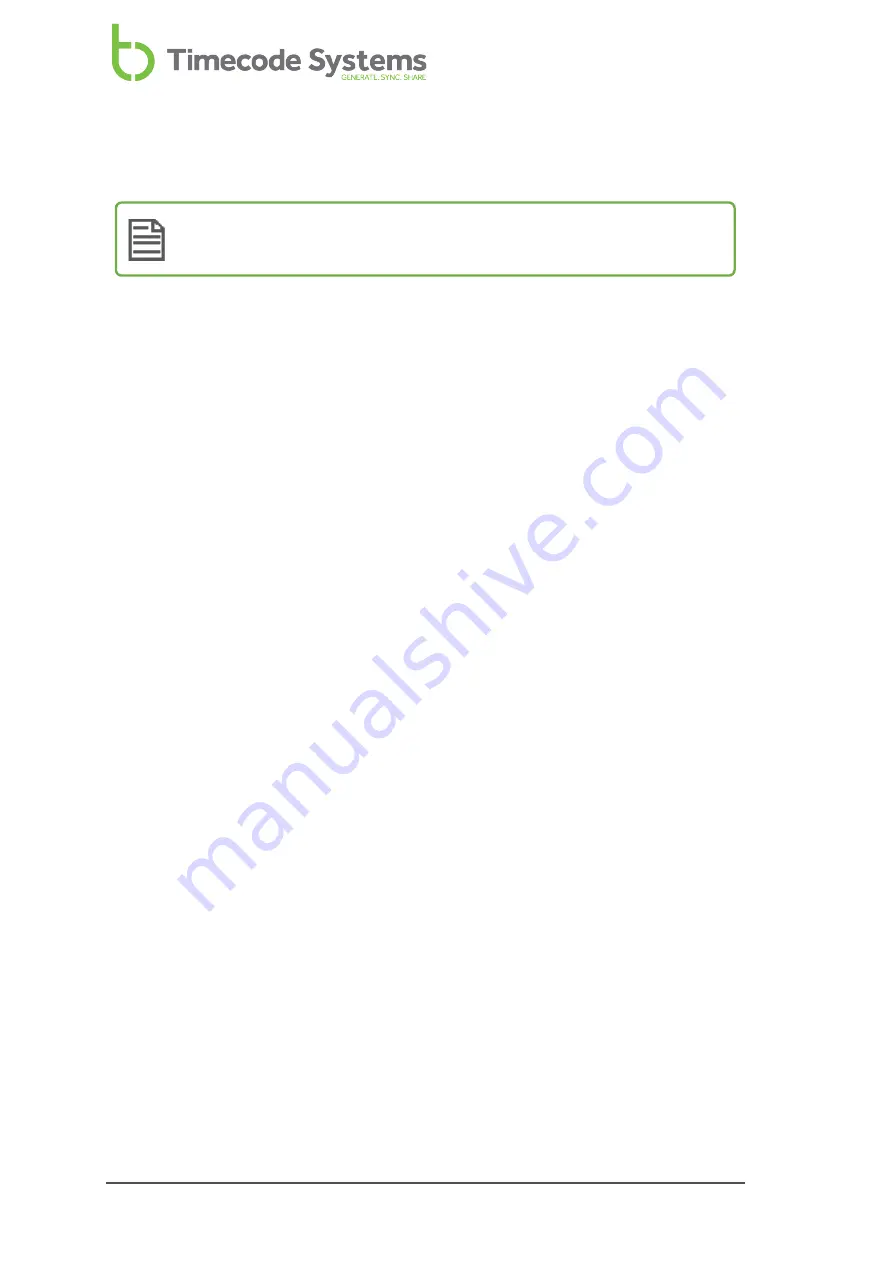
Set the Timecode for the Master
Note:
This section only applies if you have set your SyncBac PRO to run in
GP Master TX mode (see
Set the Timecode Mode on page 20
).
You need to set the timecode for the master SyncBac PRO, so that it has the clock
settings you require. These clock settings will then be sent to the slave SyncBac
PROs that are in the same BLINK network as the master SyncBac PRO.
To set your SyncBac PRO's timecode:
1. Connect your SyncBac PRO to a HERO4™ (if it is not connected already). For
further details, see
Connect SyncBac PRO to a GoPro HERO4™ on page 16
2. If your SyncBac PRO is currently off, switch it on (see
).
3. Press the
Select
button.
4. Use the
Up
and
Down
buttons to scroll to the
Set TimeCode
option. This
option is only available if the SyncBac PRO is in
GP Master TX
mode (see
).
5. Press the
Select
button.
6. Use the
Up
,
Down
, and
Select
buttons to set the SyncBac PRO's time. Press
Up
or
Down
to change the value of a character, and then press Select to
confirm that value and move to the next character (from left to right). When
you have set the last value, pressing
Select
will confirm the time entry.
If you are setting up a SyncBac PRO to run as a master, you also need to
Frame Rate Per Second for the Master (see page 33)
.
32
SyncBac PRO User Guide
Содержание SyncBac PRO
Страница 6: ...vi SyncBac PRO User Guide...
Страница 58: ...58 SyncBac PRO User Guide...
Страница 63: ...SyncBac PRO User Guide 63...






























