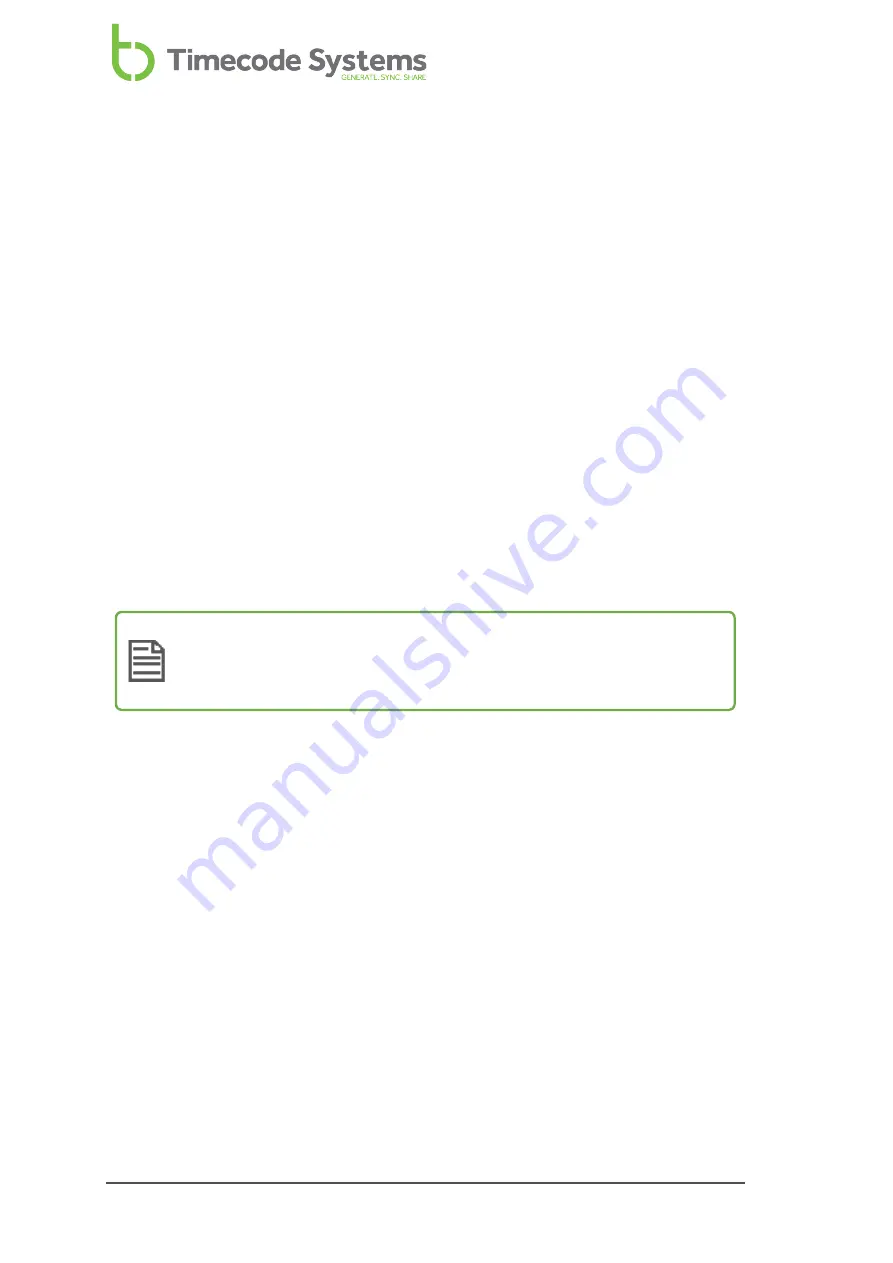
Set the RF Channel
SyncBac PRO is designed to synchronise with other devices in a BLINK network, so
that all of the devices have the same, highly accurate clock settings. A BLINK
network is a group of devices that are all set to communicate on the same RF
channel.
To get your SyncBac PRO to join a BLINK network, you simply set it to use the same
RF channel as the other devices in that BLINK network.
You need to set the RF Channel when:
l
You first set up your SyncBac PRO to join a BLINK network
l
Your SyncBac PRO is in a BLINK network but you want it to join a different
BLINK network instead
l
You are changing the master device in the BLINK network. Your SyncBac PRO
needs to have its RF Channel reset if you introduce a different master device,
even if the same channel is going to be used.
Note:
SyncBac PROs can only be part of one BLINK network. If you need to
remove a SyncBac PRO from a BLINK network and set it to join another
one, simply change the SyncBac PRO's RF Channel.
To set your SyncBac PRO to join a BLINK network:
1. Connect your SyncBac PRO to a HERO4™ (if it is not connected already). For
further details, see
Connect SyncBac PRO to a GoPro HERO4™ on page 16
2. If your SyncBac PRO is currently off, switch it on (see
).
3. Press the
Select
button.
4. Use the
Up
and
Down
buttons to scroll to the
Set RF Channel No.
option.
5. Press the
Select
button.
6. Use the
Up
and
Down
buttons to change the channel number. You need to set
the SyncBac PRO to use the same channel number as the other devices in the
same BLINK network.
7. Press the
Select
button to confirm.
28
SyncBac PRO User Guide
Содержание SyncBac PRO
Страница 6: ...vi SyncBac PRO User Guide...
Страница 58: ...58 SyncBac PRO User Guide...
Страница 63: ...SyncBac PRO User Guide 63...






























