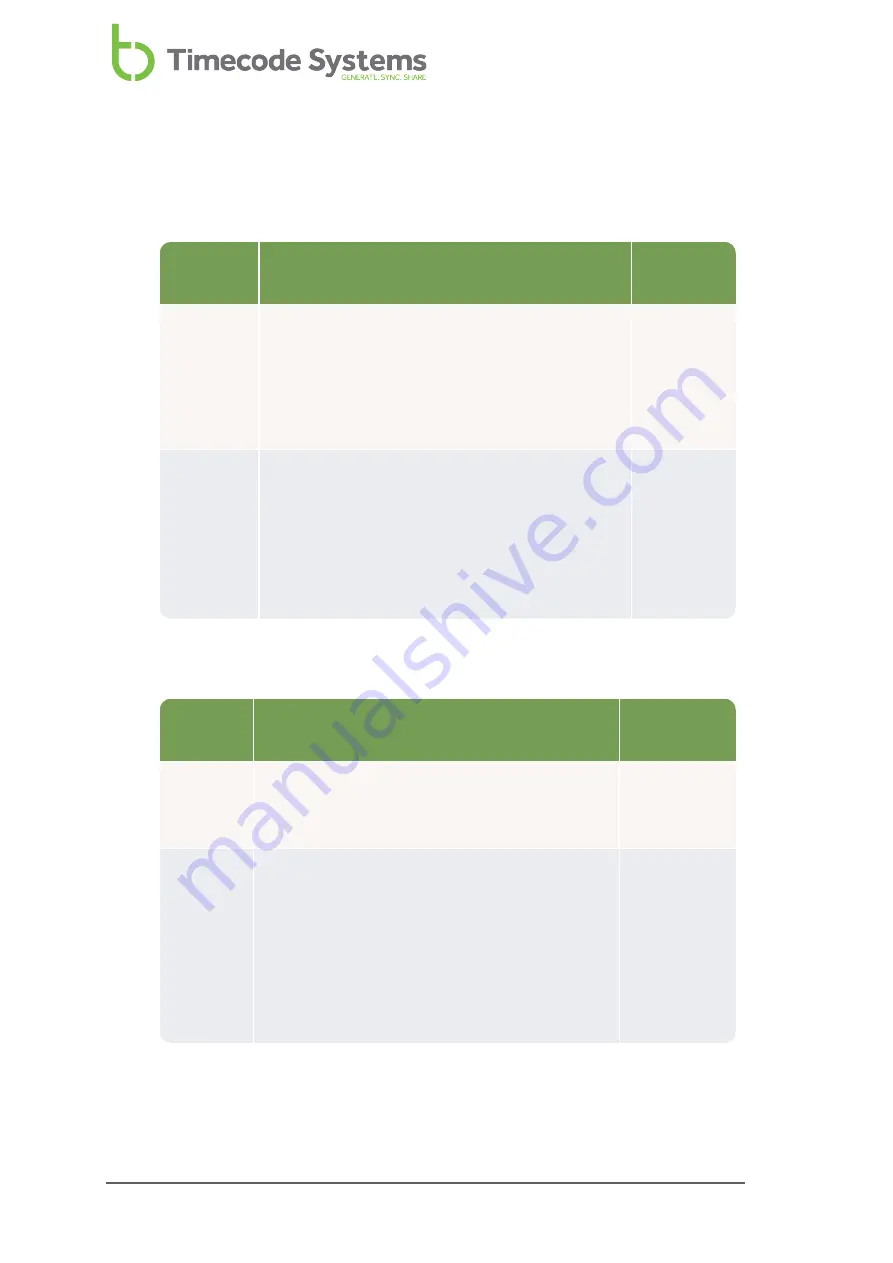
3. Choose the type of connection that your :pulse will use for communicating
with the BLINK Hub app. Use the control knob to access the
Wifi Settings
and
Ethernet Settings
menus:
Settings
Option
Further
Information
Wi-Fi
Settings
Turn on if you want your :pulse to communicate
with the BLINK Hub app wirelessly.
If you are not going to use BLINK Hub or you are
going to use an Ethernet connection instead,
turn wi-fi off to preserve battery power.
Ethernet
Settings
Turn on if you want the :pulse to communicate
with the BLINK Hub app via a wired Ethernet
connection.
If you are not going to use BLINK Hub or you are
going to use a wi-fi connection instead, turn
Ethernet off to preserve battery power.
4. Apply the radio (RF) settings for communicating with other Timecode Systems
devices:
Settings
Option
Further
Information
RF
Channel
The
RF Channel number
that is used by the
other Timecode Systems devices in the same
BLINK network.
System
Settings
Set the
RF Country/Area
to the country in
which you are using the :pulse.
If you purchased your :pulse in North America,
you cannot manually change the country area
due to regulatory requirements. However,
there is a way to change the country - please
contact Timecode Systems for assistance.
44
:pulse User Guide
Содержание mini basestation
Страница 6: ...6 pulse User Guide ...
Страница 106: ...Word clock 11 67 Standards 15 106 pulse User Guide ...
Страница 107: ... pulse User Guide ...
















































