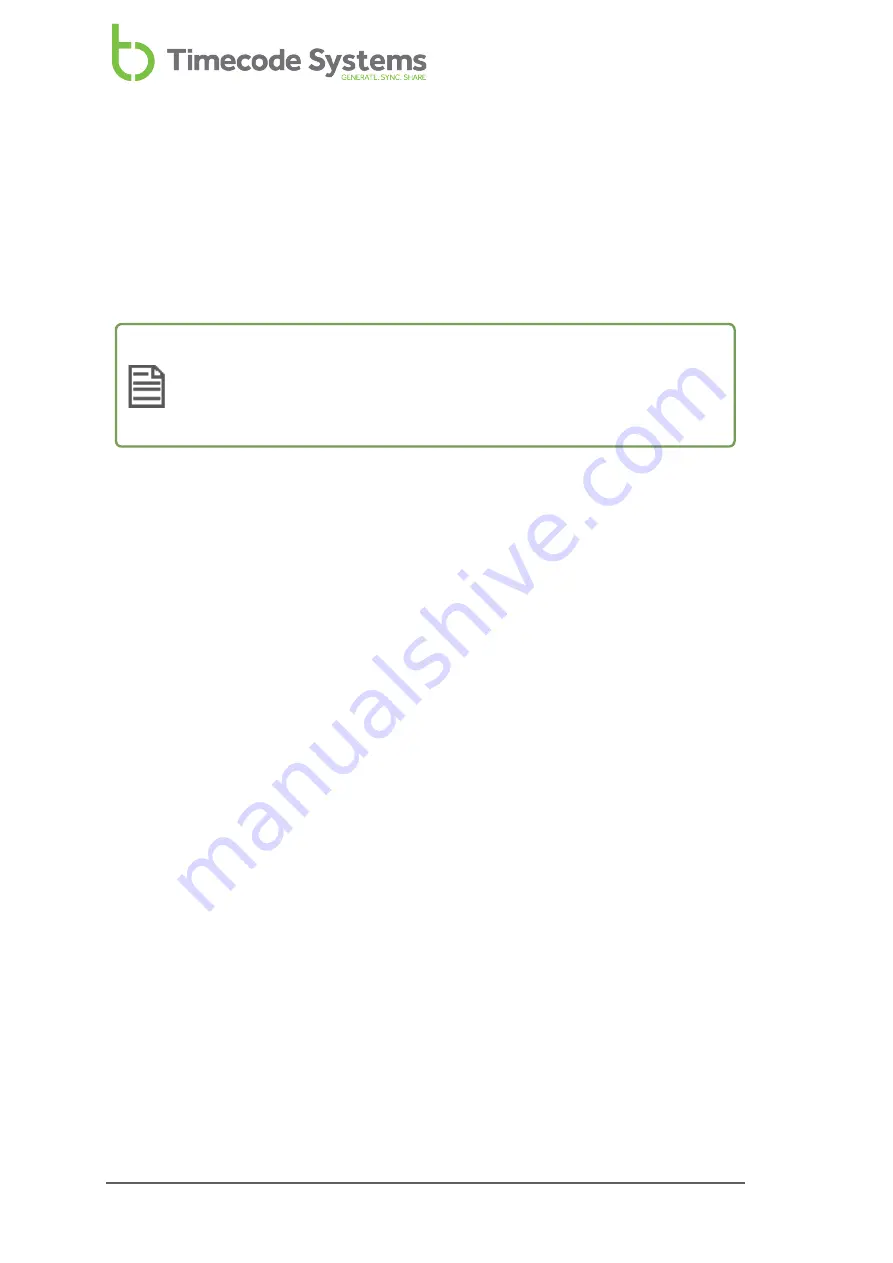
You need to set the timecode for the master :pulse unit, so that it has the correct
timecode settings for your requirements. These timecode settings will be sent to
any slave devices in the same BLINK network, and also to any connected cameras or
sound mixers.
In this section, we explain how to set the timecode (time), which is the time stamp
that will be added to your video and audio recordings.
Note:
The timecode data also contains user bits and frames-per-second
information, which you can also define in your :pulse's settings. To learn
Add Metadata to the Timecode on page 1
Frame Rate Per Second on page 66
To set your :pulse's timecode:
1. Switch on your :pulse unit (see
Switch :pulse On and Off on page 50
).
2. Press the control knob.
3. Turn the control knob to scroll to the
TC Generator
option.
4. Press the control knob.
5. Turn the control knob to scroll to the
Set T/C
option.
6. Press the control knob.
7. Turn the control knob to select the numbers you want for the first pair of
digits in the timecode.
8. Press the control knob to confirm your selection.
9. Using the same technique as you used for the first two digits, select and
confirm the numbers for the remaining pairs of digits.
10. Press the control knob to confirm your selection.
Set the User Bits
To make it easier when editing your recordings, you can add metadata to the
timecode data. You can define 4 pairs of characters to add as metadata, and
typically, these are used to add the date and the scene number. As the metadata is
sent along with the timecode signal, it means that the master device will
automatically send the metadata to the slave devices.
64
:pulse User Guide
Содержание mini basestation
Страница 6: ...6 pulse User Guide ...
Страница 106: ...Word clock 11 67 Standards 15 106 pulse User Guide ...
Страница 107: ... pulse User Guide ...






























