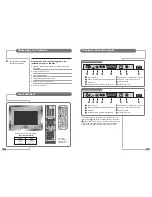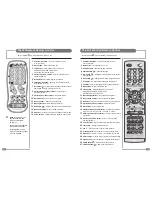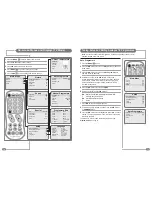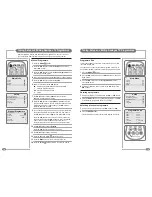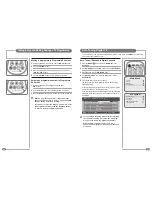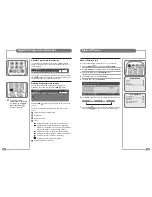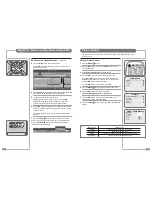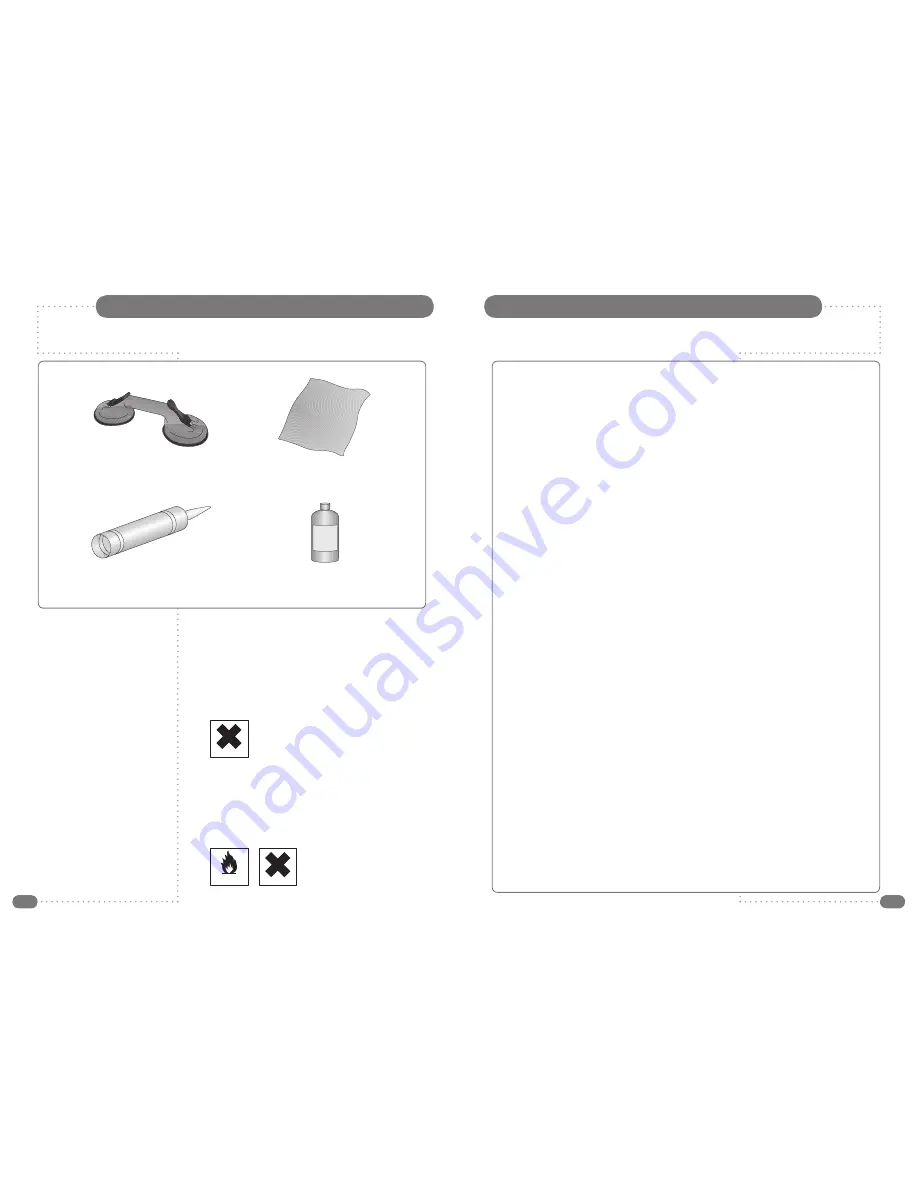
2
3
☛
Silicone Sealant produces acetic acid during cure.
Use only in well ventilated areas. Irritating to eyes.
Wash hands after use and before meals. Wash
splashes from skin, clothing and other surfaces. Use
a clean cloth. In case of contact with eyes wash
immediately with plenty of water.
Please observe safety precautions on the container.
Keep out of reach of children and animals.
☛
Isopropyl alcohol is available from most pharmacies
and larger electronics wholesalers. It is an effective
degreasing agent.
Please observe safety precautions on the container.
Keep out of reach of children and animals.
Do not drink.
Table of Contents
Tools Required
Suction Lifter
Clear Silicone Sealant
Isopropyl Alcohol
Isopropyl
Alcohol
Soft Cloth
HIGHLY
FLAMMABLE
IRRITANT
IRRITANT
Safety Instructions and Warnings
............................................................................................................................
1
Tools Required
.................................................................................................................................................................
2
Unpacking your TileVision
®
.......................................................................................................................................
4
Your TileVision
®
..............................................................................................................................................................
4
TileVision
®
Connector Inputs
.....................................................................................................................................
5
Connecting to your TileVision
®
.................................................................................................................................
6
Connecting an Antenna or Cable
..............................................................................................................................
7
Sky™ Remote Control Link Setup
............................................................................................................................
7
Connecting to the HDMI and S-VIDEO Inputs
......................................................................................................
8
Connecting to the SCART Input
.................................................................................................................................
9
Installing the Front Plate
..........................................................................................................................................
10
The Waterproof Remote Control
............................................................................................................................
12
The Full Function Remote Control
........................................................................................................................
13
Switching the TileVision
®
On/Off
..........................................................................................................................
14
Selecting your On-screen Language
...................................................................................................................
14
Selecting a Picture from External Sources
.......................................................................................................
15
Displaying Information (TV Mode)
.......................................................................................................................
15
On-screen Menus and Displays (TV Mode)
......................................................................................................
16
Tuning, Setup and Editing Analogue TV Programmes – Auto Programme
..........................................
17
Tuning, Setup and Editing Analogue TV Programmes – Manual Programme
.....................................
18
Tuning, Setup and Editing Analogue TV Programmes – Edit, Delete, Select Programmes
............
19
Tuning, Setup and Editing Analogue TV Programmes – Moving and Skipping Programmes
.......
20
Auto Tuning Digital TV
...............................................................................................................................................
21
Digital TV Programme Information – General and Detailed Programme Information
.......................
22
Digital TV Setup – Banner Display Time
.............................................................................................................
23
Digital TV Setup – Subtitle Language
..................................................................................................................
24
Digital TV Setup – Audio Language
......................................................................................................................
25
Digital TV Setup – Common Interface
.................................................................................................................
25
Digital TV – Basic Operation – Signal Strength
...............................................................................................
26
Digital TV – Basic Operation – Software Update
............................................................................................
27
Digital TV – Basic Operation – Selecting a Menu Language
.......................................................................
28
Digital TV – Basic Operation – New Service Message, Active Antenna
..................................................
29
Digital TV – Electronic Programme Guide (EPG) – Viewing the EPG
.....................................................
30
Digital TV – Electronic Programme Guide (EPG) – Edit Favourite Channel Groups
..........................
31
Picture Control – Manual Picture Control
...........................................................................................................
33
Picture Control – Auto Picture Control, Picture Effect
...................................................................................
34
Sound Control – Manual Sound Control
..............................................................................................................
35
Sound Control – Auto Sound Control
...................................................................................................................
36
Sound Output Selection – Mono Output Selection
..........................................................................................
36
Clock Functions
............................................................................................................................................................
37
Other Functions – Noise Reduction, Blue Back, Auto Sleep and Sleep Timer
.......................................
38
Child Lock
.......................................................................................................................................................................
39
Aspect Ratio Control (ARC)
.....................................................................................................................................
39
The Programme List
...................................................................................................................................................
40
DTV Text
..........................................................................................................................................................................
41
Analogue TV Teletext – Functions of Teletext
...................................................................................................
42
Displaying the Teletext Information
.....................................................................................................................
42
Teletext Button Functions
.........................................................................................................................................
43
Troubleshooting
............................................................................................................................................................
44
Specifications
................................................................................................................................................................
45