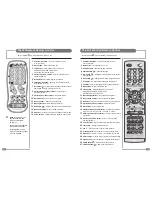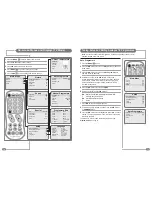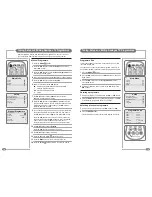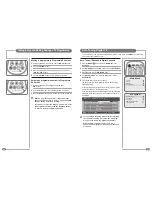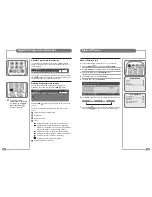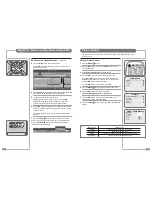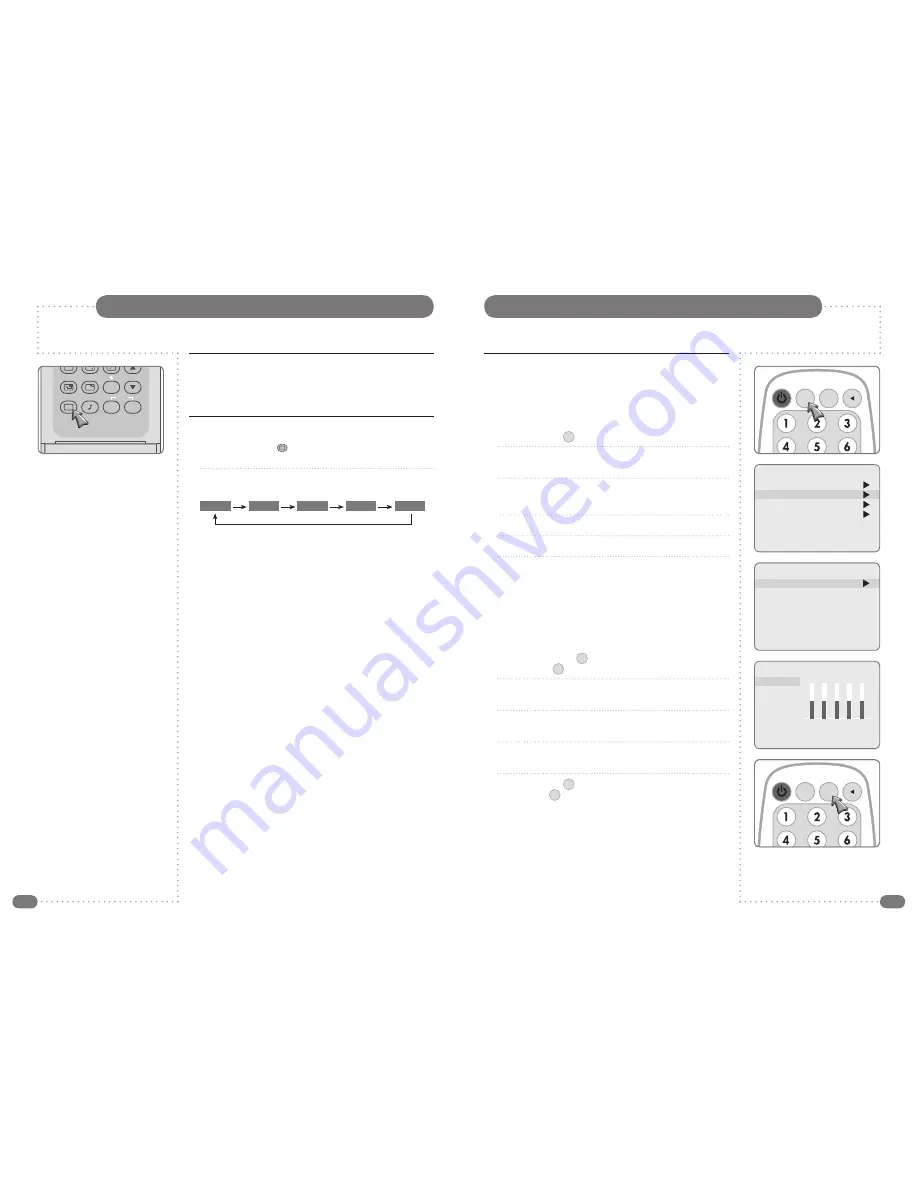
34
35
Sound Control
Manual Sound Control
The
Equalizer
can be manually adjusted by cutting and boosting
the five selected frequency bands and storing the settings as
User
.
The left to right
Balance
can be adjusted and if
AVL
is switched on
there will be a more equal volume level between programmes.
1
Press the
MENU
(
MENU
) button.
2
Press the
UD
buttons to select the
Sound
menu, and then
press the
R
button.
3
Press
UD
buttons to select the desired sound item;
Equalizer
,
Balance
,
AVL
or
SRS WOW
.
4
Press the
LR
buttons to make desired adjustment.
5
Press the
LR
buttons in
Equalizer
to set the Equalizer.
6
Press the
UD
buttons to select the preferred setting;
Flat
,
Music
,
Movie
,
Speech
or
User
. To set the
Equalizer
:
a) Select
User
by pressing the
UD
buttons.
b) Select a sound band by pressing the
LR
buttons.
c) Make the desired sound level adjustment with the
UD
buttons.
d) Press the
MENU
(
MENU
) button to return to the last menu, or
the
TV/AV
(
TV/AV
) button to return to normal TV viewing.
7
Press the
UD
buttons to select
Balance
and adjust the left to
right balance with the
LR
buttons.
8
Select
AVL
with the
UD
buttons and use the
LR
buttons to
select
ON
or
OFF
.
9
Select
SRS WOW
with the
UD
buttons and use the
LR
buttons to select
ON
or
OFF
10
Press the
MENU
(
MENU
) button to return to the preceding menu
or the
TV/AV
(
TV/AV
) button to return to normal TV viewing.
Picture Control
Auto Picture Control
The Picture options – Dynamic, Standard, Mild, and Game are
programmed for optimum picture reproduction at the factory and
cannot be changed.
Picture Effect
1
Press the
PICTURE
(
) button on the full function remote
control.
2
Press the button repeatedly. Each press of the button changes
the screen display as below:
●
Dynamic: Vivid Picture.
●
Standard: Standard Picture.
●
Mild: Softer Picture.
●
Game: External Video Game Picture Setup.
●
User: Manual Picture Setup.
After a short time the display will clear leaving the setting as chosen.
POWER
ABC
DEF
GHI
JKL
MNO
WXYZ
TUV
PQRS
Sub-
Title
Info.
0
9
8
7
4
5
6
3
2
1
MENU
TV/AV
OK
SLEEP
ARC
PR
EPG
DTV
I/II
V
O
L
V
O
L
P P
FAV
LIST
TEXT
MIX
SIZE
INDEX
HOLD
REVEAL
TIME
UPDATE
PIP
INPUT
SWAP
PIP PR
MODE
POSITION
PICTURE SOUND
DTV
AUDIO PROFILE
510-301K
?
i
Dynamic
Standard
Mild
Game
User
☛
The benefits of SRS WOW sound are enormous –
you can be completely enveloped in sound.
The Equaliser menu is not available when
SRS WOW is set to On.
TV/AV
PR
VOL
MENU
TEXT
OK
EPG
P P
TV/AV
PR
VOL
MENU
TEXT
OK
EPG
P P
Main Menu
Picture
Sound
Special
Setup
Sound
Equalizer
Balance
0
AVL
Off
SRS WOW
On
Equalizer
Flat
Music
Movie
Speech
User
0.1 0.5 1.5 5.0 10Khz