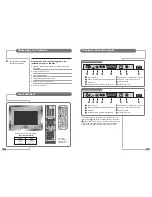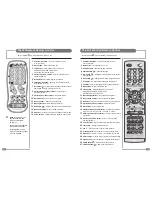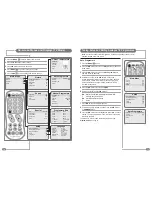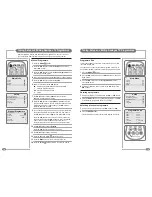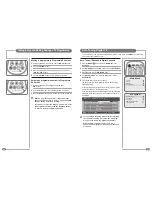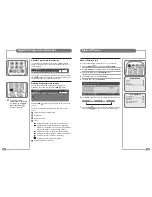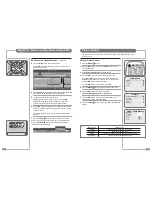22
23
Banner Display Time
You can choose a banner display time of 3, 5 or 10 seconds.
1
Press the
MENU
(
MENU
) button to display the
Main Menu
.
2
On the
Main Menu
, use the
UD
buttons to select
DTV System
.
3
Press the
R
button to enter
DTV System
menu.
4
Use the
UD
buttons to select
DTV Setup
.
5
Use the
R
button to enter
DTV Setup
.
6
Use the
LR
buttons to select the required banner display time.
7
Press the
OK
(
OK
) button to store the chosen display time and
press the
TV/AV
(
TV/AV
) button to return to normal TV viewing.
Digital TV Setup
Main Menu
Picture
Sound
Special
DTV System
DTV System
DTV Scanning
DTV Setup
Language
New Service Message
On
Active Antenna
On
TV/AV
PR
VOL
MENU
TEXT
OK
EPG
P P
Digital TV Programme Information
3 seconds
5 seconds
10 seconds
D T V S e t u p
B a c k :MENU
S t o r e :OK
E x i t :TV/AV
Banner Display Time
3 seconds
Subtitle Language
English
Audio Language
English
Common Interface
Signal Strength
Software Update
General Programme Information
The programme information banner is always displayed at the
bottom of the screen for a preset period of time whenever you
switch channels.
You can view the programme information at any time by pressing
the
OK
(
OK
) button while watching a programme. The banner will
be cleared from the screen after the preset time.
Detailed Programme Information
You can see more detailed information about the current
programme at any time by pressing the
INFO
(
) button.
Press the
INFO
(
) button again to remove the banner from the
screen.
The layout of information contained in the banner is as shown
below:
1
Channel number and channel name.
2
Current time.
3
Programme name.
4
Icons:
Displayed only when the channel is a locked channel.
Displayed when the MHEG application is triggered to
make DTV Text available. This icon will only be displayed
in the United Kingdom, Ireland and New Zealand.
Displayed only when the audio language is operated.
Displayed only when programme information is available.
Displayed only when subtitle text is available.
Displayed only when teletext is available.
5
Detailed programme information.
1
BBC ONE
13:21
National News
Now>> 13:00 – 13:30
SUBTITLE OFF
1
BBC ONE
13:21
National News
Now>> 13:00 – 13:30
SUBTITLE OFF
National and international news from the BBC, followed by Weather [S]
1
3
2
4
5
☛
If no programme
information is available
no banner is displayed
when the INFO (
)
button is pressed.
TV/AV
PR
VOL
MENU
TEXT
OK
EPG
P P
TV/AV
PR
VOL
MENU
TEXT
OK
EPG
P P