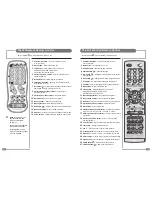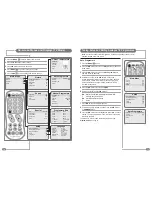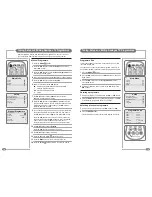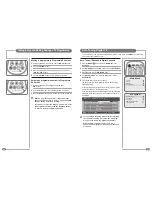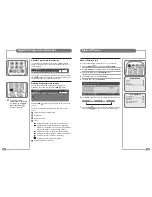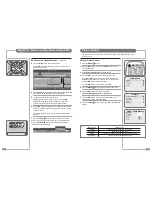40
41
DTV Text (MHEG-5 standard) is only available in Great Britain, Ireland and New Zealand.
To access DTV Text press the
TEXT
(
TEXT
) or
Red
button depending
on the programme’s broadcaster. A small banner 'loading…' will be
displayed on screen. After a few seconds the broadcaster’s menu
will appear, either overlaying part of the current programme:
or with the current programme in a smaller window next to the text
menus and instructions:
Use the
UD
buttons (or in some cases the
LR
buttons) to
navigate the menus and the
OK
(
OK
) button to select items. Use
the
Red
,
Green
,
Yellow
and
Blue
buttons to access shortcuts, help
and additional menus etc., as shown on screen.
To exit DTV Text press the
TEXT
(
TEXT
), the
TV/AV
(
TV/AV
) button or
change channel.
As all DTV Text navigation uses the
UDLR,
OK
,
Colour
and
0–9
number buttons, all functions are available with the TileVision
®
waterproof remote control.
If you press the
TEXT
(
TEXT
) button immediately after changing
channel you may see the screen display as below:
This is because the TileVision
®
had not had time to load any text
information. Press the
TEXT
(
TEXT
) button again, wait a couple of
seconds and try again.
DTV Text
Programme List
P001---------
P011---------
P002---------
P012---------
P003---------
P013---------
P004---------
P014---------
P005---------
P015---------
P006---------
P016---------
P007---------
P017---------
P008---------
P018---------
P009---------
P019---------
P010---------
P020---------
Displaying the Programme List
Press the
RED
button to display the programme list menu.
The programme list appears on the screen. Each programme list
contains 20 programmes.
Selecting a programme in the Programme List
Select a programme with the
UD
or
LR
buttons. Then press the
OK
button. The set switches to the chosen programme.
Paging through the Programme List
There are 5 programme table pages giving a total of
100 programmes. Pressing the
UD
or
LR
buttons repeatedly
turns the pages.
Analogue TV Programmes stored in the memory can be checked by displaying the
programme LIST.
The Programme List
☛
Some broadcasters show
a red on-screen prompt
when DTV Text is
available.
To remove the prompt
from the screen press
the Green button.
TV/AV
PR
VOL
MENU
TEXT
OK
EPG
P P
TV/AV
PR
VOL
MENU
TEXT
OK
EPG
P P
TV/AV
PR
VOL
MENU
TEXT
OK
EPG
P P
Channel Logo
Item one
Item two
Item three
Item four
Item five
Item six
Item seven
INDEX
Latest news item:
To exit, press TEXT
Channel Logo
Item one
300
Item two
150
Item three
200
Item four
170
Item five
110
Item six
800
Item seven
160
Item eight
850
Item nine
121
Latest news item:
Home
MENU
SHORTCUTS
HELP
HOME
adveretising banner
100
–
+
110
200
Typical
overlay
example
Typical
inset
example
POWER
ABC
DEF
GHI
JKL
MNO
WXYZ
TUV
PQRS
Sub-
Title
Info.
0
9
8
7
4
5
6
3
2
1
MENU
TV/AV
OK
SLEEP
ARC
PR
EPG
DTV
I/II
V
O
L
V
O
L
P P
FAV
LIST
TEXT
MIX
SIZE
INDEX
HOLD
REVEAL
TIME
UPDATE
PIP
INPUT
SWAP
PIP PR
MODE
POSITION
PICTURE SOUND
DTV
AUDIO PROFILE
510-301K
?
i