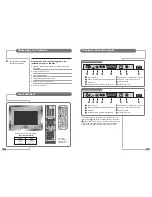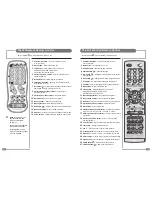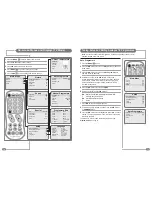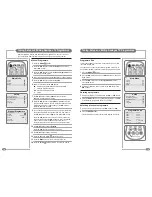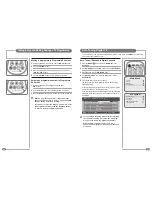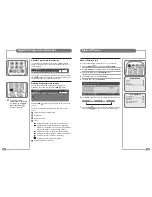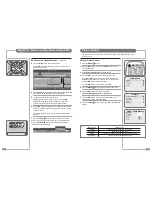16
17
Auto Programme
1
Press the
MENU
(
MENU
) button.
2
Press the
UD
buttons to select the
Setup
menu and then press
the
R
button.
3
Press the
UD
buttons to select the
Auto Programme
menu
and then press the
R
button.
4
Select the Country with the
LR
buttons. Choose from:
Austria, Belgium, Switzerland, Czech Rep, Germany, Denmark,
Spain, France, Finland, Great Britain, Greece, Hungary, Italy,
Norway, Netherlands, Portugal, Poland, Sweden, Slovenia,
Slovakia, Turkey, others.
5
Press the
UD
buttons to select the
System
.
6
Select a TV system with the
LR
buttons:
BG
: Western Europe/Asia/Middle East/Africa/Australia
I
:
UK/Hong Kong/South Africa
DK
: Russia/China/Eastern Europe
L
:
France.
7
Press
UD
buttons to select Storage From.
8
Select the beginning programme number with the
LR
buttons
or
NUMBER
buttons.
9
Press the
UD
buttons to select
Start
and press the
R
button to
confirm. The Auto Programme will now start, this will take a few
minutes to complete.
To delete, skip, move or name the stored programmes see
Programme Edit
, on page 19.
Note: It is recommended that Auto Programme is used when installing TileVision
®
as all
available programmes will be stored.
Tuning, Setup and Editing Analogue TV Programmes
On-screen Menus and Displays (TV Mode)
Manual Programme
Programme
1
System
I
Channel
V/UHF 55
Name
BBC 1
Finetune
0
Memorize
Setup
Auto programme
Manual programme
Programme edit
Clock
Language
Picture
Colour Temperature
Contrast
75
Brightness
65
Colour
75
Sharpness
80
Sound
Equalizer
Balance
0
AVL
Off
SRS WOW
On
Special
N.R.
Mode2
Blue Back
On
Auto Sleep
Off
Child Lock
Off
ARC
Auto
Colour Temperature
Standard
Reddish
Greenish
Bluish
User
R G B
Auto Programme
Country
Great Britain
System
BG
Storage From
1
Start
Programme Edit
P001---------
P006---------
P002---------
P007---------
P003---------
P008---------
P004---------
P009---------
P005---------
P010---------
�
Delete
�
Favourite
�
Move
�
Skip
Main Menu
Picture
Sound
Special
Setup
Language
English
Norsk
Deutsch
Svenska
Français
Romaneste
Español
Polski
Italiano
P
Nederlands
Dansk
Hrvatski
TV/AV
PR
VOL
MENU
TEXT
OK
EPG
P P
1
Press the
MENU
(
MENU
) button to display the Main menu.
2
Press the
UD
buttons to select menus.
3
Press
LR
buttons to adjust menu items.
4
Press
MENU
(
MENU
) to go back to the previous menu.
5
Press
TV/AV
(
TV/AV
) to exit the menus and confirm settings.
TV/AV
PR
VOL
MENU
TEXT
OK
EPG
P P
Main Menu
Picture
Sound
Special
Setup
Setup
Auto programme
Manual programme
Programme edit
Clock
Language
Auto Programme
Country
Great Britain
System
BG
Storage From
1
Start