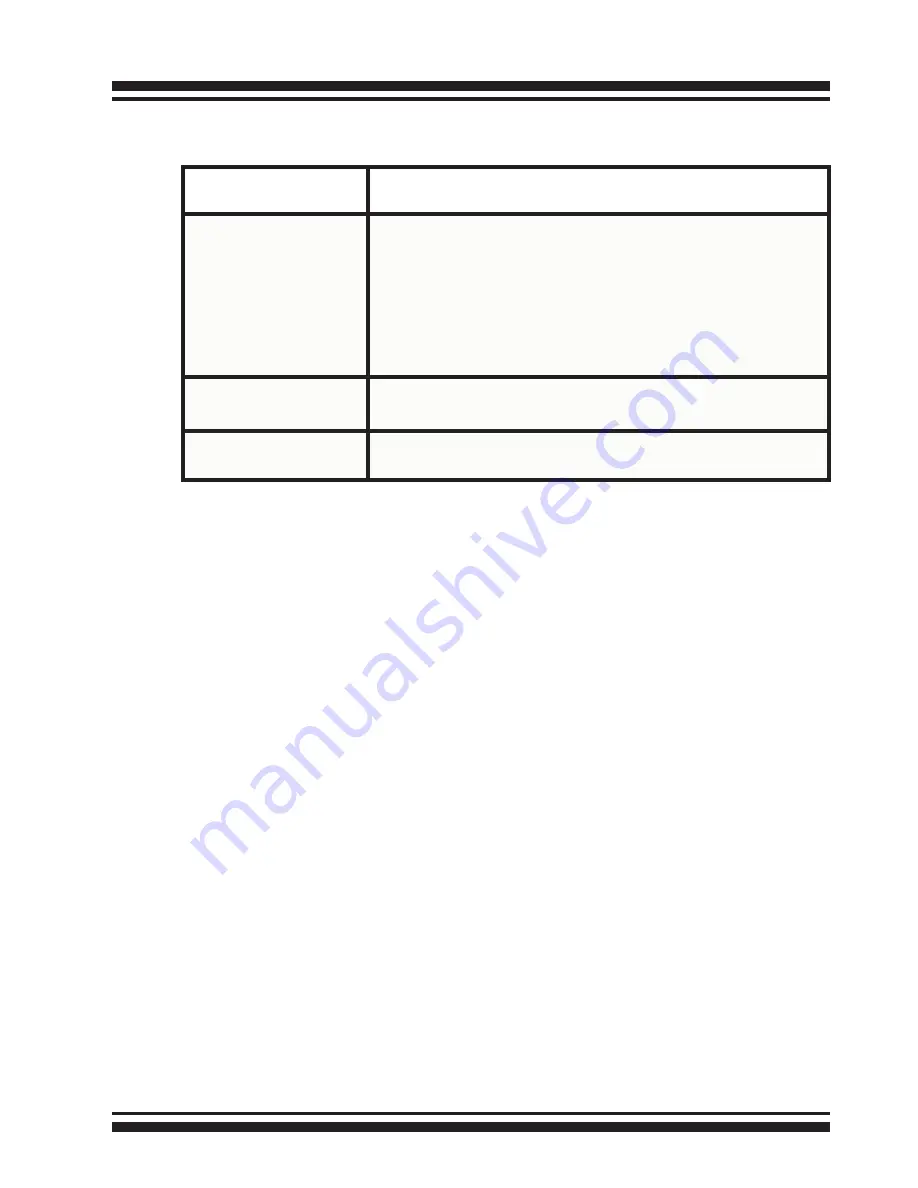
INSTALLATION
16
The following table describes the ARC-8050 SAS RAID storage
Thunderbolt port link LED behavior.
2.4 Setting Up RAID Storage
Follow the instructions below to inst
all ARC-8050 Thunderbolt to
6Gb/s SAS RAID storage.
2.4.1
Software Installation
To install the ARC-8050 driver and software into the existing
operating system. Driver is required for the operating system to
be able to interact with the ARC-8050 RAID storage. Windows
users must firstly install drivers on their computer in order to use
the Thunderbolt connection. You can click the
“For Windows,
Install Driver First” on the http://www.areca.com.tw/
proucts/thunderbolt.htm
web link to driver and set up instruc-
tions for Windows.
ArcHTTP has to be installed for GUI RAID console (McRAID stor-
age manager) to run. ArcHttp proxy server is used to launch the
web-browser McRAID storage manager. McRAID storage manager
provides all of the creation, management and monitor ARC-8050
RAID storage status.
This chapter describes how to install the ARC-8050 RAID stor-
age software to your operating system. The software installation
includes device driver, ArcHTTP and CLI.
Thunderbolt Ports
Link LED
Status
Link LED
(Green light)
1. Solid illuminated that indicates RAID storage pow-
ered up and maintained the daisy chain with other
Thunderbolt devices.
2. Fast blinking (5 times/sec) that indicates RAID stor-
age in sleep mode.
3. Slow blinking (1 times/sec) that indicates RAID
storage powered down and maintained the daisy chain
with other Thunderbolt devices.
Link LED
(Amber light)
There is a proper DisplayPort connection on that Thun-
derbolt port.
Link LED
(Red light)
There is a proper DisplayPort to DVI connection on that
Thunderbolt port.
















































