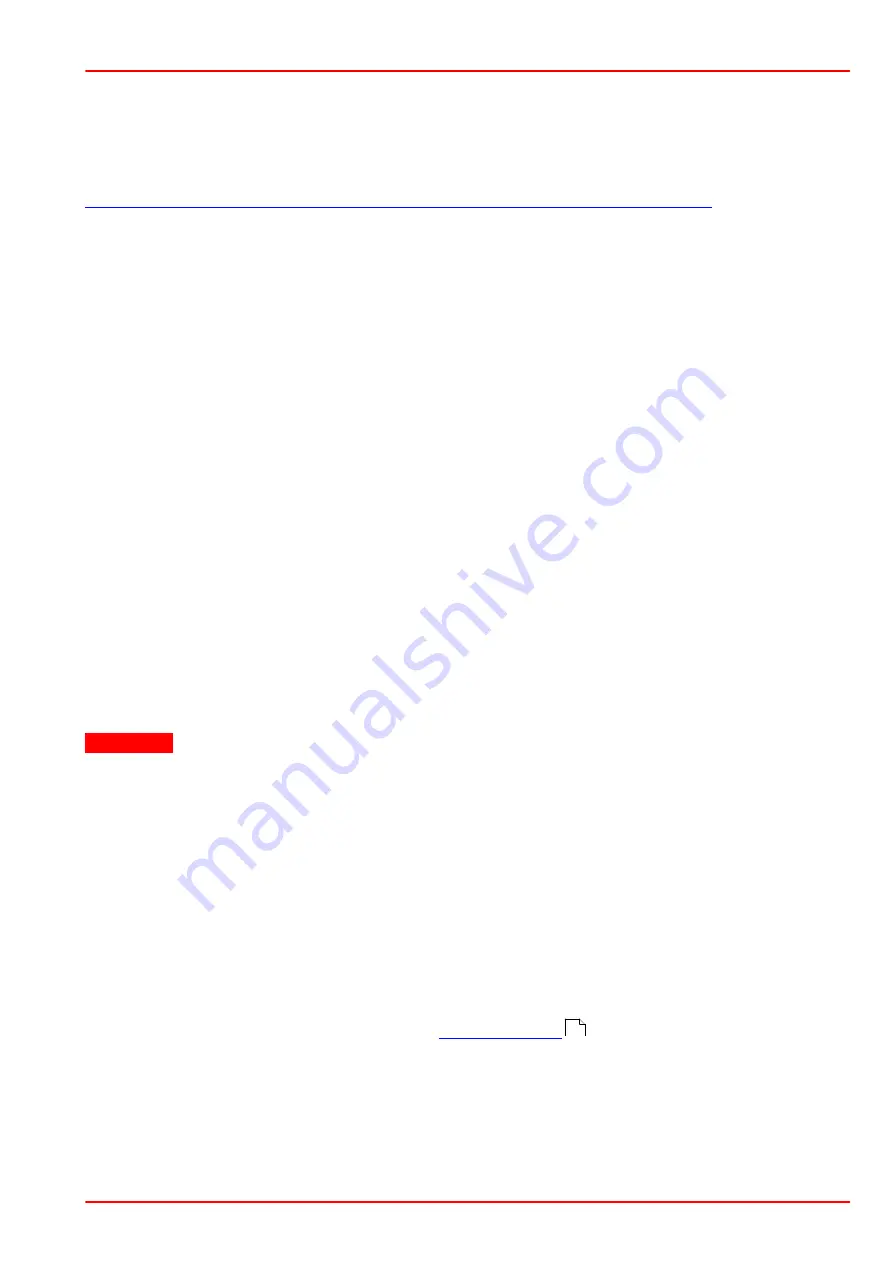
BP209 Series
4 Installation
Rev: 8.1, 14-Feb-2022
© 2022 Thorlabs
Page 13
4 Installation
4.1 Software Installation
The Beam Software can be downloaded from the Thorlabs website:
http://www.thorlabs.com/software_pages/ViewSoftwarePage.cfm?Code=Beam
Please check for updates to the Thorlabs Beam Software and always use the latest Software
version.
The Beam software versions 8.0 or higher support the beam profiler series BP209, BC106N,
and BC207. Software versions below V8.0 do not support the BC207 Series.
·
Save the ZIP file to your computer and unpack the archive. The Install Shield Wizards starts
by double-clicking the setup.exe.
·
The installation contains 2 main parts - the NI-VISA™ Runtime V17.0 and the Beam Software
itself, including drivers and the manual.
·
Please read the license agreements carefully, choose "I agree" and click 'Next'.
·
Windows Security will ask your confirmation to install the Thorlabs USB driver.
·
You may check the box "Always trust software from "Thorlabs GmbH".This will shorten the in-
stallation. However, if you do not want to do that, please click the "Install" button. You will
then be asked to confirm the installation of further Thorlabs software components. Please in-
stall the instrument driver packages as well as the Firmware Loader Driver Package.
·
When all drivers are installed, the "Read Me" comes up.
·
Click "Next", then "Finish" to complete the software installation.
4.2 Connection to the PC
Connect the BP209 Series Beam Profiler to a USB 2.0 port of your computer. Use only the
cable that comes with the beam profiler or a cable qualified for high speed USB 2.0 standard.
Attention
Use only the supplied high speed (USB 2.0) cable. USB 1.1 cables can cause transmis-
sion errors and improper instrument operation!
Please make sure, that the USB cable is connected to a USB 2.0 port or that a used USB
HUB provides sufficient power. Some models may not be able to deliver the specified
max. current (500mA).
After connecting the instrument to the PC, the operating system loads the appropriate USB
drivers for the Beam Profiler instrument.
Once connected, an icon will appear in the task bar indicating that the driver installation is in
progress
To verify the correct driver installation, check the presence of the instrument in the Device Man-
ager: From the Start button select Control Panel to Device Manager.
If you cannot see an entry please check the
section.
139
Содержание M2MS
Страница 2: ...Copyright 2022 Thorlabs Version Date 8 1 14 Feb 2022 ...
Страница 73: ...BP209 Series 7 Operation Instructions Rev 8 1 14 Feb 2022 2022 Thorlabs Page 71 Example ...
Страница 92: ...BP209 Series 7 Operation Instructions Page 90 21424 D02 ...
Страница 119: ...BP209 Series 7 Operation Instructions Rev 8 1 14 Feb 2022 2022 Thorlabs Page 117 ...
Страница 151: ...BP209 Series 11 Appendix Rev 8 1 14 Feb 2022 2022 Thorlabs Page 149 Typical Responsivity Extended InGaAs Photodiodes ...
Страница 154: ...BP209 Series 11 Appendix Page 152 21424 D02 11 7 Drawing BP209 Drawing BP209 Series Imperial Version ...
Страница 155: ...BP209 Series 11 Appendix Rev 8 1 14 Feb 2022 2022 Thorlabs Page 153 Drawing BP209 Series Metric Version ...
Страница 157: ...BP209 Series 11 Appendix Rev 8 1 14 Feb 2022 2022 Thorlabs Page 155 11 9 Drawing BP209 Mounting Adapter ...
Страница 158: ...BP209 Series 11 Appendix Page 156 21424 D02 11 10 Drawing M2MS BP209 ...
Страница 162: ...BP209 Series 11 Appendix Page 160 21424 D02 11 14 Certifications and Compliances ...
Страница 167: ...www thorlabs com ...






























