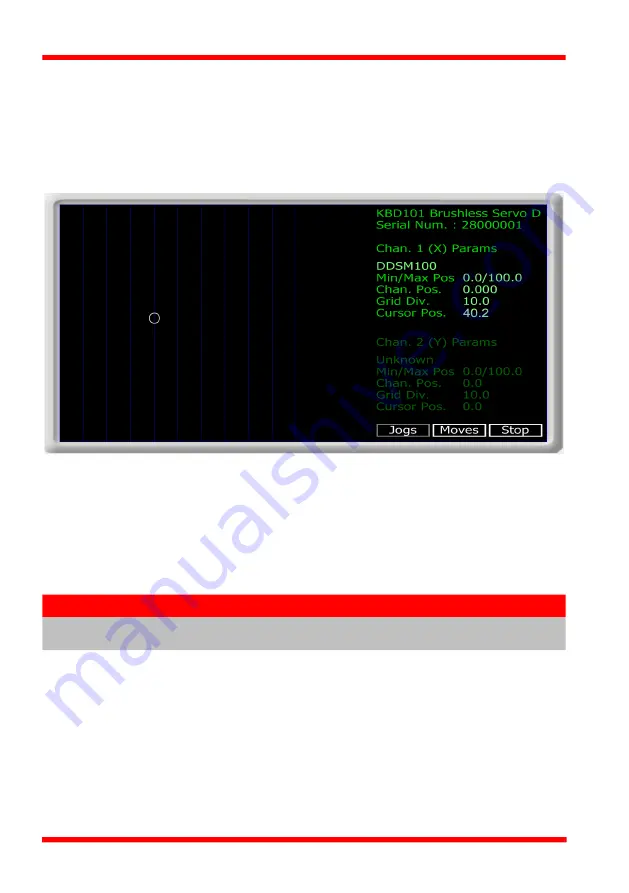
38
HA0364T Rev C Aug 2022
Chapter 5
5.8 Graphical Control Of Motor Positions (Point and Move)
The GUI panel display can be changed to a graphical display, showing the position of
the motor channel(s). Moves to absolute positions can then be initiated by positioning
the mouse within the display and clicking.
To change the panel view to graphical view, right click in the screen and select
‘Graphical View’.
Fig. 5.7 KBD101 driver GUI Panel - Graphical View
Consider the display shown above for a KBD101 Motor Driver.
The right hand display shows the channel and motor unit parameters; i.e. controller
unit type and serial number, associated stage and actuator type, minimum and
maximum positions, current position, units per grid division and cursor position. All
units are displayed in real world units, either millimetres or degrees.
The left hand display shows a circle, which represents the current position of the
motor associated with the specified controller (absolute position data is displayed in
the 'Chan Pos' field).
The vertical divisions relate to the travel of the stage/actuator being driven by the
controller. For example, the screen shot above shows the parameters for a DDSM100
stage. The graph shows 10 divisions in the X axis, which relates to 100 mm of total
travel (10 mm per division).
The graphical panel has two modes of operation, ‘Jog’ and ‘Move’, which are selected
by clicking the buttons at the bottom right of the screen.
Note
The channel functionality of the KBD101 driver is accessed via a single
channel GUI panel, so the settings for channel 2 are greyed out.






























