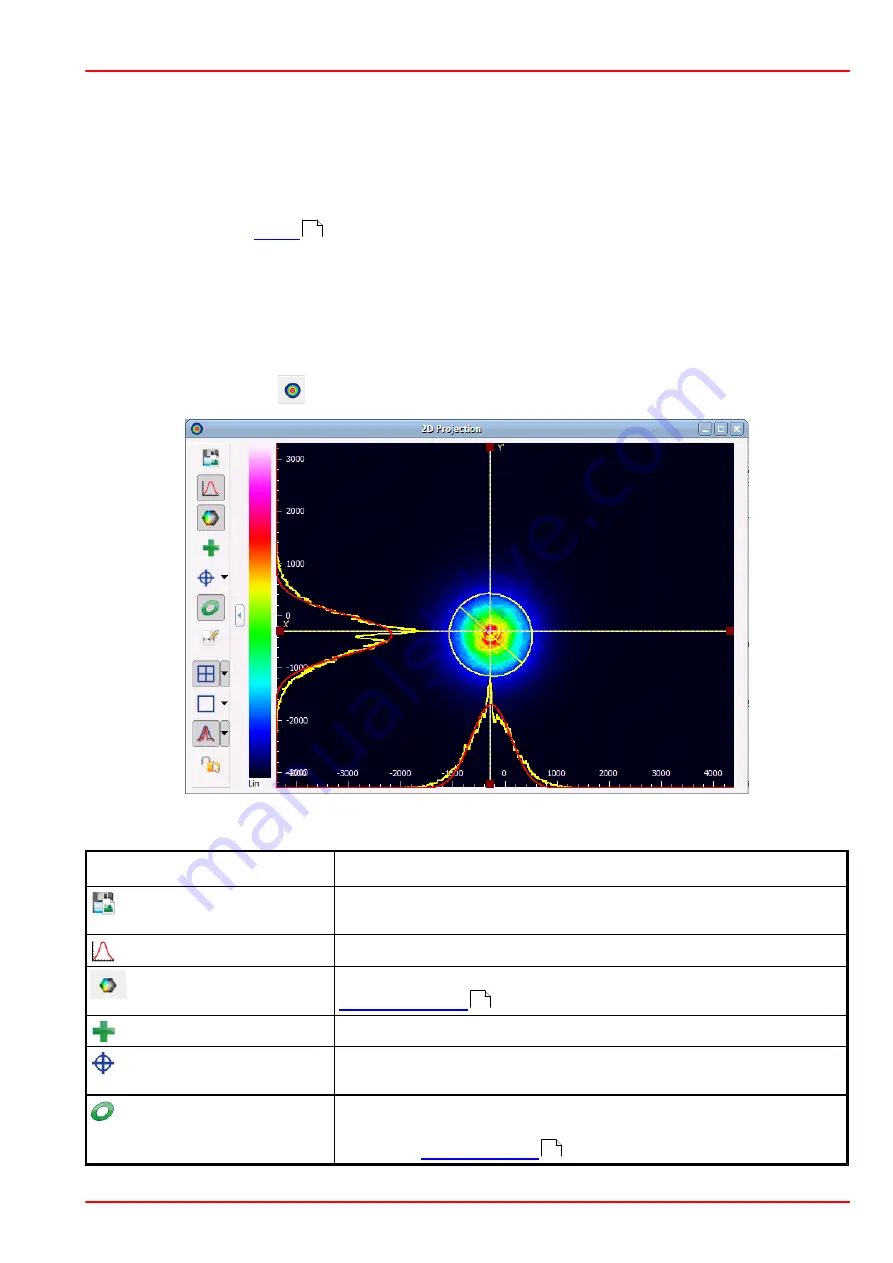
BC207 Series
Chapter 5: The Graphics User Interface (GUI)
Rev: 8.1, 10-Jan-2022
Page 48
© 2022 Thorlabs
To close a child window deselect the menu entry or the appropriate toolbar symbol or click the
close button "X".
Each child window can be moved and resized. If a child window is closed, size and position are
stored and recovered when it is reopened.
When the GUI application is closed and reopened, the main panel will have the same child
panels open in their former positions. To arrange the windows automatically use the function
"Tile View" from the "
menu.
5.6.1 2D Projection
The 2D Projection graph shows the image from the Beam Profiler with the power intensity distri-
bution within the selected Region of Interest (ROI).
This window can be opened and closed via the menu item "2D Projection" in the window menu
or via the toggle button
in the toolbar.
On the left side of the 2D Projection window a toolbar is located with the following toggle but-
tons:
Toolbar Icon
Associated Action
Save Diagram or Image Opens a dialog box to specify the properties of the saved
screenshots / diagrams.
Scale
Show or hide the x and y scale
Color
Changes the color of the image from gray scale to color (see
)
Peak
Marks the Peak Position using a green cross
Centroid
Marks the Beam Centroid using a blue cross within a blue
circle; resets the centroid indicators
Ellipse
Displays the approximated Beam Ellipse in yellow color. The
ellipse is drawn corresponding to fitted or unfitted numerical
data. See
to enable/disable the ellipse fit.
22
19
43
Содержание BC207UV
Страница 2: ...Copyright 2022 Thorlabs Version Date 8 1 10 Jan 2022 ...
Страница 103: ...BC207 Series Chapter 6 Operation Instructions Rev 8 1 10 Jan 2022 Page 96 2022 Thorlabs ...
Страница 133: ...BC207 Series Chapter 6 Operation Instructions Rev 8 1 10 Jan 2022 Page 126 2022 Thorlabs ...
Страница 175: ...BC207 Series Chapter 10 Appendix Rev 8 1 10 Jan 2022 Page 168 2022 Thorlabs 10 11 Certifications and Compliances ...
Страница 181: ...www thorlabs com ...
















































