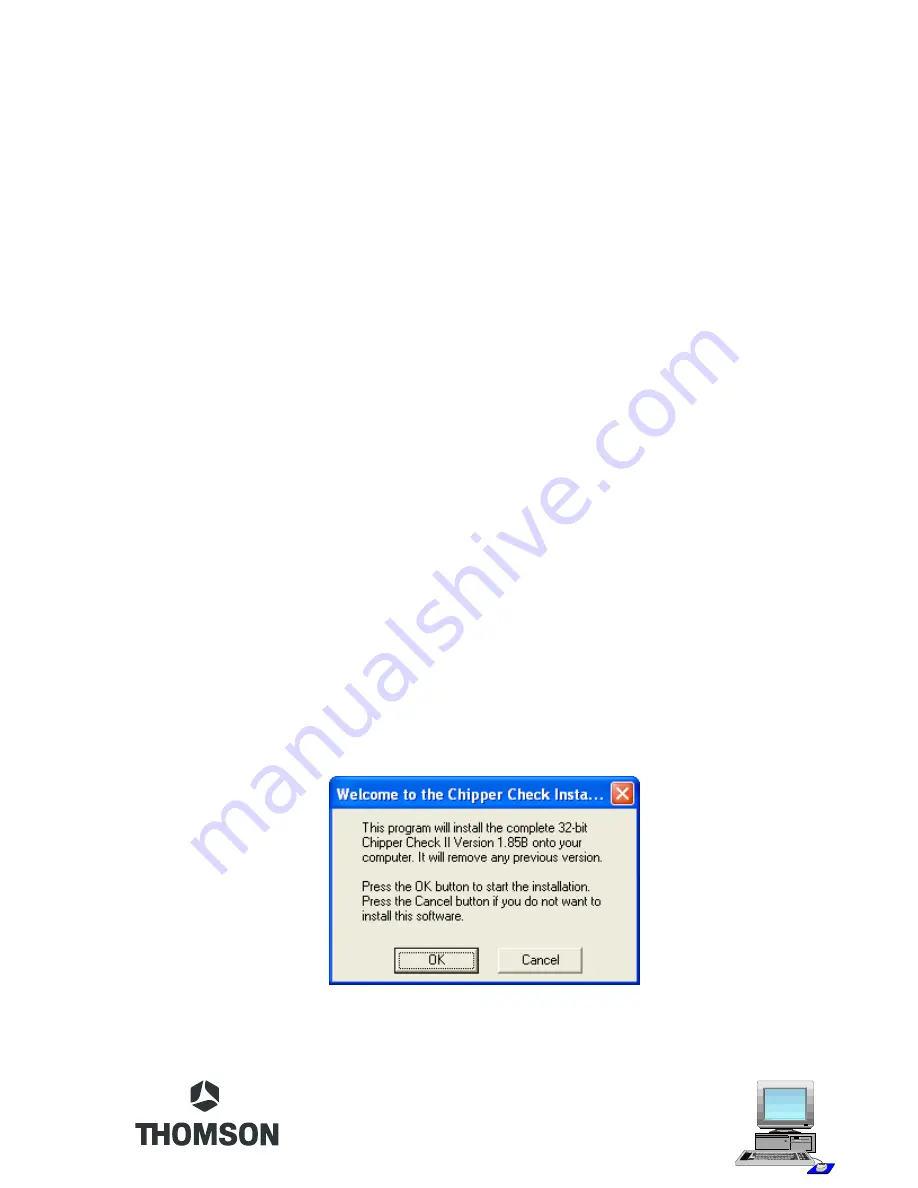
7
Connecting the Interface Box to the PC
Using the parallel cable, locate the printer port on the PC and connect the 25-pin Din connector
to it. The other end of the printer cable (Centrex connector) connects to the interface box.
This is the only connection between the PC and the interface box.
Next, connect the serial cable to the interface box and to the appropriate adapter. The
appropriate adapter depends on what chassis is being serviced. Do not connect the adapter
or cable to the instrument being serviced until instructed to do so by the Chipper Check
software. Each chassis is different on the setup and connection point. Information on setup
and hookup is found in the Help files of the Chipper Check program.
CCII Install Software
The Chipper Check software is always changing. To make sure you have the latest version,
go to www.thomsonnetwork.net. Under “Order Chipper Check”, the latest version of software
will be shown and available for download. If you already have the latest, there is no need to
download this version. If not, then download the latest version.
Once downloaded, double click on the EXE file and it will self install. Very little user interface
is required for installation. Just follow the on-screen prompts and when done, the PC will
need to be restarted. Restart is necessary because registry information is changed during
the install and in order for those changes to take effect it requires the computer be restarted.
Once the PC is restarted, Chipper Check software is ready for use.
The first screen to come up is the Welcome screen. This screen is the “are sure you want to
install” screen. Options are OK or Cancel. OK will start the installation and Cancel will stop
the installation.
If your updating a previous version of CCII, the install software will automatically remove any
previous version of Chipper Check.
Содержание Chipper Check II
Страница 1: ...Chipper Check II User Manual...
Страница 2: ......
Страница 37: ......
Страница 38: ...TTCCIIUM...






















