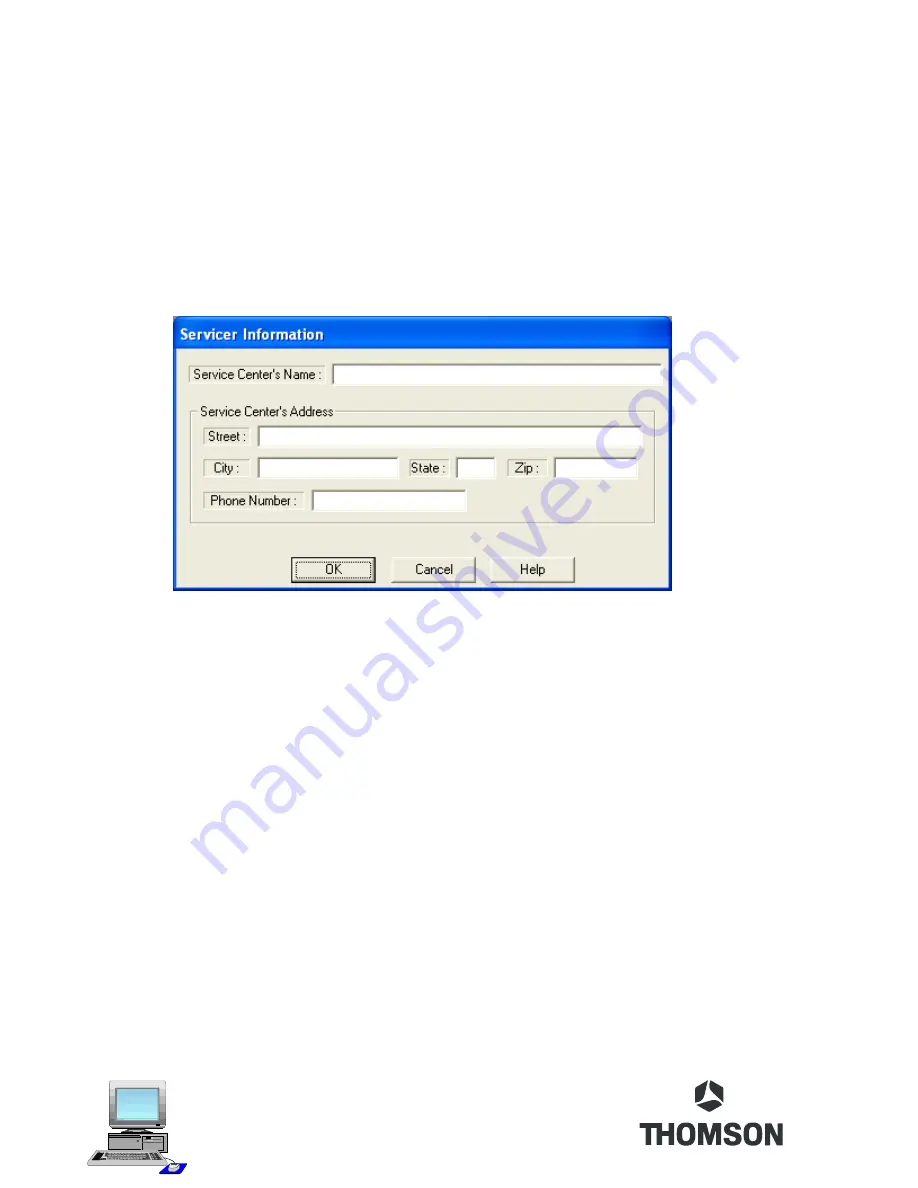
10
CCII Software Start-UP
To start the Chipper Check software, locate the start button on the task bar with the mouse
pointer and click it. Then point to “Programs and locate the program group “Chipper Check”.
Once in the program group of Chipper Check, locate the CCII program icon and click it. This
will launch the Chipper Check software.
The first time CCII software is run, the Servicer Information entry screen is the first screen to
appear. Once filled in, this screen will not reappear. The Servicer Information entry screen
allows the Servicer to personalize their version of Chipper Check.
Options are:
•
Fill in all information and click on the “OK” button. This will prevent this entry screen
from being displayed again.
•
Select “Cancel” button to bypass with out entering any information. Doing so will allow
future starts of Chipper Check to display this entry screen.
•
The “Help” button launches a pop-up window displaying help information.
Depending on the version of software, the main screen displayed after the Servicer Information
screen is the start screen of Chipper Check. In the following example (Version 1.86), there
are several options depending on what chassis is being serviced.
Содержание Chipper Check II
Страница 1: ...Chipper Check II User Manual...
Страница 2: ......
Страница 37: ......
Страница 38: ...TTCCIIUM...

























