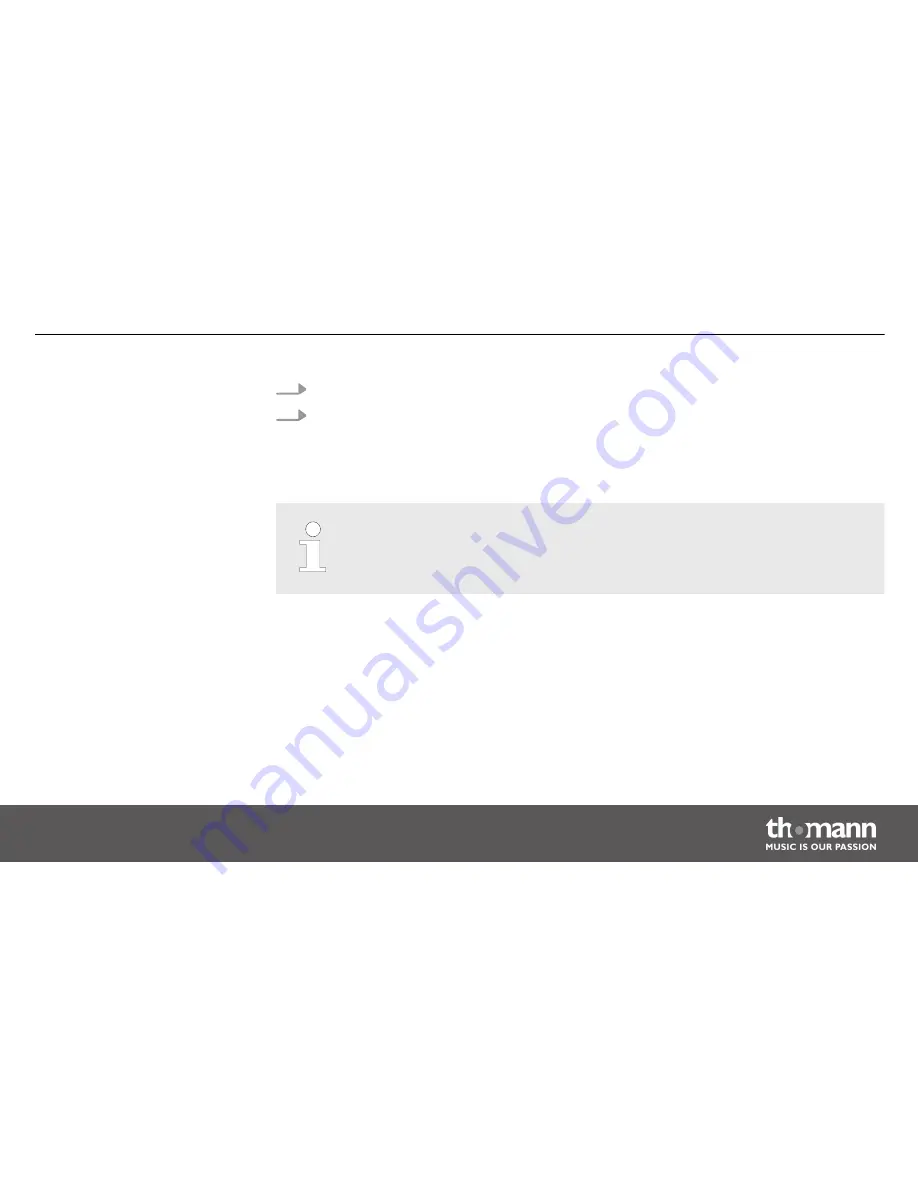
9.
Press
[FX Editor]
to close the effects generator.
10. To return to ‘Play Mode’, hold
[Program]
down for three seconds.
If you are in the ‘Program Mode’, you can delete the effect of the selected DMX devices at any
time by pressing the
[FX Clear]
. It is not necessary to open the Effects Generator.
If you want to delete an effect to an already stored scene, you have to load that scene
first, then delete the effect and subsequently store the scene again.
Deleting an effect
Operating
DMX-Master 3-FX
63
Содержание StairVille DMX-Master 3-FX
Страница 1: ...DMX Master 3 FX DMX controller user manual...
Страница 6: ...Warning signs Type of danger Warning danger zone General notes DMX controller 6...
Страница 16: ...Front panel detail view A Connections and operating elements DMX controller 16...
Страница 19: ...Front panel detail view B Connections and operating elements DMX Master 3 FX 19...
Страница 23: ...Rear panel Connections and operating elements DMX Master 3 FX 23...
Страница 103: ......
Страница 104: ...Musikhaus Thomann e K Treppendorf 30 96138 Burgebrach Germany www thomann de...






























