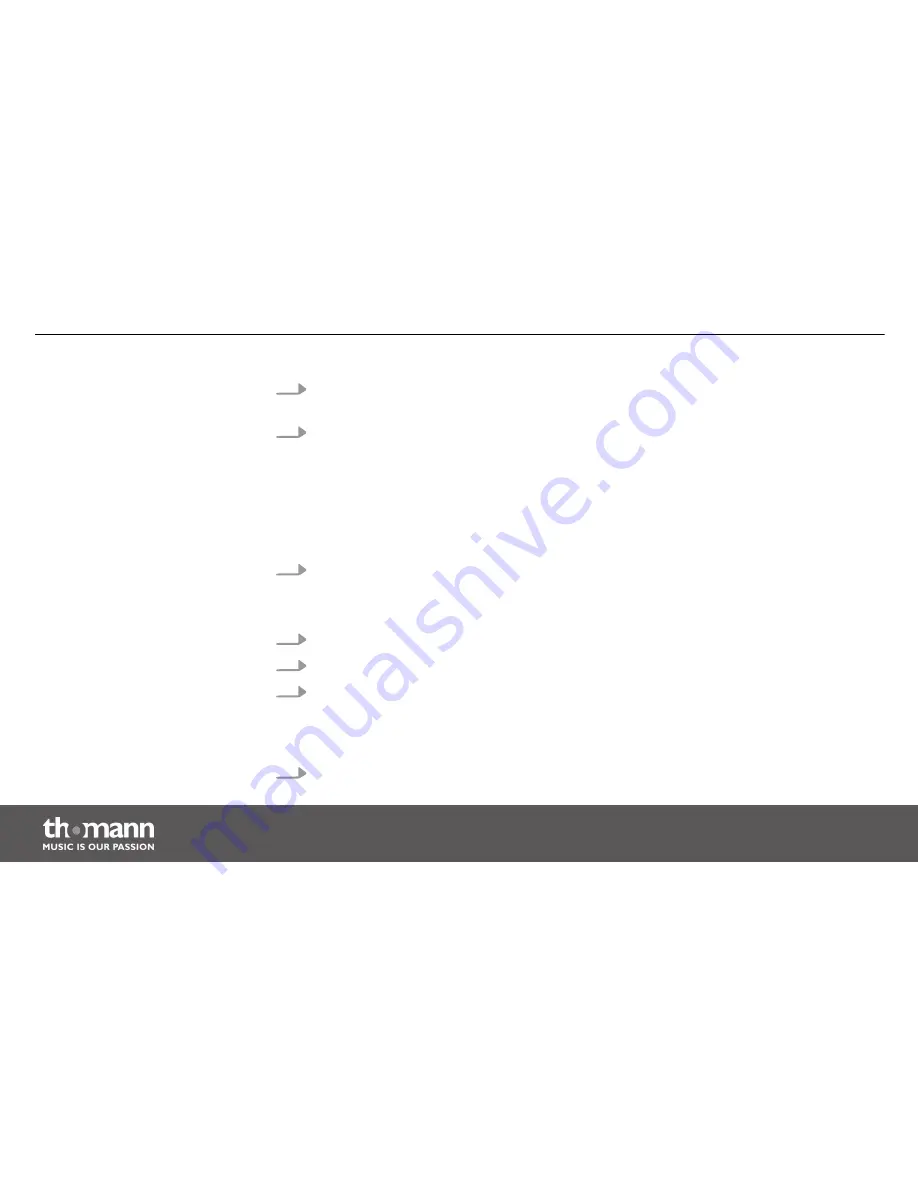
5.
Press the
[Fixture]
buttons belonging to those DMX devices whose Overlay settings you
want to edit.
6.
Use the
[Scene]
buttons to turn individuals channels on or off. The display shows either
‘CHxx: ON’
(i.e., channel xx is overwritten by the overlay scene) or
‘CHxx: OFF’
(i.e.,
channel xx is not affected by the Overlay scene).
If the overlay scene shall override only a few channels, press
[Release]
. This switches all
channels to ‘off’ and the value 0. This means that they are not overwritten by the overlay
scene. In the following you need then just to turn on those channels that are to be over‐
written.
7.
Use the sliders to set the desired values. For testing purposes, you can also use channels
that are set to ‘off’.
Use
[PAGE]
to toggle between channels 1…8 and 9…16.
8.
Repeat steps 3 to 7 for further DMX devices, if necessary.
9.
When the overlay settings are complete, press
[Record]
.
10. Press the
[Overlay]
button of the respective overlay scene 1…6 you want to store.
ð
The corresponding control LEDs flash three times briefly to confirm.
This indicates that the overlay settings have been saved.
11. To return to ‘Play Mode’, hold
[Program]
down for three seconds.
Operating
DMX-controller
54
Содержание StairVille DMX-Master 3-FX
Страница 1: ...DMX Master 3 FX DMX controller user manual...
Страница 6: ...Warning signs Type of danger Warning danger zone General notes DMX controller 6...
Страница 16: ...Front panel detail view A Connections and operating elements DMX controller 16...
Страница 19: ...Front panel detail view B Connections and operating elements DMX Master 3 FX 19...
Страница 23: ...Rear panel Connections and operating elements DMX Master 3 FX 23...
Страница 103: ......
Страница 104: ...Musikhaus Thomann e K Treppendorf 30 96138 Burgebrach Germany www thomann de...






























