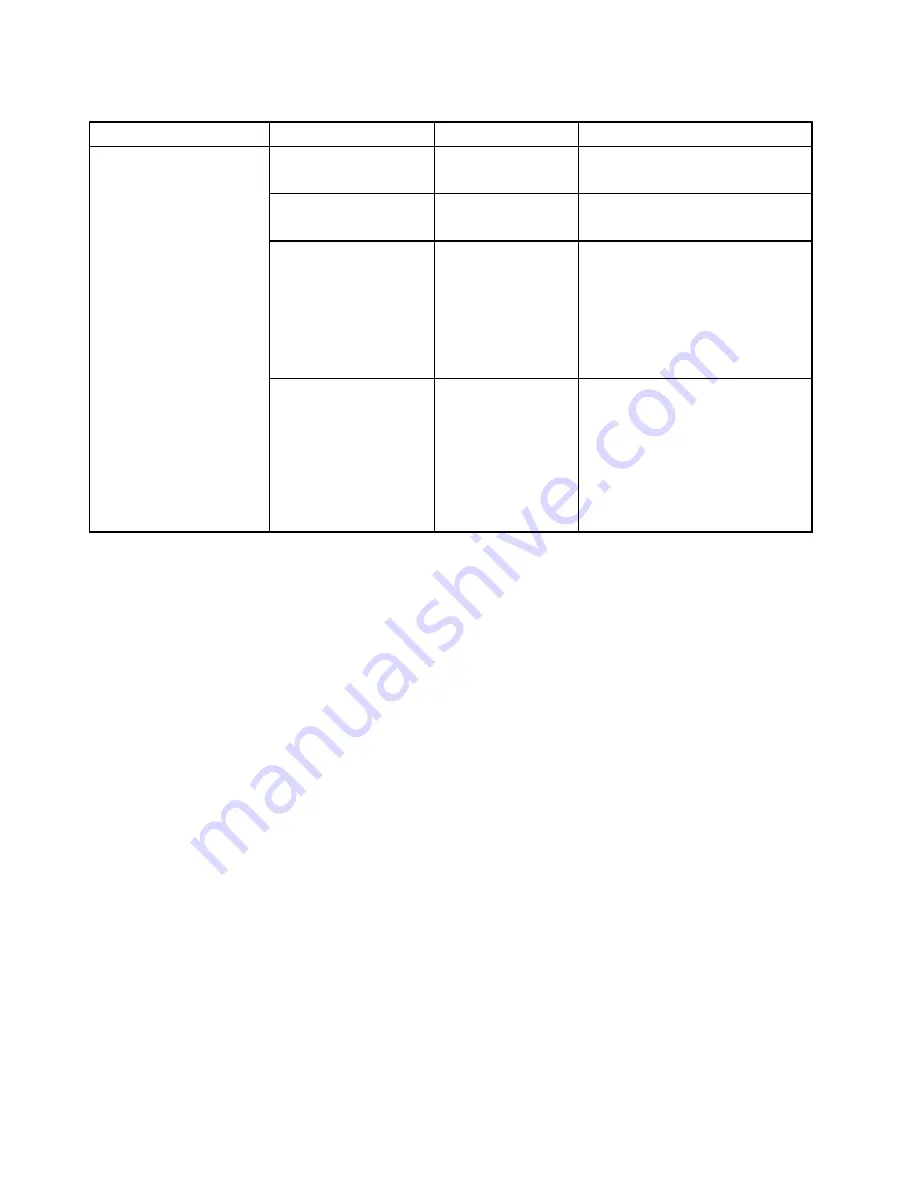
Table 5. Security menu items (continued)
Menu item
Submenu item
Selection
Comments
Platform Mode
• User Mode
• Setup Mode
Specify the system operating mode.
Secure Boot Mode
• Standard Mode
• Custom Mode
Specify the Secure Boot mode.
Reset to Setup Mode
• Yes
• No
This option is used to clear the
current platform key and put the
system into setup mode. You can
install your own platform key and
customize the Secure Boot signature
databases in setup mode. Secure
Boot mode will be set to custom
mode.
Restore Factory keys
• Yes
• No
This option is used to restore all
keys and certificates in Secure Boot
databases to factory defaults. Any
customized Secure Boot settings will
be erased, and the default platform
key will be re-established along with
the original signature databases
including certificate for Windows 8.1
operating system.
Startup menu
To change the startup settings of your computer, select the
Startup
tab from the ThinkPad Setup menu.
Attention:
• After you change the startup sequence, ensure that you select a correct device during a copy, a save, or a
format operation. Otherwise your data might be erased or overwritten.
• If you are using the BitLocker drive encryption, do not change the startup sequence. BitLocker drive
encryption locks the computer from starting once detects the change of startup sequence.
To change the startup sequence temporarily so that the computer starts from a desired drive, do the following:
1. Restart the computer. When the ThinkPad logo is displayed, press F12.
2. Select the device that you want the computer to start from.
Note:
The
Boot
menu will be displayed if the computer cannot start from any devices, or the operating
system cannot be found.
The following table lists the
Startup
menu items. Default values are in
boldface
.
Note:
Some items are displayed on the menu only if the computer supports the corresponding features.
72
User Guide
Содержание Yoga14
Страница 1: ...User Guide ThinkPad Yoga 14...
Страница 6: ...iv User Guide...
Страница 16: ...xiv User Guide...
Страница 64: ...48 User Guide...
Страница 92: ...76 User Guide...
Страница 98: ...82 User Guide...
Страница 139: ...6 Remove the dc in bracket 7 Remove the audio USB OneLink ac power card Chapter 9 Replacing devices 123...
Страница 140: ...8 Install the new audio USB OneLink ac power card in place 9 Install the dc in bracket in place 124 User Guide...
Страница 142: ...4 Detach the connector 5 Remove the screws Then remove the speaker assembly 126 User Guide...
Страница 146: ...130 User Guide...
Страница 150: ...134 User Guide...
Страница 158: ...142 User Guide...
Страница 164: ...148 User Guide...
Страница 168: ...152 User Guide...
Страница 172: ...156 User Guide...
Страница 177: ......
Страница 178: ......






























