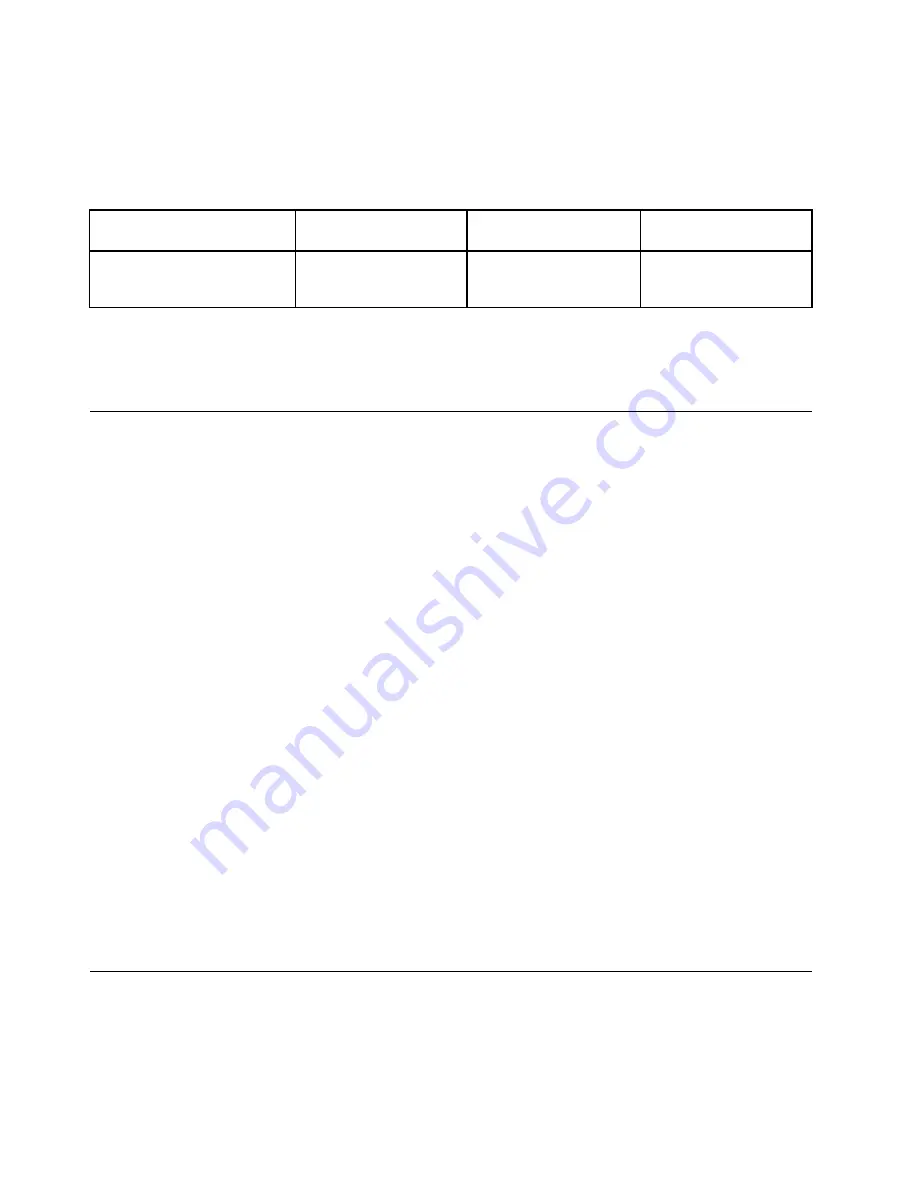
Note:
The combo audio connector does not support a conventional microphone.
The following table shows which functions of the audio devices attached to the connectors on your computer
or the supported ThinkPad OneLink Dock are supported.
Table 3. Audio feature list
Connector
Headset with a 3.5 mm
(0.14–inch), 4-pole plug
Conventional
headphone
Conventional
microphone
Combo audio connector
Headphone and
microphone functions
supported
Headphone function
supported
Not supported
Configuring for sound recording
To configure the microphone for optimal sound recording, use the Conexant HD Audio Manager program. To
start the program, go to Control Panel and click
Hardware and Sound
➙
Conexant HD Audio Manager
.
Using the camera
If your computer has a camera, you can use the camera to preview your video image and take a snapshot
of your current image.
To start the camera, do the following:
• For Windows 7: Open the Communications Utility program.
• For Windows 8.1: Click
Camera
from the Start screen.
When the camera is started, the green camera-in-use indicator turns on.
You also can use the integrated camera with other programs that provide features such as photographing,
video capturing, and video conferencing. To use the camera with other programs, open one of the programs
and start the photographing, video capturing, or video conferencing function. Then, the camera starts
automatically and the green camera-in-use indicator turns on. For more information about using the camera
with a program, refer to the help information system of the program.
Configuring camera settings
You can configure the camera settings to meet your needs, such as adjusting the quality of the video output.
To configure the camera settings, do one of the following:
• For Windows 8.1, do one of the following:
– Configure the camera settings directly from the program that is using the camera. For details, see the
help information system of the program.
– Click
Lenovo Settings
from the Start screen. Then click
Camera
. Follow the instructions on the
screen to configure the camera settings as desired.
• For Windows 7: Start the Communications Utility program and configure the camera settings as desired.
Using a flash media card
Your computer has a media card slot, it supports the following cards:
• MultiMediaCard (MMC) module
• Secure Digital eXtended-Capacity(SDXC) card
46
User Guide
Содержание Yoga14
Страница 1: ...User Guide ThinkPad Yoga 14...
Страница 6: ...iv User Guide...
Страница 16: ...xiv User Guide...
Страница 64: ...48 User Guide...
Страница 92: ...76 User Guide...
Страница 98: ...82 User Guide...
Страница 139: ...6 Remove the dc in bracket 7 Remove the audio USB OneLink ac power card Chapter 9 Replacing devices 123...
Страница 140: ...8 Install the new audio USB OneLink ac power card in place 9 Install the dc in bracket in place 124 User Guide...
Страница 142: ...4 Detach the connector 5 Remove the screws Then remove the speaker assembly 126 User Guide...
Страница 146: ...130 User Guide...
Страница 150: ...134 User Guide...
Страница 158: ...142 User Guide...
Страница 164: ...148 User Guide...
Страница 168: ...152 User Guide...
Страница 172: ...156 User Guide...
Страница 177: ......
Страница 178: ......






























