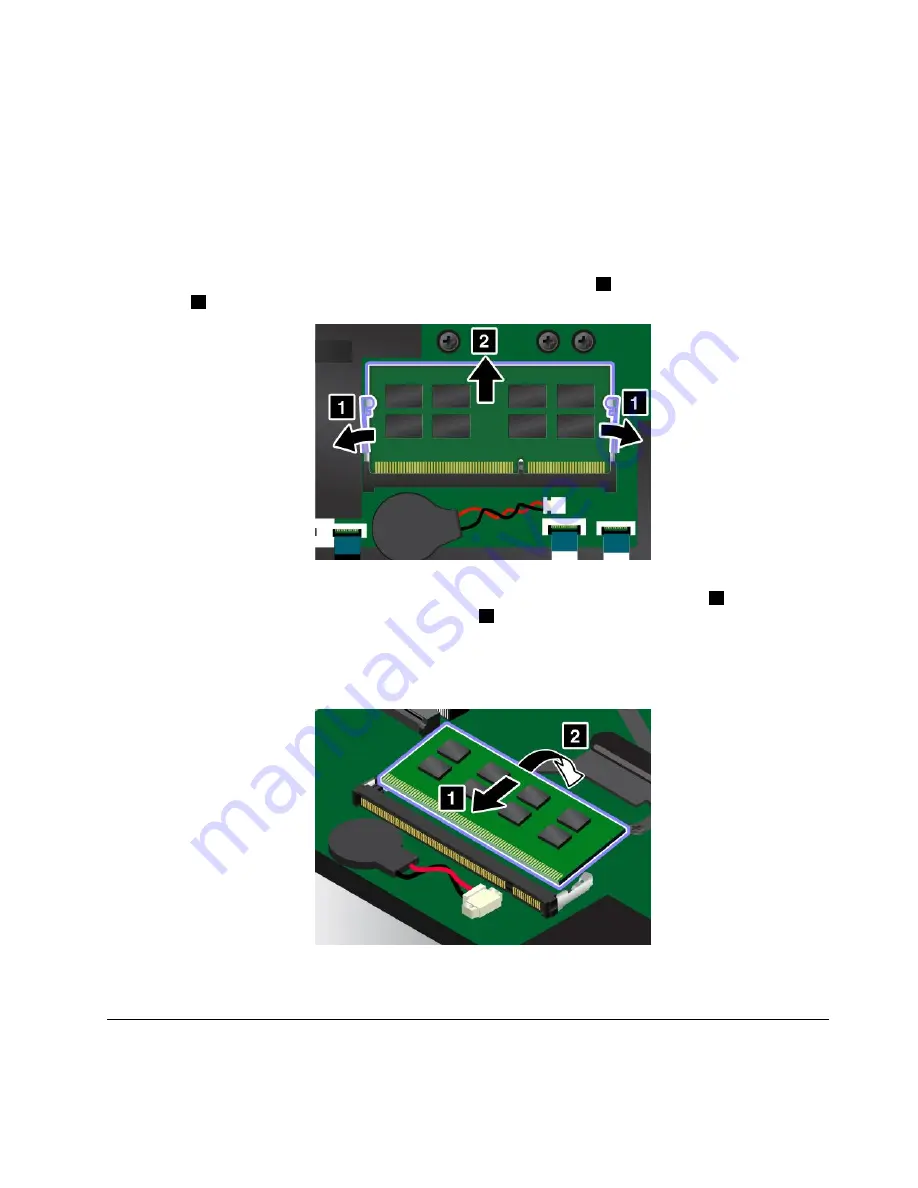
Attention:
Before you start installing a memory module, touch a metal table or a grounded metal object. This
action reduces any static electricity from your body. Static electricity could damage the memory module.
Replacing the memory module
To replace the memory module, do the following:
1. Disable the built-in battery. See “Disabling the built-in battery” on page 107.
2. Close the computer display, and turn the computer over.
3. Remove the base cover assembly. See “Replacing the base cover assembly” on page 112.
4. Open the latches on both sides of the memory slot at the same time
1
, and then remove the memory
module
2
.
5. Place the notched end of the new memory module toward the contact edge side of the memory slot,
and insert the memory module into the memory slot at an angle of about 20 degrees
1
. Pivot the
memory module downward until it snaps into place
2
. Ensure that the memory module is firmly installed
in the memory slot and cannot be moved easily.
Attention:
Do not touch the contact edge of the memory module. Otherwise the memory module
might be damaged.
6. Reinstall the base cover assembly.
7. Turn the computer over again. Connect the ac power adapter and all cables to the computer.
Replacing the storage drive
Before you start, print these instructions. Read the important safety information first. See “Important
safety information” on page vi.
Chapter 9
.
Replacing devices
115
Содержание Yoga14
Страница 1: ...User Guide ThinkPad Yoga 14...
Страница 6: ...iv User Guide...
Страница 16: ...xiv User Guide...
Страница 64: ...48 User Guide...
Страница 92: ...76 User Guide...
Страница 98: ...82 User Guide...
Страница 139: ...6 Remove the dc in bracket 7 Remove the audio USB OneLink ac power card Chapter 9 Replacing devices 123...
Страница 140: ...8 Install the new audio USB OneLink ac power card in place 9 Install the dc in bracket in place 124 User Guide...
Страница 142: ...4 Detach the connector 5 Remove the screws Then remove the speaker assembly 126 User Guide...
Страница 146: ...130 User Guide...
Страница 150: ...134 User Guide...
Страница 158: ...142 User Guide...
Страница 164: ...148 User Guide...
Страница 168: ...152 User Guide...
Страница 172: ...156 User Guide...
Страница 177: ......
Страница 178: ......






























