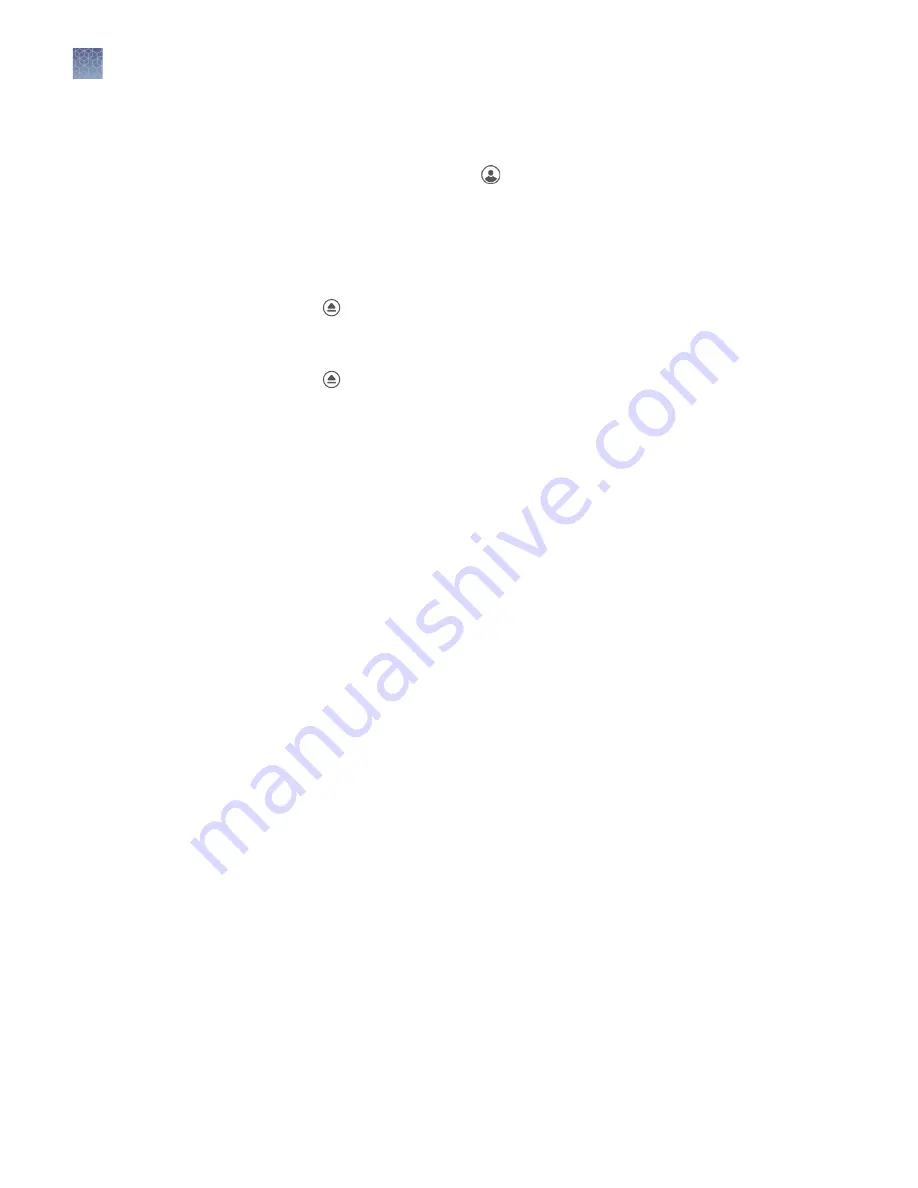
If the unit is on and in active mode
1.
If not already signed in, touch to sign in or set up a new user profile.
Note:
For those not logged on as a user, acquired images are saved to a guest
gallery. Images cannot be transferred between user and guest galleries.
2.
From the Welcome screen, choose the appropriate Mode from the drop-down
menu, touch Open Drawer and place sample in the center of the turntable glass.
3.
Touch to open drawer.
4.
Insert sample into the middle of the viewing area.
5.
Touch to close drawer.
Start, sign on, and configure the instrument
If the unit is on and in active mode
10
iBright
™
Imaging Systems User Guide
Содержание Invitrogen iBright CL1000
Страница 47: ......
Страница 48: ...thermofisher com support thermofisher com askaquestion thermofisher com 12 May 2017...

























