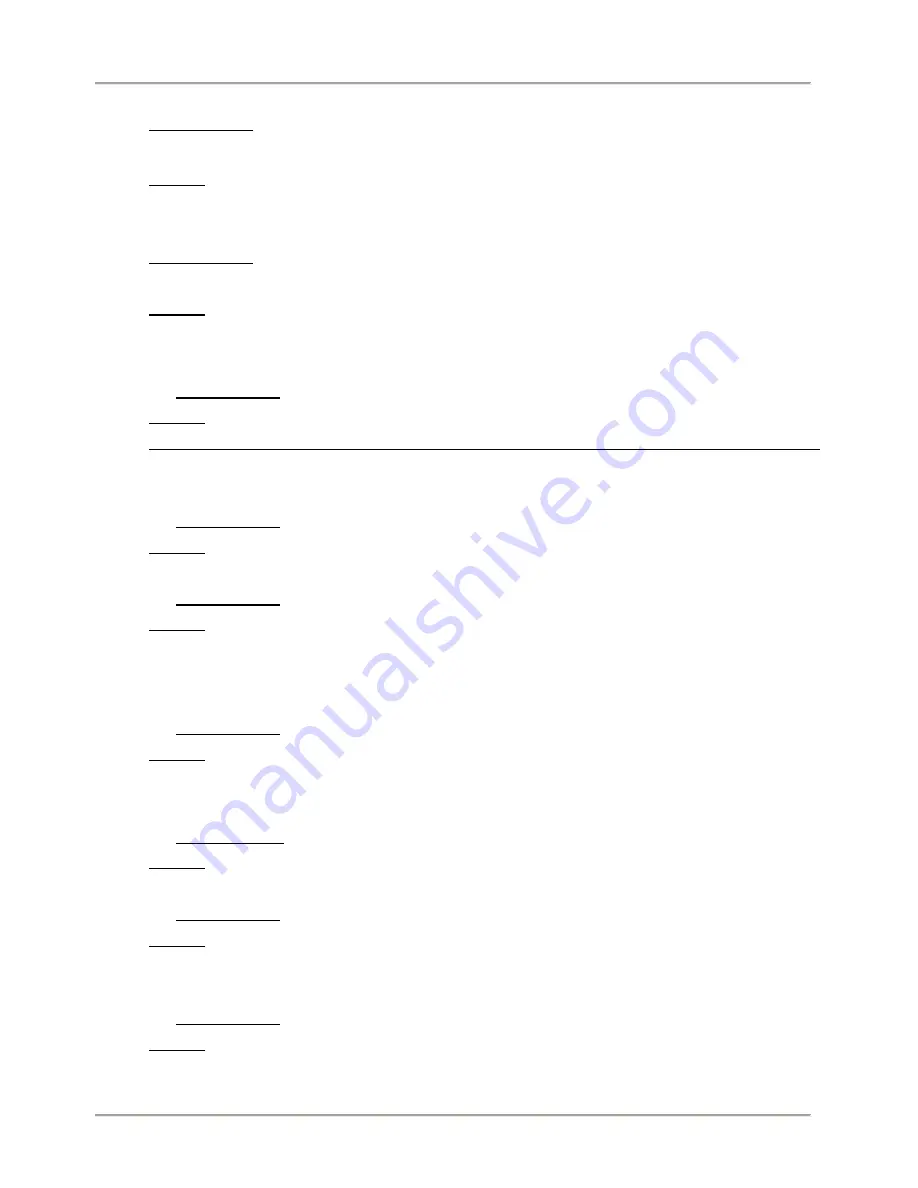
SlideMate Integration Options
SlideMate Operator Guide, Revision 1.20
Page 49
13.
"UNRENDERABLE CHARACTER FOUND IN BARCODE"
Possible Cause: Characters that require Alt button pressed to generate them cannot be rendered in a
barcode (e.g
Œ, ‰, ®, ™ …
). For a complete list please see an ASCII Character Chart.
Remedy: Delete all non-keyboard available characters (tab included).
14.
"CORRUPTED DATA"
Possible Cause: Page Start and/or Page End characters are missing when sending a raster image to
print.
Remedy: Cancel the job and press OK.
15.
Cognex Scanner does not work
a) Possible Cause: No Connection.
Remedy: Check that correct cable is being used. Check that the correct port is being used, should be
the RJ45 connection on the front of the unit. Check that cable is connected, should feel a 'snap' when
connecting.
b) Possible Cause: Cable not making good connection.
Remedy: Unplug and reconnect cable.
c) Possible Cause: SlideMate not configured correctly
Remedy: Data type needs set to TEXT. Make Sure SlideMate is configured for the Input Device to be a
Scanner. If using a Keyboard interface in conjunction with the Scanner, make sure the scanner is
plugged in the correct side (the side with two jacks) of the adaptor.
d) Possible Cause: Barcodes will not scan.
Remedy: If room is dark, turn on illumination.
16.
Will not print using network connection
a) Possible Cause: Wrong port being used.
Remedy: Check correct port, RJ45 on side of unit.
b) Possible Cause: Wrong Cable is being used.
Remedy: Crossover Cable required for direct connection from PC, Standard Ethernet for connection
using network or router.
c) Possible Cause: SlideMate set up incorrectly.
Remedy: Select port needs to be set to NETWORK. Make sure SlideMate is connected to the network.
Data type needs to be set to RASTER.
17.
No Network Connection found

























