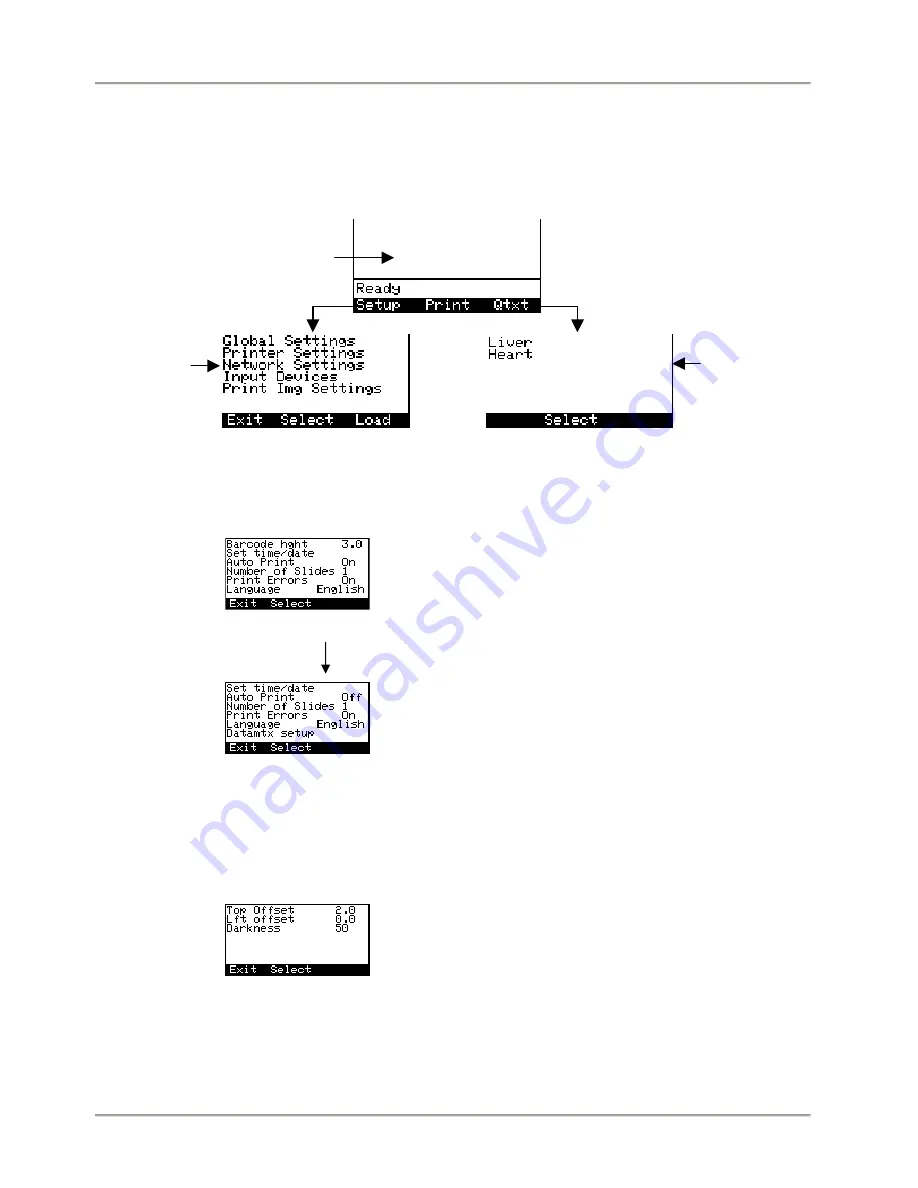
SlideMate Integration Options
SlideMate Operator Guide, Revision 1.20
Page 9
2. SlideMate Interface Menu
2.1. Access the interface menu to choose the information to be printed (see Figure 9). To format the
information use Print Img Settings. Refer to section 3 for more details regarding the information about
data and text formatting.
Current print
information will be
displayed in this
screen
After choosing
Setup this
screen will be
displayed
After choosing Qtxt
this screen will be
displayed
Figure 9 - Initialization and main menu options
If no Qtext has been entered then the Qtext screen will read No quick txt, see section 3 for a description of
the Qtext function.
After scrolling down
Figure 10 - Global
Settings Menu
•
Barcode height value is measured in mm
•
Time and date can be automatically printed
•
If Auto Print is OFF when a raster image is sent to print the
operator will be required to press Print
•
If Number of Slides is 0 and Auto Print is ON or OFF the
machine will ask for the desired number of slides to be
printed
•
If Print Errors is ON print related errors will be displayed
•
Change the Language of the user interface to meet your
needs
•
Enter Datamtx Setup to configure the 2D barcode, see
section 2.2 for details
Figure 11 - Printer
Settings Menu
•
Top Offset and Left Offset values are in mm. These values
work for both machine-rendered and windows-rendered
images (Raster, ASCII and Data)
•
Darkness value is shown as percentage. Different slide
brands may warrant different darkness settings to produce
the highest quality print image


























