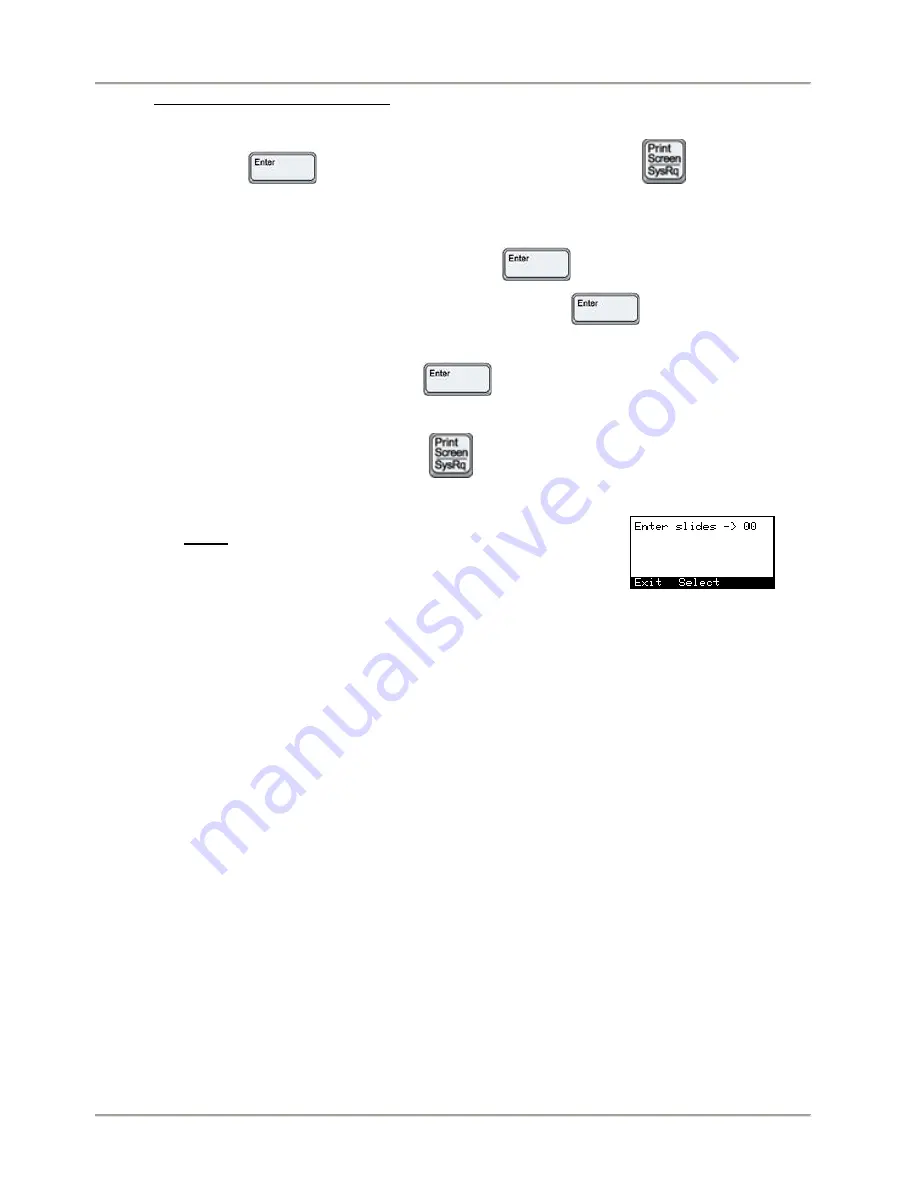
SlideMate Integration Options
SlideMate Operator Guide, Revision 1.20
Page 19
5.7. Initiating Print from the keyboard. Two situations can be identified:
5.7.1. Auto Print ON. Once the information has been inputted, printing can be initiated by simply
pressing
(Input Device menu, End of Data set to CR) or
.
5.7.2. Auto Print OFF.
Type the information to be printed and press
.
If the information needs to be erased, simply press
again (see Error 10 in
Errors and Recovery section).
Type new information, press
. Same result as above only that the newly typed
information will replace the first one and will be printed if next step is followed
To print, proceed by pressing
.
Note
: If Number of Slides is zero in Global Settings
Menu, SlideMate will ask for the number of slides to be
printed by displaying the following screen:
Figure 22 - Enter Slides screen
Another way to enter the desired number of slides to be printed is to enter it as one of the data fields.
The proper format to input this information is to add the prefix ^ (Shift + 6, from the keyboard) to the
desired number of slides (numeric).
For example, if the number of slides to be printed is 4, then type in ^4 (max 99) in any of the data fields
(see Section 6) using the proper delimiter at the beginning and the end of this data.
This will temporarily override the default number of slides to be printed in the unit’s
configuration setup for that particular print job.






























