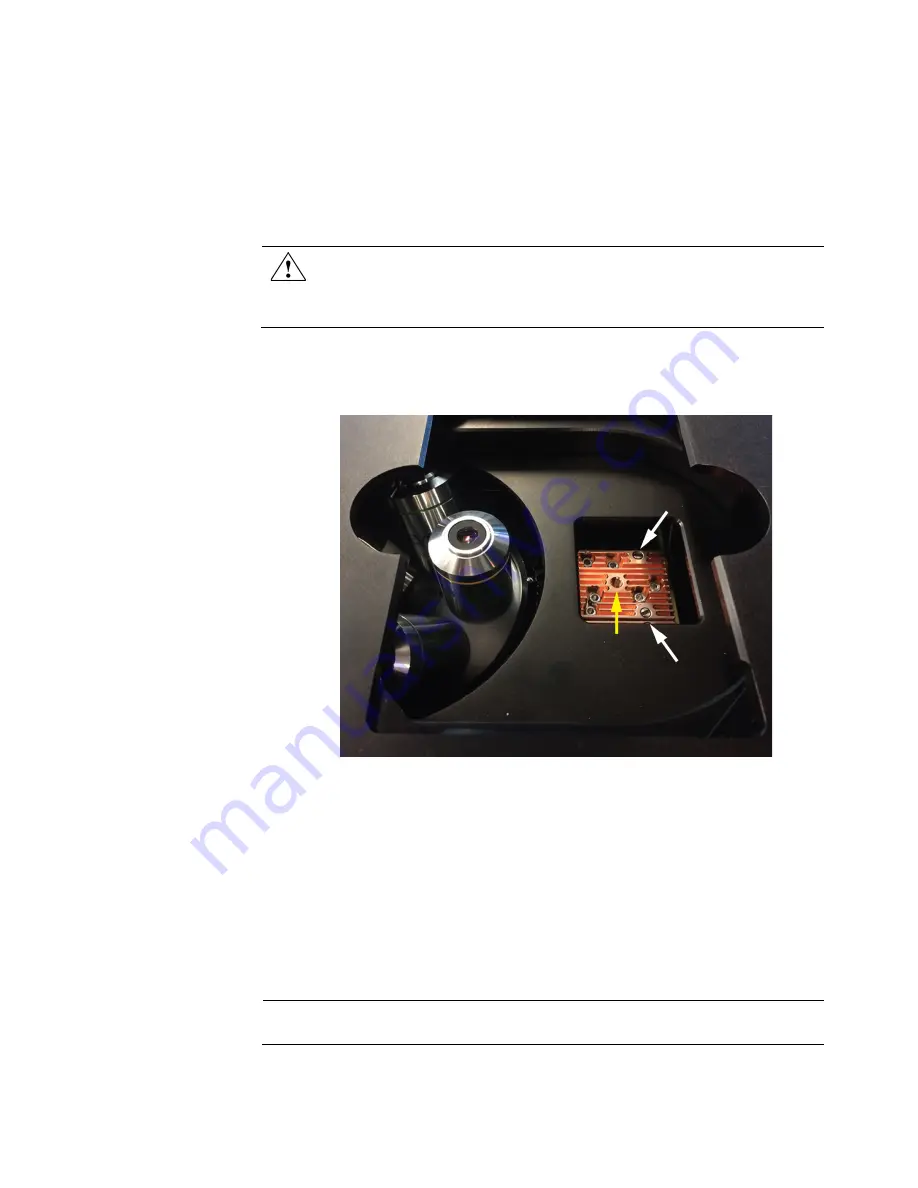
74
EVOS
™
M5000 Imaging System User Guide
Change EVOS
™
LED light cubes
To customize your EVOS
™
M5000 Imaging System, you can add and remove LED
light cubes to fit the instrument’s functionality to your own specific research
needs. Each LED light cube is coded to allow the EVOS
™
FL Imaging System to
automatically recognize it in any position.
For a complete list of available light cubes and to inquire about custom light
cubes, go to
or contact Technical Support (page 116).
WARNING! UV LIGHT HAZARD!
The EVOS
™
M5000 Imaging System uses a
Class 3B ultraviolet LED for the DAPI channel.
Before changing the LED
light cubes, ensure that the excitation light is turned OFF
(the instrument
is
not
in the Live mode).
Change LED light
cube
1.
Select the position of the
Light cube
you want to change.
2.
Move the stage back to allow access to the light cube, which is centered under
the back of the stage.
3.
Use the light cube tool to loosen the two slotted screws (white arrows) that are
flush with the ridges on the light cube.
4.
Screw the threaded end of the light cube tool into the hole in the center of the
light cube (yellow arrow).
5.
Use the tool to tilt the light cube slightly toward you and lift out gently, and
then remove tool from cube.
6.
Attach the tool to the new light cube and lower the cube into position so that
the electronic connection aligns properly (facing the back of the microscope)
and the cube sits squarely in place with the label facing toward the front.
7.
Unscrew the light cube tool from the cube, then use it to gently tighten the
two slotted screws flush with the ridges on the light cube.
IMPORTANT!
If the screws are not flush with the top of the light cube they may
catch on the stage while moving and damage the system.






























