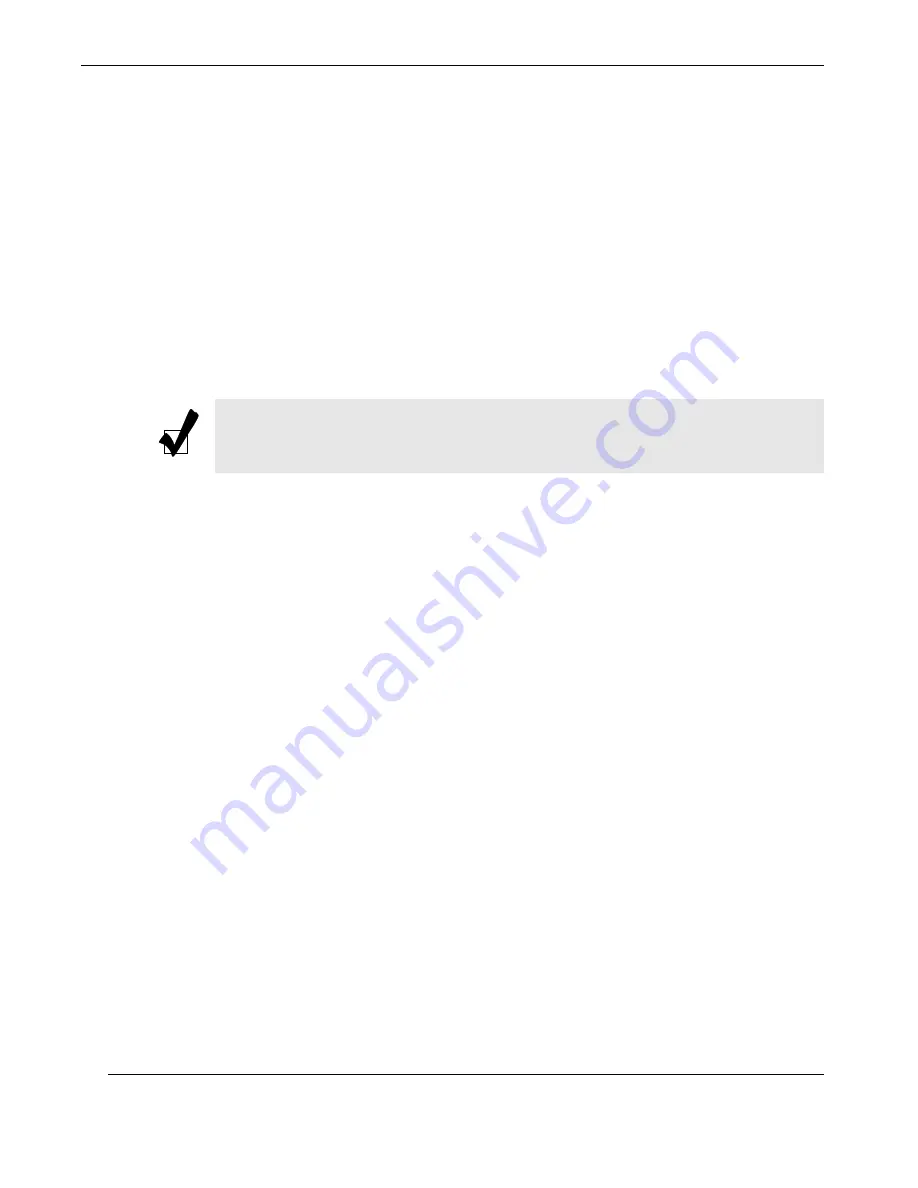
4-2
Themis Computer
NanoPAK
®
User Manual
Version 1.0
The first screen to appear is the Main Settings Screen. (See
Figure 4-1
). The Main
BIOS setup menu screen has three frames. The left frame displays all the options
that can be configured. Grayed-out options cannot be configured. Options in blue
can be configured by the user. The bottom right frame displays the key legend. The
frame above the key legend is an area reserved for a text message. When an option is
selected in the left frame, it is highlighted in white. Often a text message will accom-
pany it.
The AMI BIOS Setup Utility uses a key-based navigation system called “hot keys”.
Most of the AMI BIOS setup utility “hot keys” can be used at any time during the
setup navigation process. These keys include <F1>, <F10>, <Enter>, <ESC>, arrow
keys, etc.
Note:
Options printed in
Bold
are default settings.
Содержание NanoPAK
Страница 5: ...iii Themis Computer NanoPAK User Manual VersionRevisionHistory Version 1 0 December 2012...
Страница 8: ...vi Themis Computer NanoPAK User Manual Version 1 0...
Страница 18: ...xvi Themis Computer NanoPAK User Manual Version 1 0...
Страница 52: ...2 20 Themis Computer NanoPAK User Manual Version 1 0...
Страница 92: ...4 10 Themis Computer NanoPAK User Manual Version 1 0 4 3 4 ACPI Settings Figure 4 6 ACPI Settings...
Страница 105: ...4 23 Themis Computer 4 AMI BIOS Setup Utility 4 5 Boot Settings Figure 4 18 Boot Settings...
Страница 109: ...4 27 Themis Computer 4 AMI BIOS Setup Utility 4 7 Advanced Chipset Settings Figure 4 21 Advanced Chipset Settings...
Страница 116: ...4 34 Themis Computer NanoPAK User Manual Version 1 0...
Страница 149: ...C 3 Themis Computer C Repackaging Instructions Figure C 1 Figure C 1 Order of Assembly...
Страница 150: ...C 4 Themis Computer NanoPAK User Manual Version 1 0...
















































