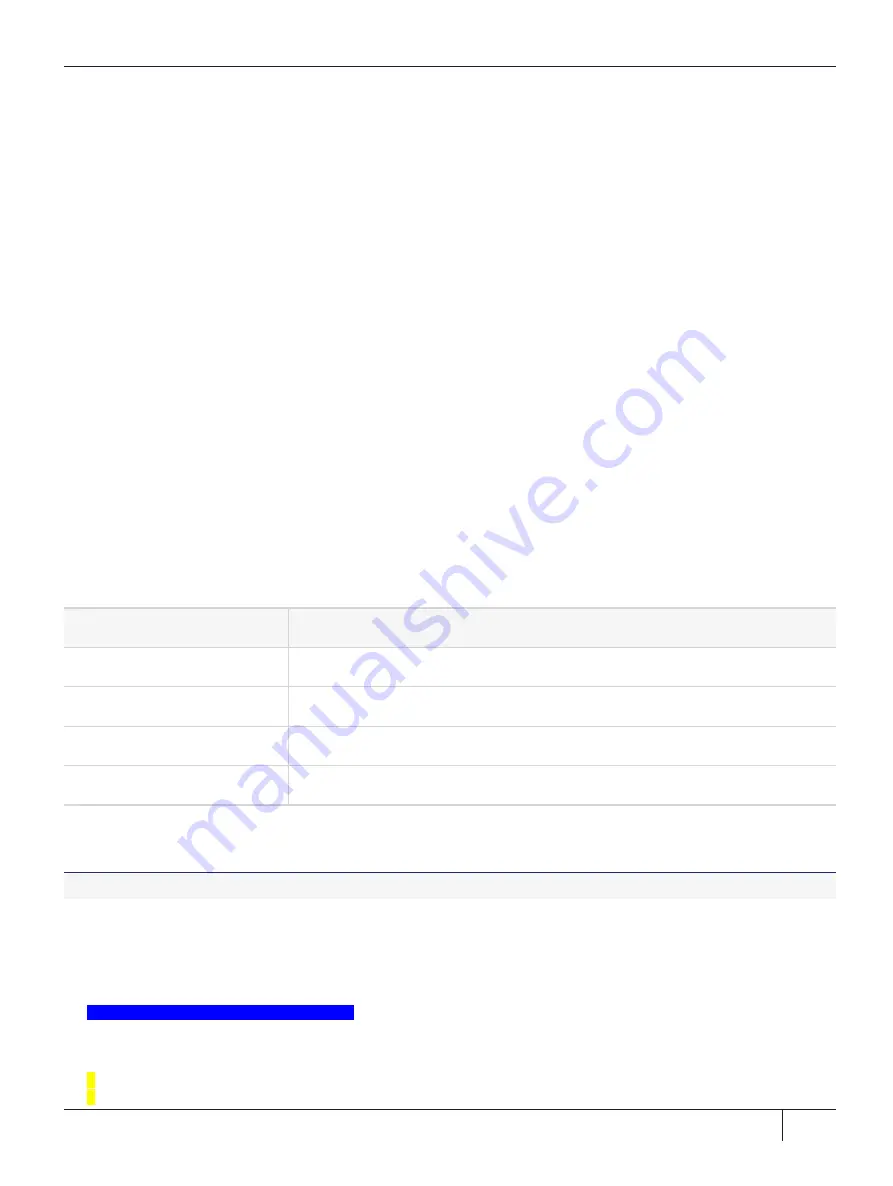
Chapter 4: ProtectToolkit 7 Software Installation
Whenever the utility installs a package, it also installs itself on the host system's hard disk (in
/usr/bin/safeNet-
install.sh
). This copy can be used to uninstall or configure the software.
The following procedures are described below:
>
>
"Available Packages" on the next page
>
"Installing a Package" on page 75
>
"Setting Up Your Environment" on page 75
>
"Changing the Cryptoki Provider" on page 76
>
"Uninstalling a package" on page 76
>
"Boot Service Operation on Linux Platforms" on page 77
>
"Installing ProtectToolkit 7 on Linux" on the previous page
Utility Startup
Options can be specified when executing the
safeNet-install.sh
command. These options are not normally
required and are mainly useful for troubleshooting. To troubleshoot an issue you are experiencing while using
the installation utility, refer to
ProtectToolkit 7 Installation Issues
in the
ProtectServer 3 HSM and
ProtectToolkit 7 Troubleshooting Guide
.
Syntax
safeNet-install.sh
[
-h
] [
-p
] [
-s
<size>] [
-v
]
Option
Description
-h
Show help.
-p
Plain mode. In this mode the ‘
tput
’ is not used for video enhancements.
-s
<size>
Override the screen size (default = ‘
tput lines/cols
’ or
24x80
).
-v
Print the version of this script.
If you wish to enter platform-specific commands manually, use the commands given in
ProtectToolkit 7 on Linux Manually" on page 77
To start up the utility
1.
The Thales Linux Installation Utility is located in the installation image's root directory. Unzip the image by
following standard procedure for your platform and installation.
2.
Change to the unzipped directory and start the utility. The utility scans the system and the directory and
displays the Main Menu.
Gemalto Unix Installation Utility:
Hostname: 66 (Linux 2.6.32-504.16.2.el6.i686)
Main menu
1
list Gemalto packages already installed
2
list packages on CD
Thales ProtectServer 3 HSM and ProtectToolkit 7 Installation and Configuration Guide
2021-06-30 10:29:48-04:00 Copyright 2009-2021 Thales Group
73
















































