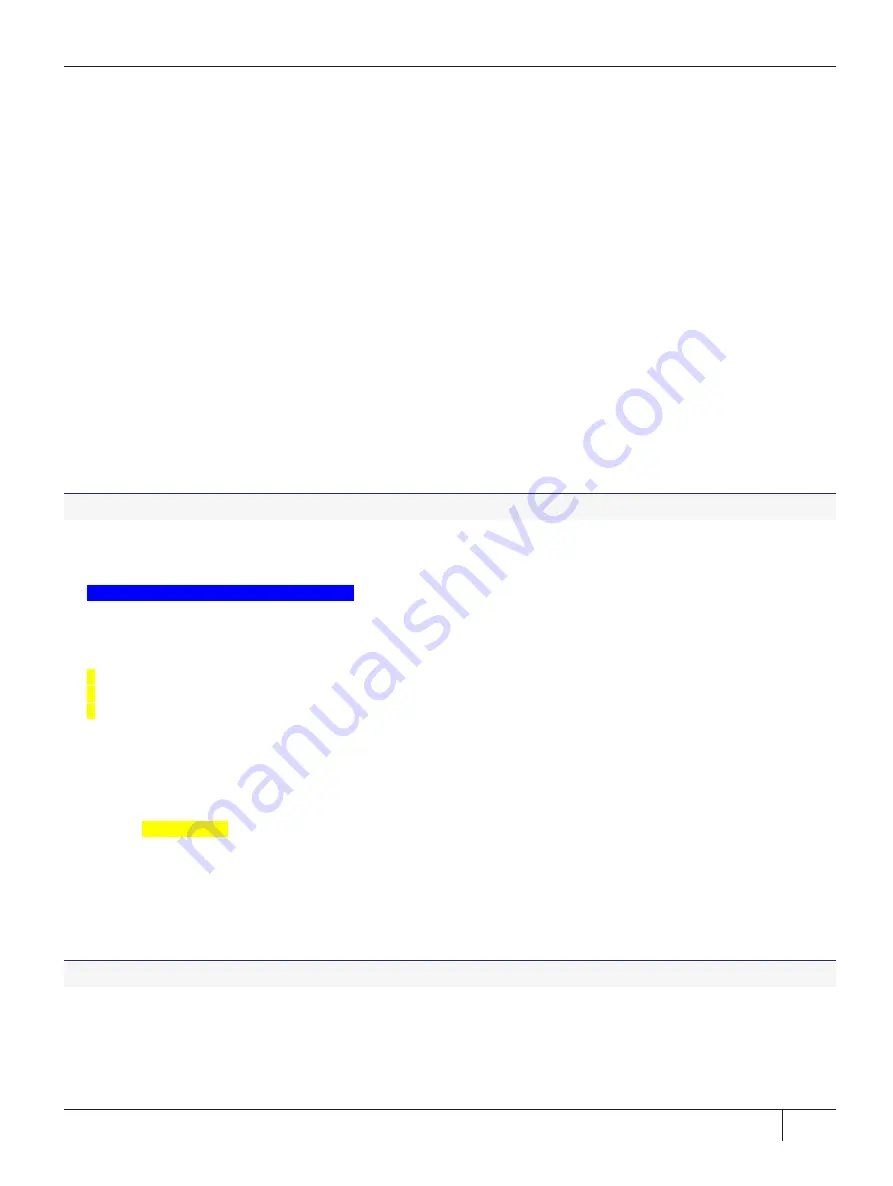
Chapter 4: ProtectToolkit 7 Software Installation
cd /opt/safenet/protecttoolkit7/ptk
2.
Source the
setvars.sh
script:
. ./setvars.sh
Once installed and configured, the software is ready to use under
/opt/safenet
.
When you have completed the installation, refer to
"Configuration Items" on page 87
for additional PTK client
configuration options, then to the guides for your installed components:
>
ProtectToolkit-C Administration Guide
>
ProtectToolkit-J Reference Guide
>
ProtectToolkit-FM SDK Programming Guide
Changing the Cryptoki Provider
On Linux systems, the software-only Cryptoki provider is made active by default. If you plan to use this instance
of ProtectToolkit-C with a ProtectServer 3 HSM, you will need to change the Cryptoki provider. Software-only
mode is not secure, as cryptographic material is stored on the host system. You can use the Unix Installation
Utility to change modes.
To change the Cryptoki provider
1.
From the
Main menu
, select
Set the default cryptoki and/or HSM link
.
The
Cryptoki Selection
screen is displayed.
Gemalto Unix Installation Utility:
Hostname: 66 (Linux 2.6.32-504.16.2.el6.i686)
Main Menu >> Check/Set Default Cryptoki & HSM Menu
-------------------- Cryptoki Selection --------------------
1
SafeNet ProtectToolkit C SDK Software (emulator)
2
* SafeNet ProtectToolkit C SDK Runtime (hardware)
3
* SafeNet Network HSM Access Provider
b back
q quit the utility
Choice
(1 2 3 b q)
[Redraw]:
2.
Select
SafeNet ProtectToolkit C SDK Runtime (hardware)
and confirm your selection.
Uninstalling a package
Should you encounter any problems, please see
"Installing ProtectToolkit 7 on Linux" on page 72
.
To uninstall a package
1.
Select
Uninstall a SafeNet package
from the utility's
Main Menu
.
A list of installed SafeNet packages is displayed.
2.
Select the required package by typing the appropriate menu number and pressing
Enter
.
Thales ProtectServer 3 HSM and ProtectToolkit 7 Installation and Configuration Guide
2021-06-30 10:29:48-04:00 Copyright 2009-2021 Thales Group
76






























