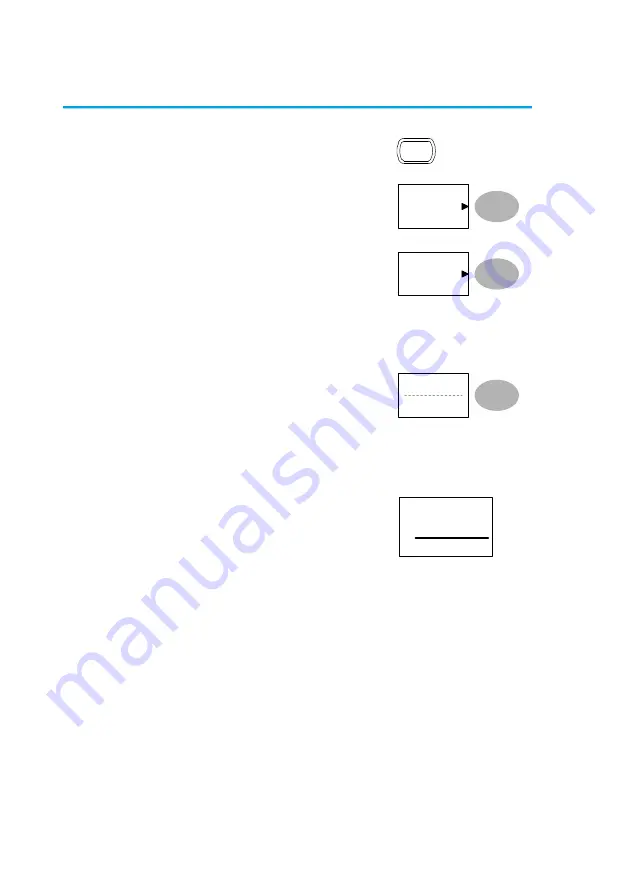
50
3-5-6. Run Go-NoGo Tests
Procedure
1. Press the Utility key.
Utility
2. Press the
More
key.
More
3. Press the
Go-NoGo Menu
key.
Go-NoGo
Menu
Ensure the source signal and boundary templates
appear on the screen.
4. Press
Go-NoGo.
The test
starts and stops according
to the conditions set on
page 44, 45.
To stop the test
that has already started,
press
Go-NoGo
again.
Go-NoGo
On
5. The test results appear in
the Ratio soft-key. The
numerator denotes the total
number of failed tests. The
denominator denotes the
total number of tests.
Ratio:
2 BMP
9 BMP
Numerator
Number of “failed“ tests.
Denominator Total number of tests.
Содержание DCS-4605
Страница 1: ...INSTRUCTION MANUAL DIGITAL STORAGE OSCILLOSCOPE DCS 4605 B71 0392 01 ...
Страница 12: ......
Страница 81: ...69 ...
Страница 116: ......






























