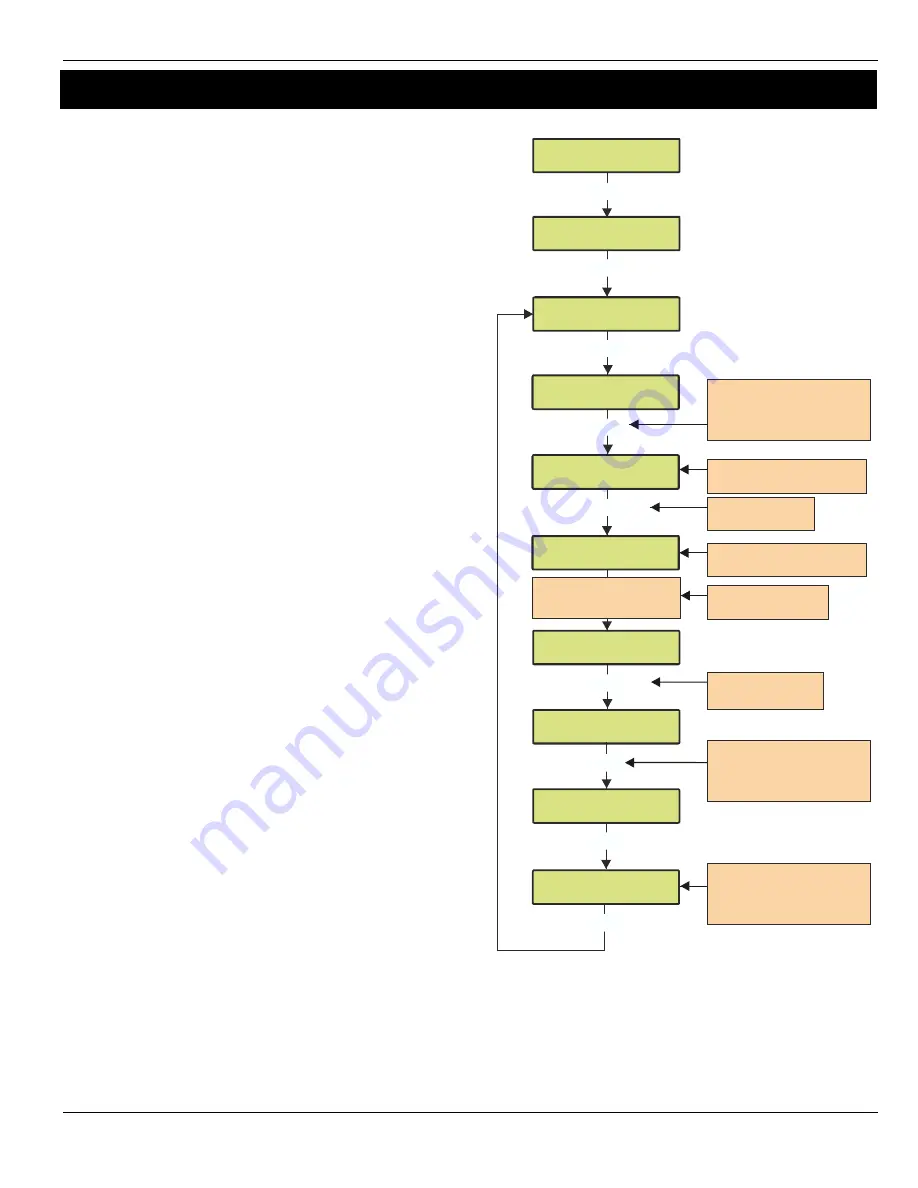
Premier 48-W Quick Start Guide
INS531
9
4. Learning Devices
Option Switch Settings
Option switches 1, 2 & 4 should be OFF.
Configuring Radio devices
Up to 32 wireless devices of any combination can be learnt on to
the system. The expander should be in Commission Mode (see
page 14)
The maximum number of
Premier SmartKey™
is limited to
the number of users available, and is NOT in addition to
the 32 devices.
Wireless devices can be mapped on to the system along with any
conventional detectors being used.
The top line on the display shows the serial number of the device
and also the status i.e. Active, Tamper etc.
The bottom line of the display shows the signal strength and also
which zone/user the device is mapped to.
Signal strength should be greater than 30.
Signal strength is only displayed when in commission
mode. When not in commission mode the keypad will
display 255.
The signal range is between 0 and 99
In the case of devices that are hopping the display on the
panel keypad shows the average of the hopped signal
strengths.
Follow the instructions opposite to learn devices to the system,
once complete follow the instructions in the relevant control panel
manual to programme zone type, attributes and user permissions.
Place devices in their final location ONLY after they have been
learned to the system.
Deleting Devices
To delete radio devices, select the device number to be deleted
then follow the procedure for learning a new device but press the
reset
button on the keypad when prompted to activate device
instead of pressing the learn switch and inserting the battery.
Press Learn switch and
insert battery/Power up
SmartKey.
/
/
/
/
Press YES to learn
Radio Device
Use keys 0 - 9 to enter the
required device number or
use the SCROLL key to search
e.g. 23 = Device 23
Press NO to map the
device to a zone/user
Use keys 0 - 9 to enter the
required zone/user number or
use the SCROLL key to search
e.g. 18 = Zone 18
Top Line = Serial number
of device
Bottom
and status
Line = Signal strength
and zone/user number
Press RESET to Delete
Radio Device
If Device already programmed
ID will show here
If Device already programmed
ID will show here
/
/
Содержание Premier Elite 48-W
Страница 1: ...INS531 Premier 48 W Quick Start Guide...
Страница 18: ...Premier 48 W Quick Start Guide 18 INS531 Notes...
Страница 19: ...Premier 48 W Quick Start Guide INS531 19 Notes...




















