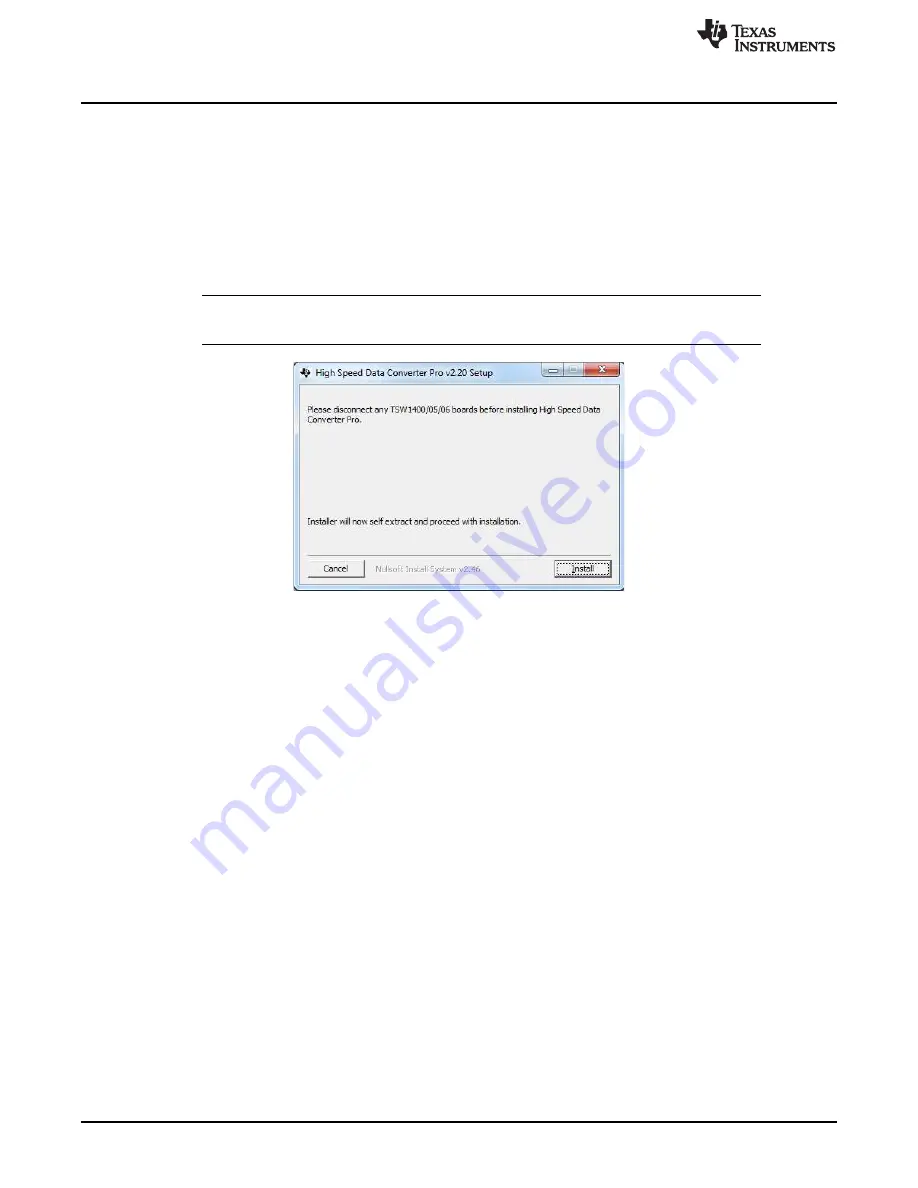
Software Start-Up
10
SLWU086C – November 2013 – Revised January 2016
Copyright © 2013–2016, Texas Instruments Incorporated
TSW14J56 JESD204B High-Speed Data Capture and Pattern Generator
Card User's Guide
3
Software Start-Up
3.1
Installation Instructions
Download the latest version of the HSDC Pro GUI (slwc107x.zip) to a local location on a host PC. Visit
and find the install link on the
page.
Unzipping the software package generates a folder called “High Speed Data Converter Pro - Installer
vx.xx.exe", where x.xx is the version number. Run this program to start the installation.
Follow the on-screen instructions during installation.
NOTE:
If an older version of the GUI has already been installed, make sure to uninstall it before
loading a newer version.
Figure 3. GUI Installation
Make sure to disconnect all USB cables from any TSW14xxx boards before installing the software.
Follow all on-screen instructions. Accept the license agreements. After the installer has finished, click
“Next”.
The GUI executable and associated files reside in the following directory: C:\Program Files (x86)\Texas
Instruments\High Speed Data Converter Pro.
3.2
USB Interface and Drivers
•
Connect a USB 3.0 cable between J9 of the TSW14J56EVM and a host PC.
•
Connect the provided power cable between the EVM and a +5 VDC source.
•
Set SW6 to on.
Click on the High-Speed Data Converter Pro icon that was created on the desktop panel, or go to
C:\Program Files (x86)\Texas Instruments\High Speed Data Converter Pro and double click on the
executable called “High Speed Data Converter Pro.exe” to start the GUI.
The GUI first attempts to connect to the EVM USB interface. If the GUI identifies a valid board serial
number, a pop-up opens displaying this value, as shown in
. The user can connect several
TSW14J56 EVMs to one host PC, but the GUI can only connect to one at a time. When multiple boards
are connected to the PC, the pop-up displays all of the serial numbers found. The user then selects which
board to associate the GUI with.
















