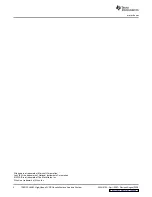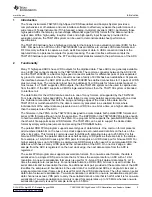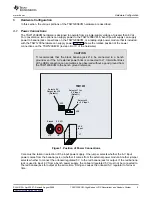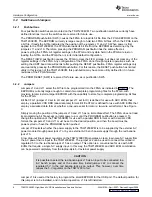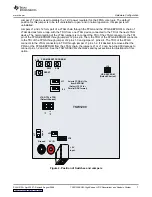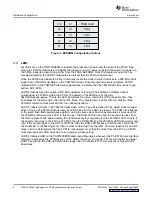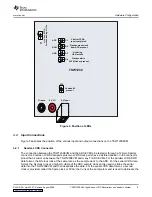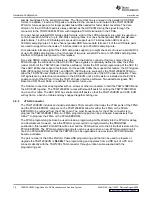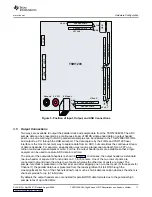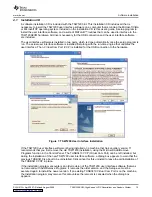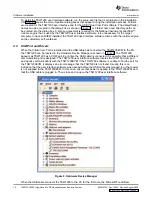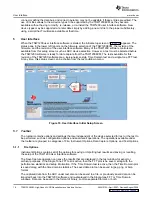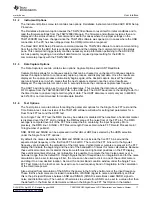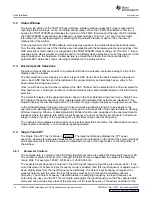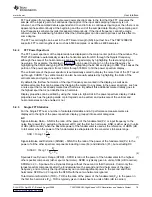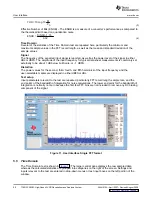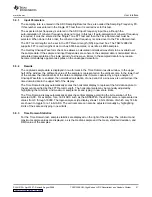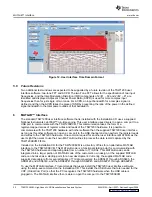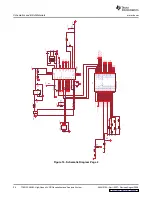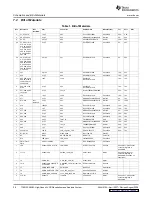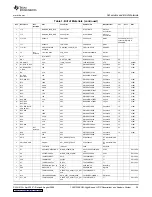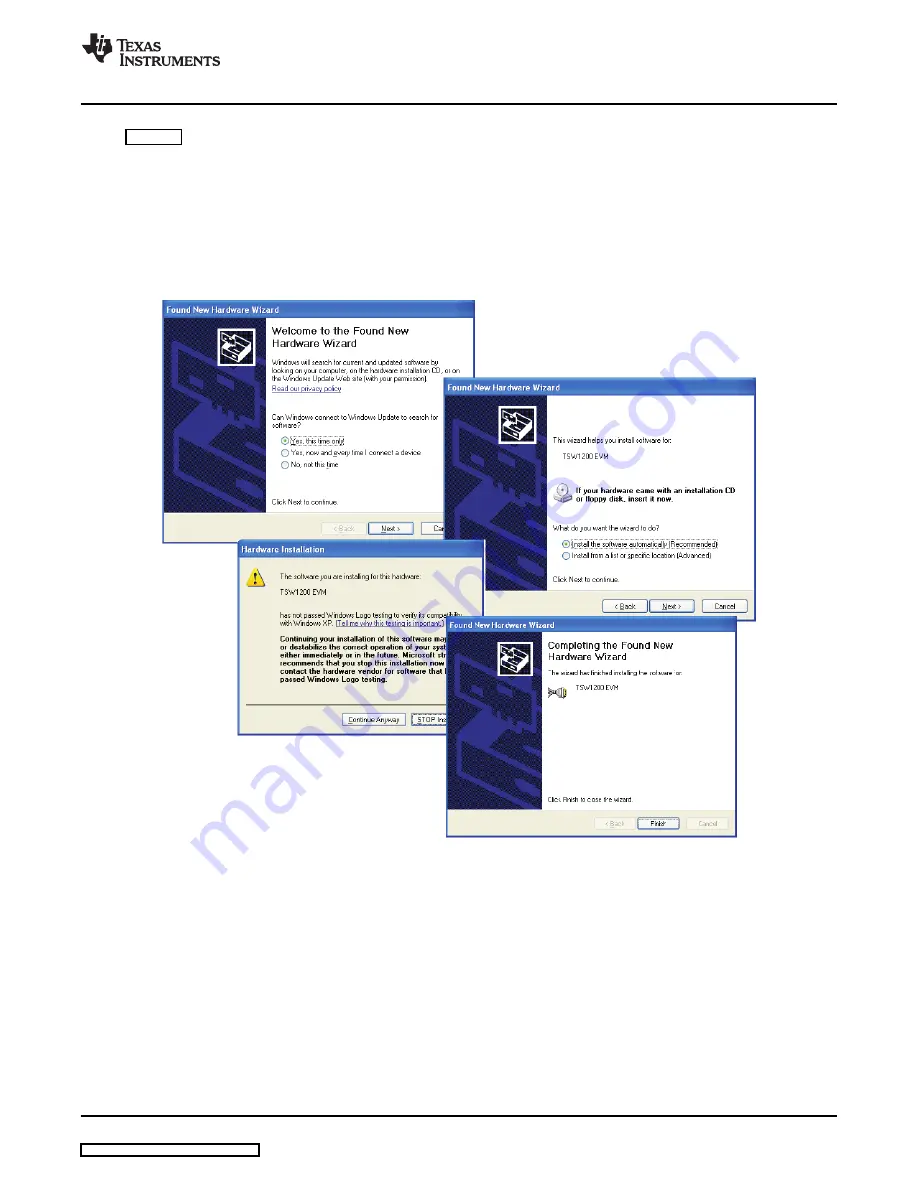
4.3
Device ini Files
www.ti.com
Software Installation
Hardware Wizard appears along with a series of pop-up windows. Select the default settings as shown in
. If the warning dialog box appears and indicates that the software has not passed Microsoft Logo
Testing, select Continue Anyway. The Found New Hardware Wizard usually appears twice, once to install
the com port and once to install the TSW1200 under Multi-Port Serial Adapters. The response to the
dialog box prompts is the same in both cases.
When the TSW1200EVM USB cable is unplugged and plugged in again to a different USB port on the
computer, the Found New Hardware Wizard may appear again, depending on whether that USB port is
controlled by a different USB controller in the computer and depending on the registry configuration for the
PC. If the Found New Hardware Wizard does appear again when the USB cable is reconnected, follow the
same responses to the dialog boxes as when the TSW1200 was first installed.
Figure 9. Found New Hardware Windows
Included in the installation for the TSW1200 user interface software is a subdirectory of ini files for each
category of ADC that is supported by the TSW1200EVM. TI strongly recommends that these files are not
edited except at the factory. These files contain necessary information for the user interface software to
properly configure the TSW1200EVM FPGA registers for proper operation with the desired ADC EVM.
Some of the entries within the ini file are obvious, such as defining the bit resolution for a device to be 11,
12, 14, or 16 bits. Other entries in the ini file define for the FPGA which LVDS pairs within the Samtec
SLAU212A – April 2007 – Revised August 2008
TSW1200EVM: High-Speed LVDS Deserializer and Analysis System
15