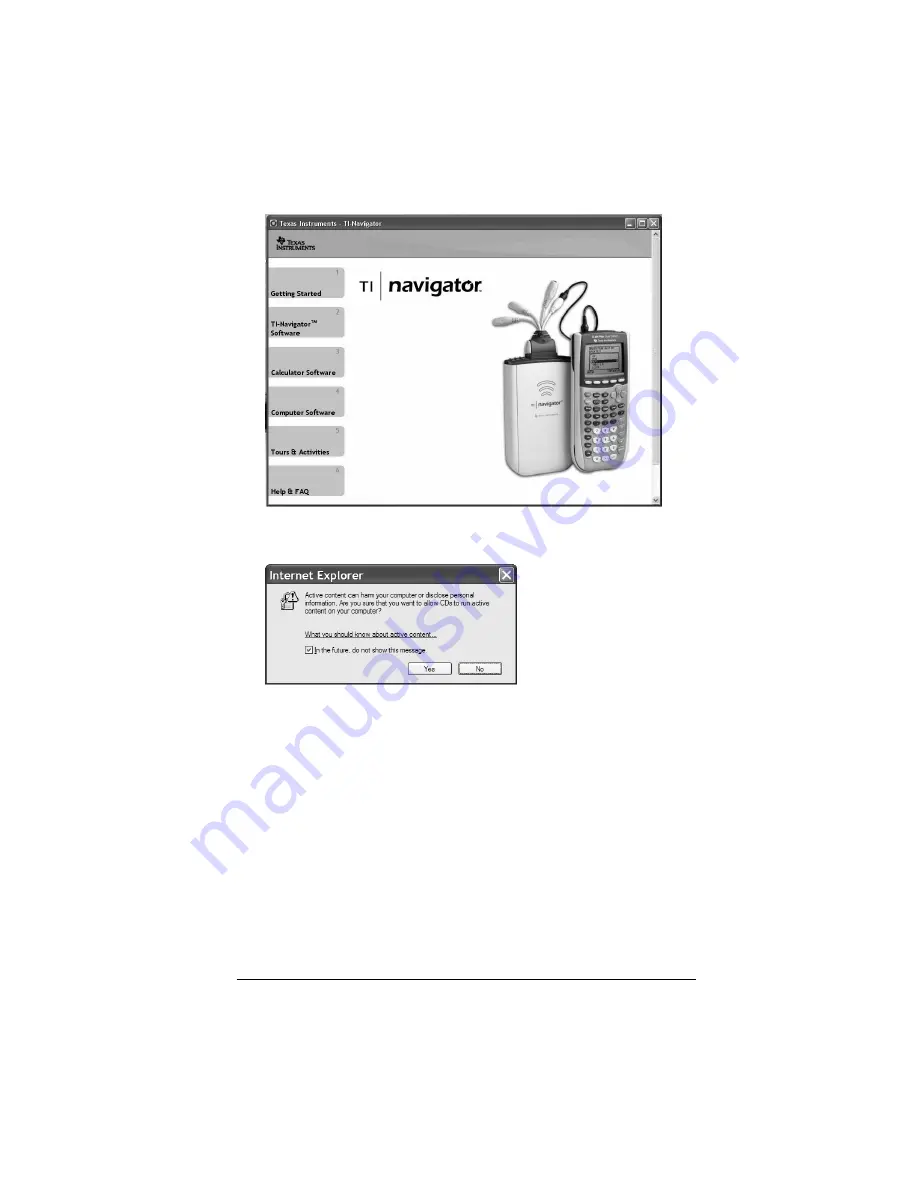
9
Note:
If your computer is running Windows® XP Service Pack 2, you
may see the following message. If so, click
Yes
to continue.
Note:
If the setup program does not run, click
Start > Run
, and then
type
D:\Autorun.exe
, where D is your CD-ROM drive, and click
OK
.
2.
Click
TI-Navigator Software
, and then click
Install TI-Navigator™
.
The TI-Navigator™ Setup dialog displays.
3.
Click
OK
to continue.















































