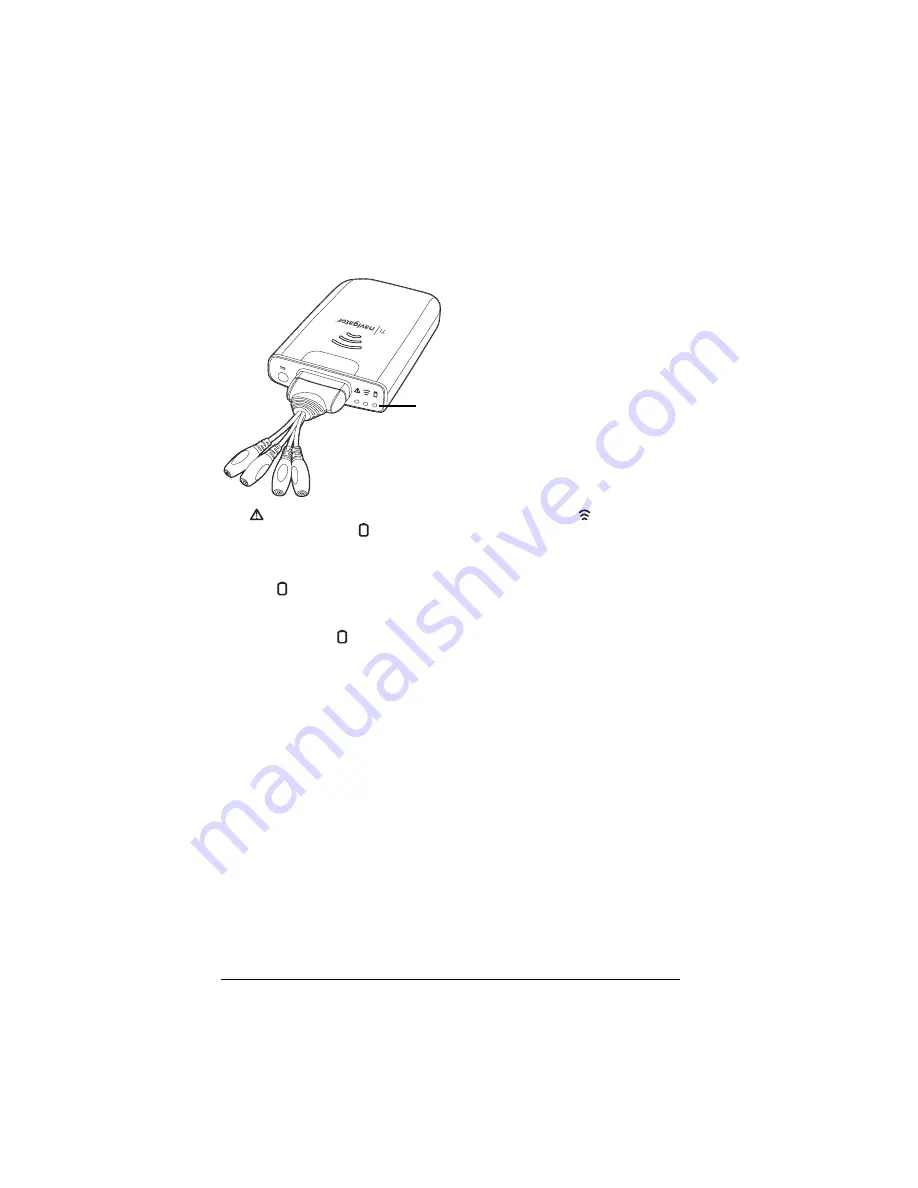
8
Checking the LEDs
Three LEDs (small lights) at the top of each hub blink or change colors to
indicate various operations or status.
The
LED indicates whether the hub is configured. The
LED indicates
network activity. The LED indicates battery-charging status.
When the network hubs are still in the charging bay:
•
The LED blinking in a green-amber-red sequence means the hubs
are currently recharging.
•
A solid green LED means the hub is fully charged.
A complete list of LED operations and status modes is available, along
with complete information about the network hubs’ rechargable
batteries and how to store the hubs.
Before you begin
To install software on your computer, you must have administrator
privileges when you log in to Windows
®
. If you don’t know whether or
not you have administrator privileges, check with your school’s help desk
or system administrator.
Installing
1.
Insert the TI-Navigator™ CD in your computer’s CD-ROM drive. The
window to the CD should open automatically.
LEDs
















































