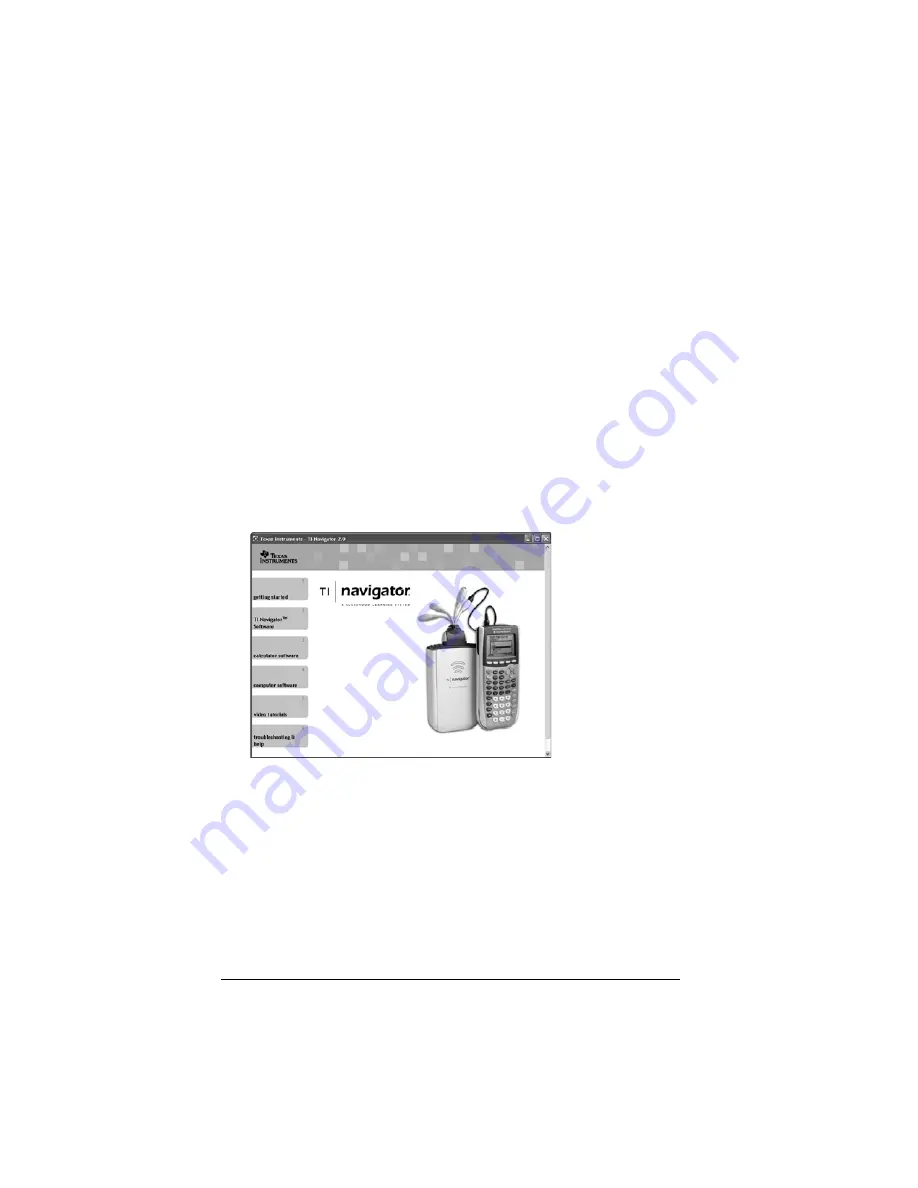
18
Installing the calculator operating system
Before you can use the calculators on the network, you must use the
TI Connect™ software to update the operating system on each calculator.
All calculators on the network must have the latest operating system
installed for the TI-Navigator™ system to work properly. For TI-73
Explorer™, use OS version 1.90 or higher, TI-83 Plus calculators, use OS
version 1.19 or higher. For TI-84 Plus calculators, use OS version 2.41 or
higher.
Note:
TI-73 Explorer™ users can update the OS on all calculators at once,
using the App and OS Transfer tool.
An operating system may take ten minutes per calculator to transfer and
install.
1.
Connect the calculator to your computer using the
USB Silver Edition cable.
2.
Insert the installation CD in your computer’s CD-ROM drive. The
window should open automatically.
3.
Click the
Calculator Software
button. The Calculator Software
screen appears.






























