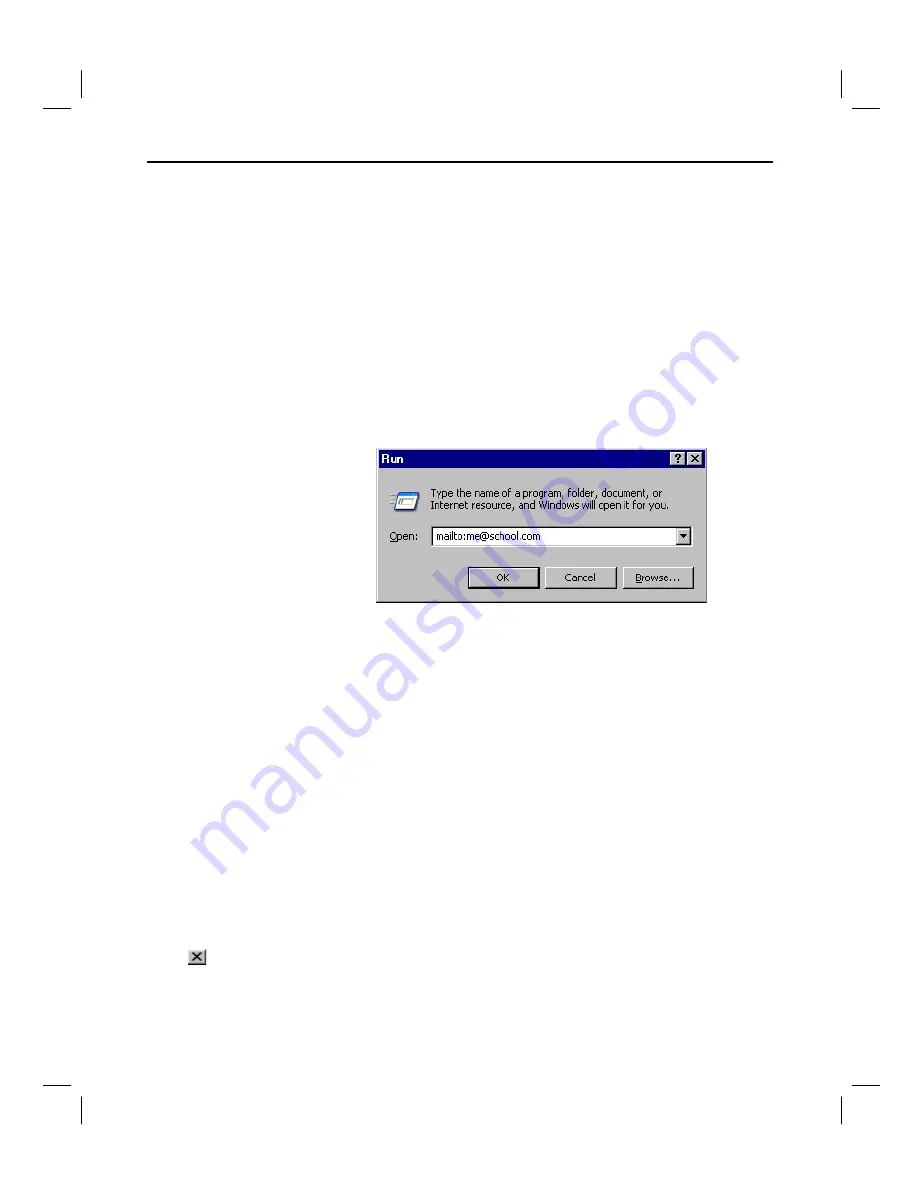
Getting Started with TI InterActive! 9
TII_GettingStarted.doc Getting Started with TI InterActive! Karen Davis Revised: 6/15/04 2:00 PM Printed: 6/15/04 3:39 PM Page 9 of 63
If you have problems completing this test, verify that you are
connected to an Internet Service Provider. On a local area
network (LAN), see if you can access other areas of your
network or server. On a dial-up connection, see if your modem is
working properly.
Many Web sites contain a button or block of text that you can
click to send an e-mail message. Perform this test to make sure
your e-mail program is registered as your e-mail client.
1. Click the Windows Start button, and then click Run.
2. In the text box, type
mailto:
followed by your e-mail address.
3. Click OK. Your e-mail software should start up and open a
blank message with your address shown as the recipient.
4. Type some text in the body of the message, and send it. When
you receive the message, the e-mail test is complete.
If you have problems completing this test, verify that you have an
e-mail client installed. If you do not, contact your Internet Service
Provider for assistance.
From the menu, click File
Exit. When you exit TI InterActive!,
you are prompted to save any unsaved changes that you have
made. Click the No button if you do not want to save the changes.
What to do if
the test fails
Testing your
e-mail
connection
What to do if
the test fails
Exiting
TI InterActive!
TIP
: You can also exit
by pressing Alt+F4 or
clicking the Close
button
.
























