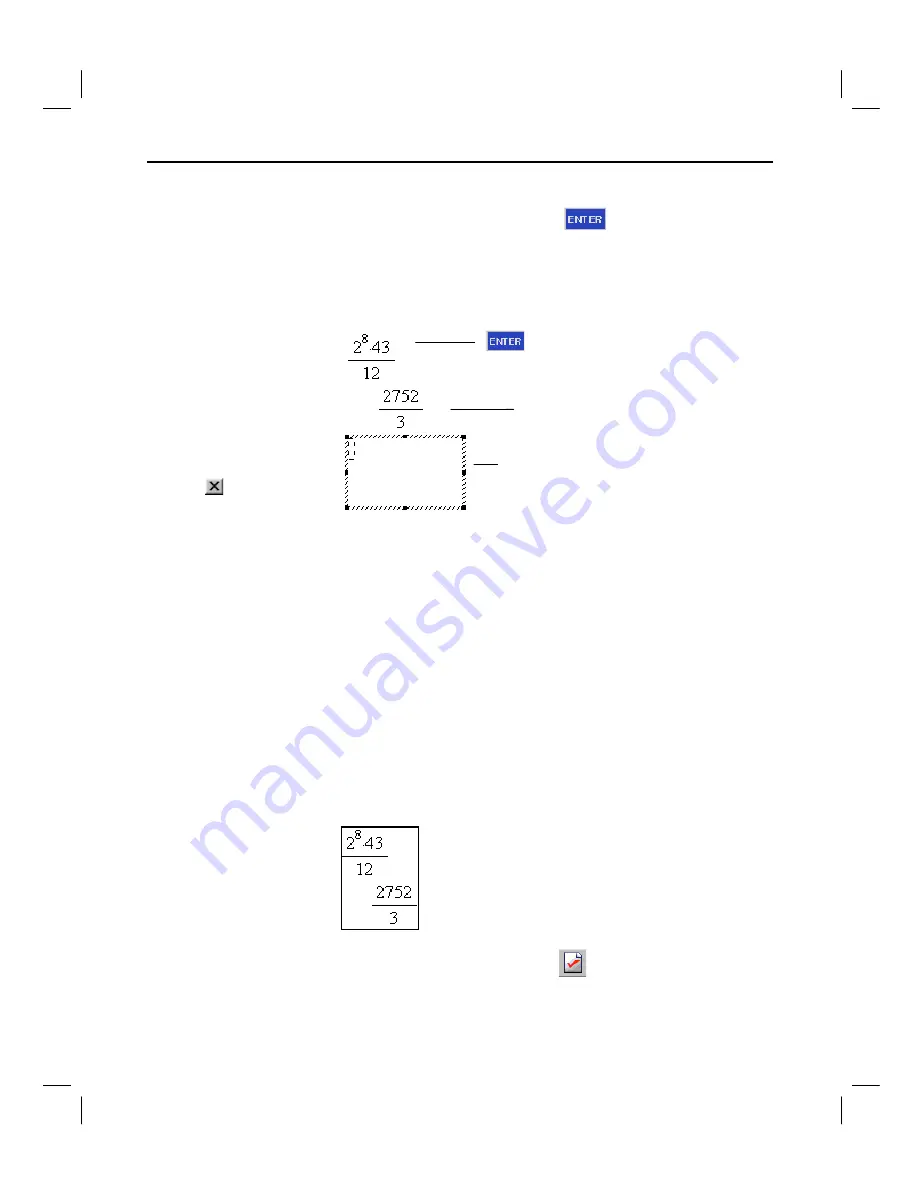
12 Getting Started with TI InterActive!
TII_GettingStarted.doc Getting Started with TI InterActive! Karen Davis Revised: 6/15/04 2:00 PM Printed: 6/15/04 3:39 PM Page 12 of 63
2. Type
2^8*43
Â
12
into the Math Box. Press the Enter key on
the computer keyboard or click
on the Math Palette to
evaluate the expression. TI InterActive! evaluates the
expression, displays the result, and creates another Math
Box.
3. Press the Esc key on the computer keyboard to close the
unused Math Box.
You might expect to see a decimal result instead of
2752
Â
3
in the
preceding example. A close decimal equivalent is
917.33333
..., but
that’s only an approximation. By default, TI InterActive! retains
the more precise form:
2752
Â
3
.
You can, however, change the form of any Math Box result by
setting the Computation Mode of the box.
1. Click anywhere in the existing Math Box to select it. A solid
border appears around the Math Box to show that it is
selected.
2. Click the Mode Settings button
on the TI InterActive!
toolbar.
TIP
: Make sure you
insert a Math Box for
the expression.
TI InterActive! cannot
evaluate expressions
that you type as
ordinary text.
TIP
: You can also close
the Math Box by
selecting
on the
Math Palette, or by
clicking anywhere in the
document.
Setting the form
of results
TIP
: You can also right-
click on the Math Box
and select Mode from
the drop-down menu.
Expression is evaluated when you press the
Enter key on the computer keyboard, click
on the Math Palette, or click outside
of the Math Box.
Result
Empty math box for next calculation



























