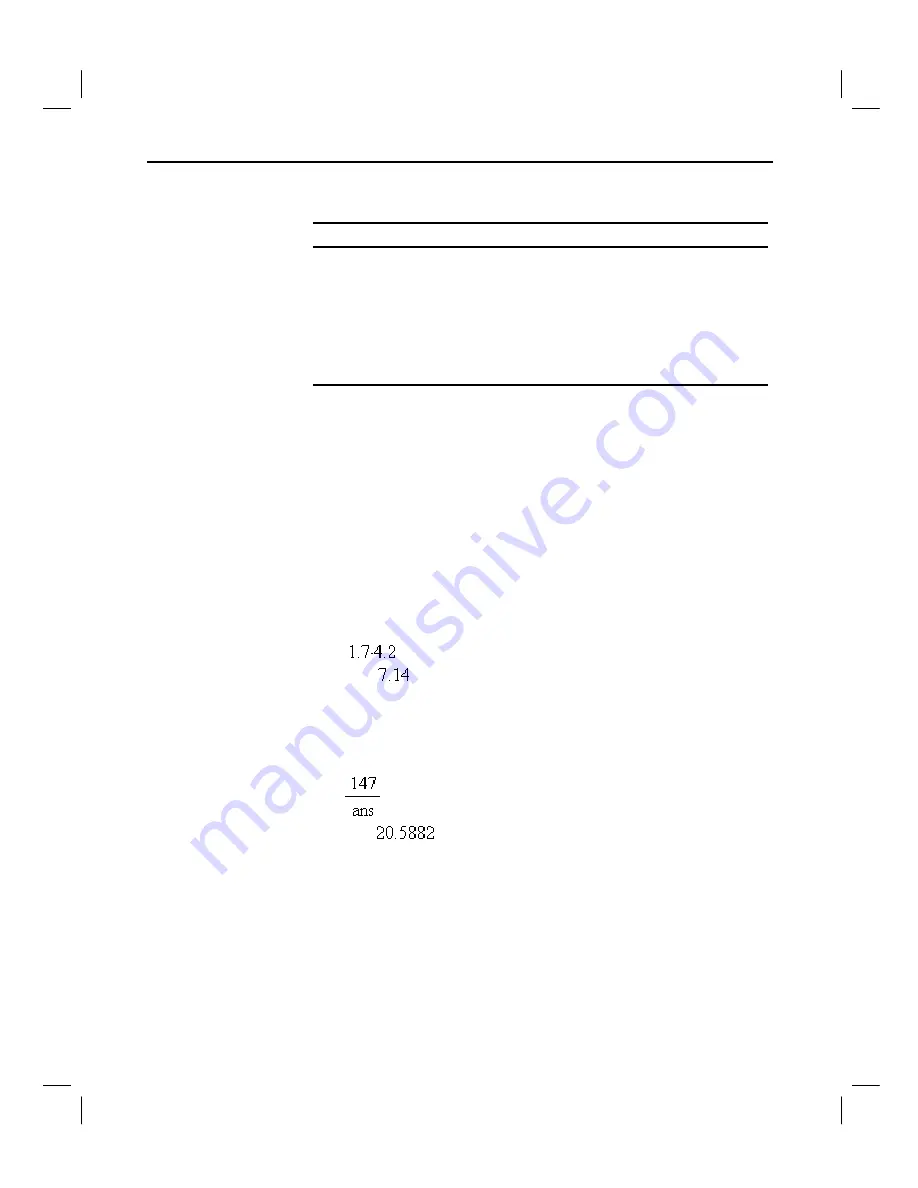
24 Getting Started with TI InterActive!
TII_GettingStarted.doc Getting Started with TI InterActive! Karen Davis Revised: 6/15/04 2:00 PM Printed: 6/15/04 3:39 PM Page 24 of 63
Here are some examples:
Variable name
Valid?
Myvar Yes
My var
No. Contains a space.
a Yes
Log
No. Name is preassigned to the
log( )
function.
Log1 Yes
3rdTotal
No. Starts with a digit.
TI InterActive! automatically stores the last calculated result as a
system variable named
ans
.
You can use
ans
in the next Math Box
to create a chain of calculations.
For example, calculate the area of a garden plot that is 1.7 meters
by 4.2 meters. Then calculate the yield per square meter if the
plot produces a total of 147 tomatoes.
1. In a new Math Box, type
1.7*4.2
,
and press Enter on the
computer keyboard.
2. Type
147
Â
ans
,
and press Enter on the computer keyboard to
find the yield.
Reusing the last
answer






























