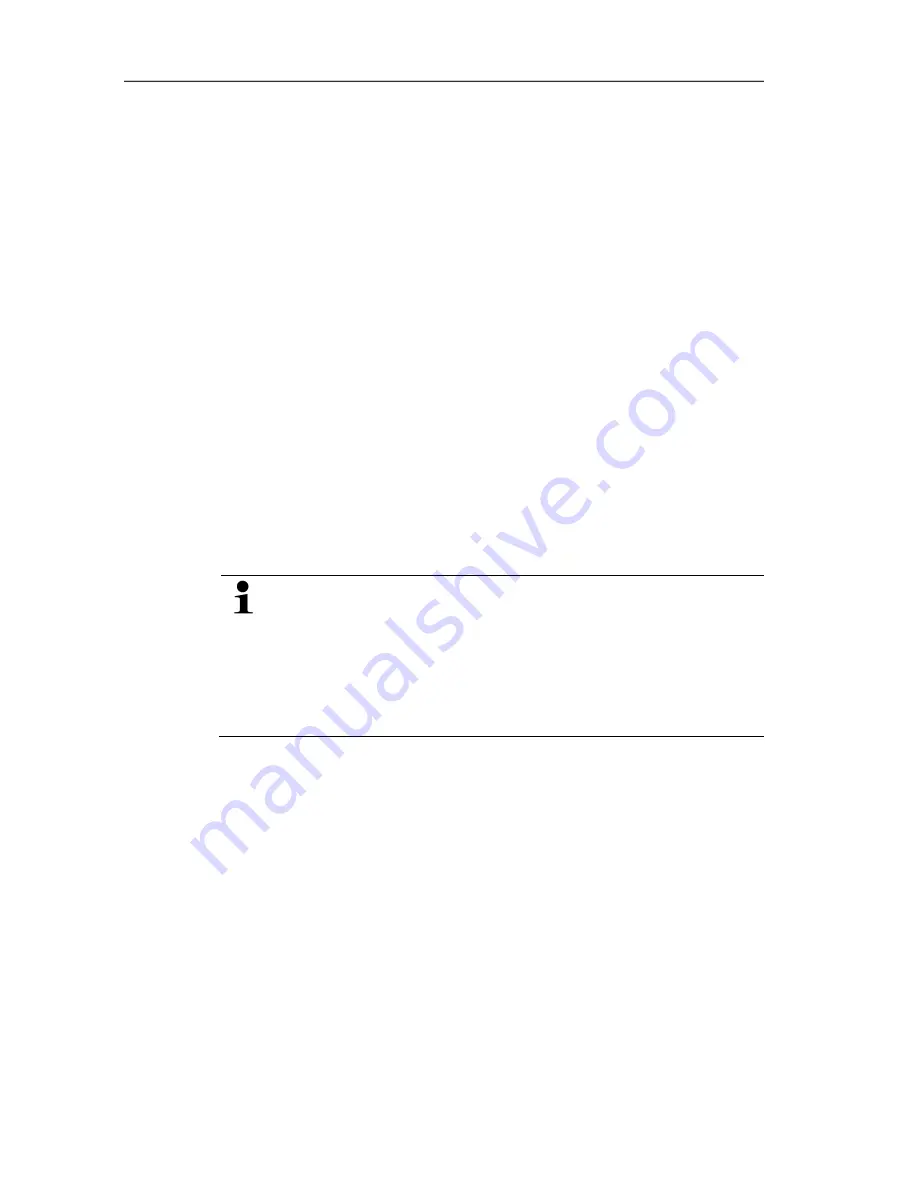
5 Parameterizing, adjusting and analyzing software (P2A software)
27
5.3.2.2.
Creating a new instrument file
It is possible to create an instrument file without restarting the P2A
software.
✓
Transmitter must be connected.
1.
Click on
File > New connection
in the menu bar.
-
Connection to the transmitter is established.
Pos: 48 /TD/Produkt verwenden/MUF 63xx/P2A/Parameter speichern @ 3\mod_1234358425697_79.doc @ 24322 @ 4
5.3.2.3.
Saving parameters
Parameters can be saved in new parameter files.
1.
Mark instrument/parameter file.
2.
Click on
File > Save as
in the menu bar.
3.
Select storage location and enter the file name.
4.
Click on
[Save]
.
- The new parameter file is shown in the file list.
Only the parameters are saved from an instrument file; the history
data are not adopted.
The original name (Instrument type, Serial number) is
suggested with the current date/time as standard, e.g.
"testo 6321 01234578 061120 1403.cfp".
For a standard installation, the files are saved under
"C:\Documents and Settings\All Users\Shared
Documents\P2A Software". The path can differ depending
on the version of the operating system.
Pos: 49 /TD/Produkt verwenden/MUF 63xx/P2A/Parameterdatei öffnen @ 3\mod_1234358634164_79.doc @ 24341 @ 4
5.3.2.4.
Opening the parameter file
All parameter files stored in the standard directory path are
automatically displayed in the file list when the software is started.
You can also open parameter files that are stored in other
directories.
1.
Click on
File > Open
in the menu bar.
2.
Select the storage location and click on the requisite file.
3.
Click on
[Open]
.
- The selected file is opened. This can be changed and saved
(see Editing instrument/parameter file page 24).
Содержание 6321
Страница 2: ...2 ...
Страница 40: ...0970 6321 en 03 ...




























