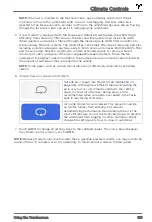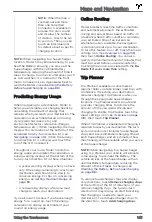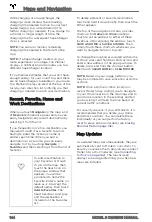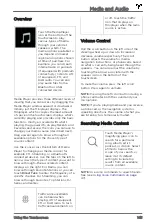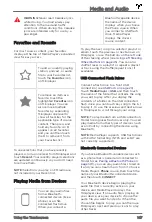Bluetooth
®
Compatibility
You can use your Bluetooth-capable phone
hands-free in Model S provided your phone is
within operating range. Although Bluetooth
typically supports wireless communication
over distances of up to approximately
9 meters, performance can vary based on the
phone you are using.
Before using your phone with Model S, you
must pair it. Pairing sets up Model S to work
with your Bluetooth-capable phone (see
Pairing a Bluetooth Phone on page 149
You can pair up to ten Bluetooth phones.
Model S always automatically connects to the
last phone that was used (provided it is within
range). If you want to connect to a different
phone, see
Connecting to a Paired Phone on
.
NOTE:
On many phones, Bluetooth turns off if
the phone’s battery is low.
NOTE:
In addition to phones, you can also
pair Bluetooth-enabled devices with Model S.
For example, you can pair an iPod Touch or
an iPad or Android tablet to stream music.
Pairing a Bluetooth Phone
Pairing allows you to use your Bluetooth-
capable phone hands-free to make and
receive phone calls, access your contact list,
recent calls, etc. It also allows you to play
media files from your phone. Once a phone is
paired, Model S can connect to it whenever
the phone is within range.
To pair a phone, follow these steps while
sitting inside Model S:
1. Ensure both the touchscreen and the
phone are powered on.
2. On your phone, enable Bluetooth and
ensure it is discoverable.
NOTE:
On some phones, this may require
you to go to Bluetooth Settings for the
remainder of the procedure.
3. Touch the Bluetooth icon on the top of
the touchscreen.
4. On the touchscreen, touch
Add New
Device
>
Start Search
. The touchscreen
displays a list of all available Bluetooth
devices within operating distance.
5. On the touchscreen, touch the phone with
which you want to pair. Within a few
seconds, the touchscreen displays a
randomly generated number, and your
phone should display the same number.
6. Check that the number displayed on your
phone matches the number displayed on
the touchscreen. Then, on your phone,
confirm that you want to pair.
7. If prompted on your phone, specify
whether you want to allow Model S to
access your contacts and media files.
When paired, Model S automatically connects
to the phone, and the touchscreen displays
the Bluetooth symbol next to the phone’s
name to indicate that the connection is active.
Importing Contacts and Recent
Calls
Once paired, you can use the Bluetooth
settings screen (touch the Bluetooth icon on
the touchscreen's top status bar) to specify
whether you want to allow access to your
phone’s contacts and recent calls. If access is
turned on, you can use the phone app to
display, and make calls to, people in your list
of contacts and on your recent calls lists (see
Using the Phone App on page 150
).
NOTE:
Before contacts can be imported, you
may need to either set your phone to allow
syncing, or respond to a popup on your
phone to confirm that you want to sync
contacts. This varies depending on the type
of phone you are using. For details, refer to
the documentation provided with your phone.
NOTE:
You can turn access to your contacts
and recent calls on or off at any time by
displaying the Bluetooth settings screen,
choosing the phone, and then changing the
setting associated with contacts and recent
calls.
Phone
149
Using the Touchscreen