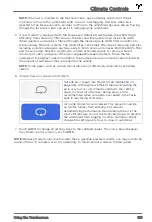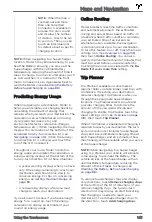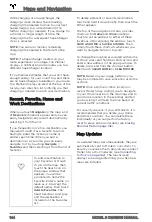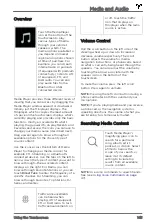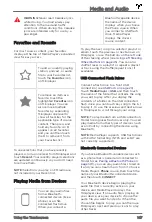WARNING:
Never read Caraoke lyrics
while driving. You must always pay
attention to the road and traffic
conditions. When driving, the Caraoke
lyrics are intended only for use by a
passenger.
Favorites and Recents
For most source content, your favorites
display at the top of Media Player's expanded
view for easy access.
To add a currently playing
station, podcast, or audio
file to your Favorites list,
touch the
Favorites
icon
on Miniplayer.
To remove an item as a
favorite, touch the
highlighted
Favorites
icon
on Miniplayer. You can
also remove multiple
favorites by expanding
Miniplayer one level to
show all favorites for the
applicable type of source
content. Then press and
hold any favorite. An
X
appears on all favorites
and you can then touch
the
X
to remove it from
your Favorites list.
To see selections that you have recently
played, scroll up one level from Miniplayer and
touch
Recent
. Your recently played selections
are updated continuously so you don't need
to remove them.
NOTE:
Selections you play on FM radio are
not included in your Recent list.
Playing Media from Devices
You can play audio files
from a Bluetooth-
connected device (like a
phone) or a USB-
connected flash drive.
When you connect a
Bluetooth-capable device,
the name of the device
displays when you choose
the Phone source. When
you connect a USB flash
drive, Media Player
displays the driver's
source content.
To play the next song in a selected playlist or
album, touch the previous or next arrows on
Miniplayer, or use the buttons on the left side
of the steering wheel (see
). You can also
shuffle tracks in a playlist or repeat a playlist
or track using the shuffle/repeat icons (if
available).
USB Connected Flash Drives
Connect a flash drive to a front USB
Touch
Media Player
>
USB
, and then touch
the name of the folder that contains the song
you want to play. After you display the
contents of a folder on the USB connected
flash drive, you can touch any song in the list
to play it. Or use the previous and next arrows
in Miniplayer to scroll through your songs.
NOTE:
To play media from a USB connection,
Model S recognizes flash drives only. You can
play media from other types of devices (such
as an iPod) by connecting the device using
Bluetooth.
NOTE:
Media Player supports USB flash drives
with FAT32 formatting (NTFS and exFAT are
not currently supported).
Bluetooth Connected Devices
If you have a Bluetooth-capable device such
as a phone that is paired and connected to
Model S (see
), you can play audio files stored on
it and you can stream music from it. Choose
Media Player's
Phone
source, then touch the
name of your Bluetooth-connected device,
and then touch
CONNECT
.
Your Bluetooth device begins playing the
audio file that is currently active on your
device, and Media Player displays the
Miniplayer view. If no audio file is playing on
your device, use your device to choose the
audio file you want to listen to. When the
chosen file begins to play, you can then use
Miniplayer's next and previous icons to play
other tracks.
Media and Audio
147
Using the Touchscreen